How to automatically enter date when data entered in a column?
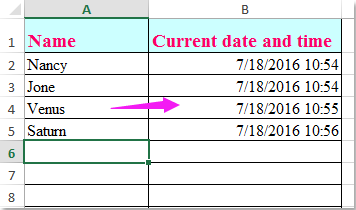
When working on a worksheet, you want the current date and time entered into a column B automatically when entering data in column A as following screenshot shown. In Excel, how could you try to solve this job with an easy and quick solution?
Automatically enter date when data entered in a column with VBA code
 Automatically enter date when data entered in a column with VBA code
Automatically enter date when data entered in a column with VBA code
Maybe, there is no direct way for us to deal with this job in Excel, but, the following VBA code can help you, please do as follows:
1. Select the sheet tab which you want to insert date automatically, then right click it, choose View Code from the text menu, then in eh popped out Microsoft Visual Basic for Applications window, please copy and paste the following code into the Module:
VBA code: Automatically enter date when entering data in another column:
Private Sub Worksheet_Change(ByVal Target As Range)
If Target.Cells.Count > 1 Then Exit Sub
If Not Intersect(Target, Range("A2:A15")) Is Nothing Then
With Target(1, 2)
.Value = Date & " " & Time
.EntireColumn.AutoFit
End With
End If
End Sub
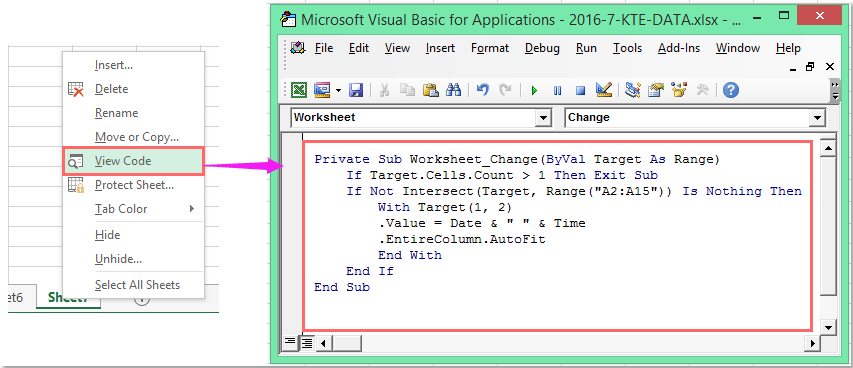
2. Then save and close this code window, go back to the worksheet, now, when you enter data in Column A, the corresponding cell in Column B will enter the current date and time automatically at once.
Note: In the above code, A2:A15 is the cells that you want to enter values.
Best Office Productivity Tools
Supercharge Your Excel Skills with Kutools for Excel, and Experience Efficiency Like Never Before. Kutools for Excel Offers Over 300 Advanced Features to Boost Productivity and Save Time. Click Here to Get The Feature You Need The Most...
Office Tab Brings Tabbed interface to Office, and Make Your Work Much Easier
- Enable tabbed editing and reading in Word, Excel, PowerPoint, Publisher, Access, Visio and Project.
- Open and create multiple documents in new tabs of the same window, rather than in new windows.
- Increases your productivity by 50%, and reduces hundreds of mouse clicks for you every day!
All Kutools add-ins. One installer
Kutools for Office suite bundles add-ins for Excel, Word, Outlook & PowerPoint plus Office Tab Pro, which is ideal for teams working across Office apps.
- All-in-one suite — Excel, Word, Outlook & PowerPoint add-ins + Office Tab Pro
- One installer, one license — set up in minutes (MSI-ready)
- Works better together — streamlined productivity across Office apps
- 30-day full-featured trial — no registration, no credit card
- Best value — save vs buying individual add-in