How to apply a button to open another workbook in Excel?
In a worksheet, we can insert a hyperlink to link another workbook, so that can open it quickly and easily. But, have you ever tried to create a button to open another workbook through active workbook?
Apply a button to open another workbook with VBA code
 Apply a button to open another workbook with VBA code
Apply a button to open another workbook with VBA code
In Excel, we can insert a shape button, and then link a code to it. You can solve this job with following steps:
1. Click Insert > Shapes > Rectangle, see screenshot:
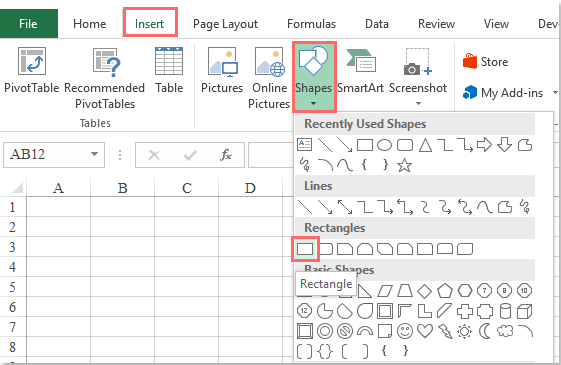
2. Then drag the mouse to draw a shape button, and format it to your need, see screenshot:

3. And then hold down the ALT + F11 keys to open the Microsoft Visual Basic for Applications window.
4. Click Insert > Module, and paste the following code in the Module Window.
VBA code: Open a specific workbook:
Sub Openworkbook_Click()
'Updateby Extendoffice
Dim xWb As Workbook
Dim wbName As String
On Error Resume Next
Set xWb = Workbooks.Open("C:\Users\DT168\Desktop\test\Book2.xlsx")
wbName = xWb.Name
If Err.Number <> 0 Then
MsgBox "This workbook does not exist!", vbInformation, "Kutools for Excel"
Err.Clear
Else
MsgBox "This workbook is opened!", vbInformation, "Kutools for Excel"
End If
End Sub
Note: In the above code, you should change the file path and name C:\Users\DT168\Desktop\test\Book2.xlsx to the real path of the workbook you want to link to.
5. Then save and close this code window, right click the shape button you have created, choose Assign Macro from the context menu, in the popped out Assign Macro dialog box, click the macro name Openworkbook_Click you have inserted just now, and click OK button, see screenshot:

6. Now, when you click the shape button:
(1.) If the workbook does not exist, you will get the following prompt box:

(2.) If the workbook exists, it will be opened at once, and a prompt box also is popped out to remind you:


Unlock Excel Magic with Kutools AI
- Smart Execution: Perform cell operations, analyze data, and create charts—all driven by simple commands.
- Custom Formulas: Generate tailored formulas to streamline your workflows.
- VBA Coding: Write and implement VBA code effortlessly.
- Formula Interpretation: Understand complex formulas with ease.
- Text Translation: Break language barriers within your spreadsheets.
Best Office Productivity Tools
Supercharge Your Excel Skills with Kutools for Excel, and Experience Efficiency Like Never Before. Kutools for Excel Offers Over 300 Advanced Features to Boost Productivity and Save Time. Click Here to Get The Feature You Need The Most...
Office Tab Brings Tabbed interface to Office, and Make Your Work Much Easier
- Enable tabbed editing and reading in Word, Excel, PowerPoint, Publisher, Access, Visio and Project.
- Open and create multiple documents in new tabs of the same window, rather than in new windows.
- Increases your productivity by 50%, and reduces hundreds of mouse clicks for you every day!
All Kutools add-ins. One installer
Kutools for Office suite bundles add-ins for Excel, Word, Outlook & PowerPoint plus Office Tab Pro, which is ideal for teams working across Office apps.
- All-in-one suite — Excel, Word, Outlook & PowerPoint add-ins + Office Tab Pro
- One installer, one license — set up in minutes (MSI-ready)
- Works better together — streamlined productivity across Office apps
- 30-day full-featured trial — no registration, no credit card
- Best value — save vs buying individual add-in