How to print all pages in a sheet or workbook?
This tutorial is talking about how to print all pages in a worksheet or workbook.
Print all pages in a workbook with Print Setting
Print specific pages or all pages in a sheet with Kutools for Excel
 Print all pages in a workbook with Print Setting
Print all pages in a workbook with Print Setting
To print all pages in the whole workbook, you can go to change the printing scale in Print Setting.
Enable the workbook whom you want to print all pages of, and click File > Print, and in the right section, select Print Entire Workbook from the first drop down. See screenshot:
Then click Print button to print the whole workbook.
 Print specific pages or all pages in a sheet with Kutools for Excel
Print specific pages or all pages in a sheet with Kutools for Excel
If you want to print all pages in a sheet or the specific pages in active sheet, you can apply Kutools for Excel’s Print Specified Pages utility, which can help you to quickly print all odd pages, all even pages or certain pages, and so on.
After installing Kutools for Excel, please do as below:
1. Active the sheet you want to print the pages, and click Kutools Plus > Printing > Print Specified Pages. See screenshot: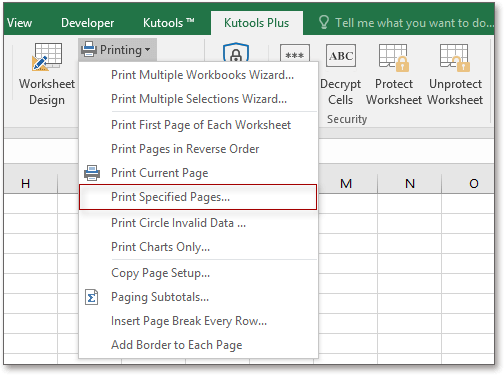
2. In the popping dialog, check All pages option in the Range section, then specify the number of printing copies as you need in the Copies section. See screenshot:
3. Click Print, then the pages in the active sheet is printing.
Note: If you want to print certain pages, for example, print from page 5 to page 9, you can check Custom range option and enter 5-9 into below textbox, if you want to print non-continuous page, like printing page 4,5,7,8,11, you can enter this 4,5,7,8,11 into the textbox. See screenshot:
 |  |
Best Office Productivity Tools
Supercharge Your Excel Skills with Kutools for Excel, and Experience Efficiency Like Never Before. Kutools for Excel Offers Over 300 Advanced Features to Boost Productivity and Save Time. Click Here to Get The Feature You Need The Most...
Office Tab Brings Tabbed interface to Office, and Make Your Work Much Easier
- Enable tabbed editing and reading in Word, Excel, PowerPoint, Publisher, Access, Visio and Project.
- Open and create multiple documents in new tabs of the same window, rather than in new windows.
- Increases your productivity by 50%, and reduces hundreds of mouse clicks for you every day!
All Kutools add-ins. One installer
Kutools for Office suite bundles add-ins for Excel, Word, Outlook & PowerPoint plus Office Tab Pro, which is ideal for teams working across Office apps.
- All-in-one suite — Excel, Word, Outlook & PowerPoint add-ins + Office Tab Pro
- One installer, one license — set up in minutes (MSI-ready)
- Works better together — streamlined productivity across Office apps
- 30-day full-featured trial — no registration, no credit card
- Best value — save vs buying individual add-in