How to enlarge or shrink picture with one click in Excel?
Supposing there are multiple pictures in a sheet which are in different sizes. Do you have any ways to enlarge or shrink these pictures in one size with one click? There is no built-in feature to solve it, but in this article, I introduce a VBA code to enlarge or shrink all pictures in the sheet with one click.
Enlarge and shrink pictures with one click by VBA
 Enlarge and shrink pictures with one click by VBA
Enlarge and shrink pictures with one click by VBA
Do as below steps to enlarge or shrink pictures with one click.
1. Right click at the sheet tab where you want to resize the pictures, and select View Code from context menu.
2. In the popping Microsoft Visual Basic for Applications window, and paste below code to the blank script.
VBA: Enlarge and shrink pictures with one click
Private Sub Worksheet_SelectionChange(ByVal Target As Range)
'UpdatebyEntendoffice20161111
Application.ScreenUpdating = False
Dim xRg As Range, sPic As Shape
For Each sPic In ActiveSheet.Shapes
If Target.Column > 1 Then
Set xRg = Target.Offset(, -1)
With sPic
If TypeName(.OLEFormat.Object) = "Picture" Then
If .TopLeftCell.Address = xRg.Address Then
.Height = 350
.Width = 250
End If
End If
End With
ElseIf Target.Column = 1 Then
With sPic
If TypeName(.OLEFormat.Object) = "Picture" Then
.Height = 60
.Width = 60
End If
End With
End If
Next sPic
Application.ScreenUpdating = True
End Sub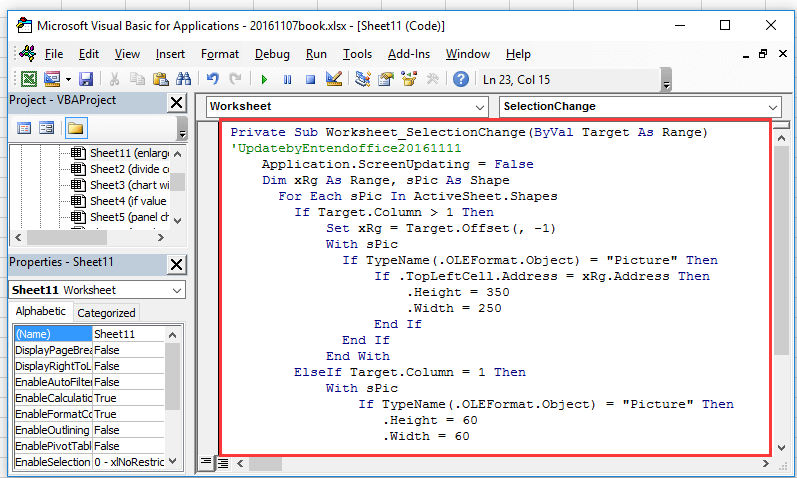
3. Save the code and close the window. And when you click at any cell of column A, all pictures will be shrunk. See screenshot:
4. And when you click at the cell which at the right top of the picture, the relative picture will be enlarged. See screenshot:
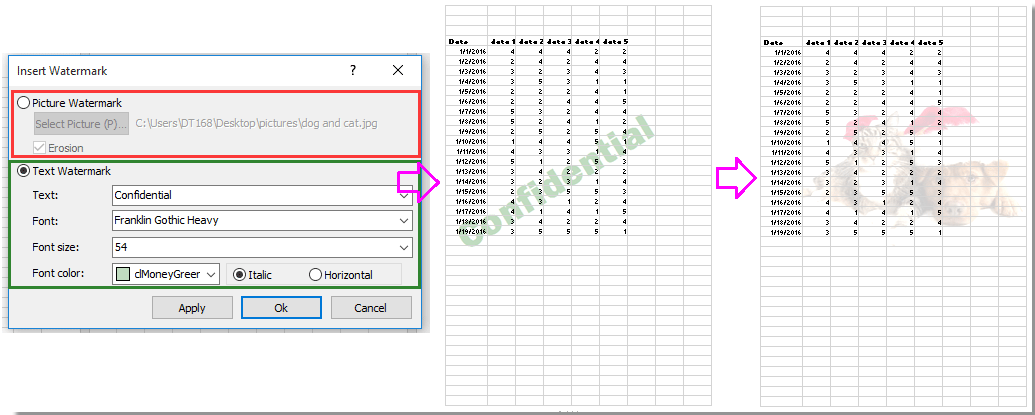
Kutools for Excel - Supercharge Excel with over 300 essential tools, making your work faster and easier, and take advantage of AI features for smarter data processing and productivity. Get It Now
Best Office Productivity Tools
Supercharge Your Excel Skills with Kutools for Excel, and Experience Efficiency Like Never Before. Kutools for Excel Offers Over 300 Advanced Features to Boost Productivity and Save Time. Click Here to Get The Feature You Need The Most...
Office Tab Brings Tabbed interface to Office, and Make Your Work Much Easier
- Enable tabbed editing and reading in Word, Excel, PowerPoint, Publisher, Access, Visio and Project.
- Open and create multiple documents in new tabs of the same window, rather than in new windows.
- Increases your productivity by 50%, and reduces hundreds of mouse clicks for you every day!
All Kutools add-ins. One installer
Kutools for Office suite bundles add-ins for Excel, Word, Outlook & PowerPoint plus Office Tab Pro, which is ideal for teams working across Office apps.
- All-in-one suite — Excel, Word, Outlook & PowerPoint add-ins + Office Tab Pro
- One installer, one license — set up in minutes (MSI-ready)
- Works better together — streamlined productivity across Office apps
- 30-day full-featured trial — no registration, no credit card
- Best value — save vs buying individual add-in