How to rank duplicate without skipping numbers in Excel?
In general, when we rank a list with duplicates, some numbers will be skipped as below screenshot 1 shown, but in some cases, we just want to rank with unique numbers or rank duplicate with same number without skipping the numbers as screenshot 2 shown. Do you have any tricks on solving this task in Excel?
 |  |
Rank duplicate without skipping numbers
 Rank duplicate without skipping numbers
Rank duplicate without skipping numbers
If you want to rank all data with unique numbers, select a blank cell next to the data, C2, type this formula =RANK(A2,$A$2:$A$14,1)+COUNTIF($A$2:A2,A2)-1, and drag auto fill handle down to apply this formula to the cells. See screenshot: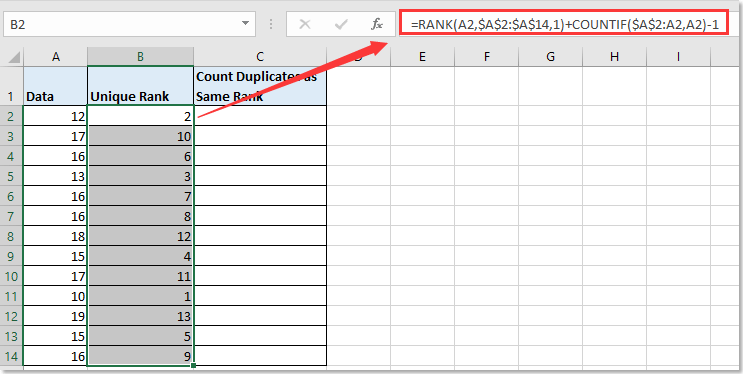
If you want to rank duplicates with same numbers, you can apply this formula =SUM(IF(A2>$A$2:$A$14,1/COUNTIF($A$2:$A$14,$A$2:$A$14)))+1 in the next cell of the data, press Shift + Ctrl + Enter keys together, and drag auto fill handle down. See screenshot: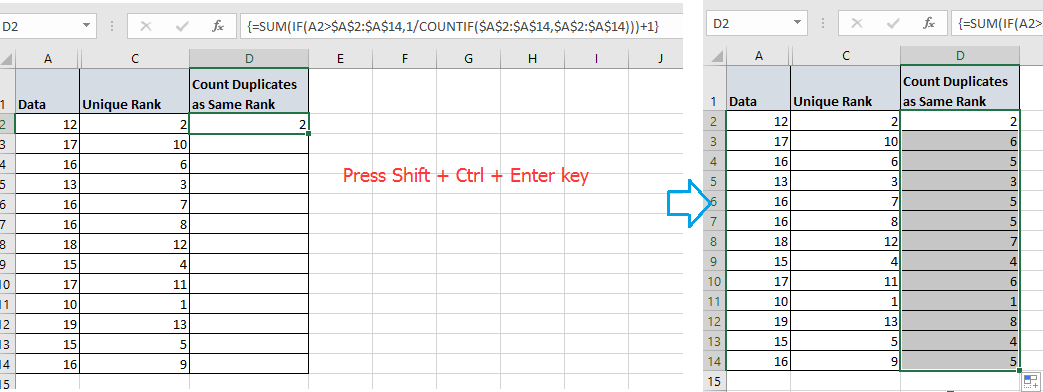

Best Office Productivity Tools
Supercharge Your Excel Skills with Kutools for Excel, and Experience Efficiency Like Never Before. Kutools for Excel Offers Over 300 Advanced Features to Boost Productivity and Save Time. Click Here to Get The Feature You Need The Most...
Office Tab Brings Tabbed interface to Office, and Make Your Work Much Easier
- Enable tabbed editing and reading in Word, Excel, PowerPoint, Publisher, Access, Visio and Project.
- Open and create multiple documents in new tabs of the same window, rather than in new windows.
- Increases your productivity by 50%, and reduces hundreds of mouse clicks for you every day!
All Kutools add-ins. One installer
Kutools for Office suite bundles add-ins for Excel, Word, Outlook & PowerPoint plus Office Tab Pro, which is ideal for teams working across Office apps.
- All-in-one suite — Excel, Word, Outlook & PowerPoint add-ins + Office Tab Pro
- One installer, one license — set up in minutes (MSI-ready)
- Works better together — streamlined productivity across Office apps
- 30-day full-featured trial — no registration, no credit card
- Best value — save vs buying individual add-in