How to convert the phone number format to digits in Excel?
Supposing you receive an Excel worksheet contains a list of phone numbers, and now you need to convert these phone numbers to only digits as below screenshot shown. How to achieve it? Please try the methods in this article.

Convert the phone number format to digits with formula
Convert the phone number format to digits with Kutools for Excel
Convert the phone number format to digits with formula
You can apply the following formula to convert the phone number format to digits in Excel. Please do as follows.
1. Select a blank cell (C2) to output the result, enter the below formula into it and then press the Enter key.
=--SUBSTITUTE(SUBSTITUTE(SUBSTITUTE(SUBSTITUTE(A2,"(",""),")","")," ",""),"-","")
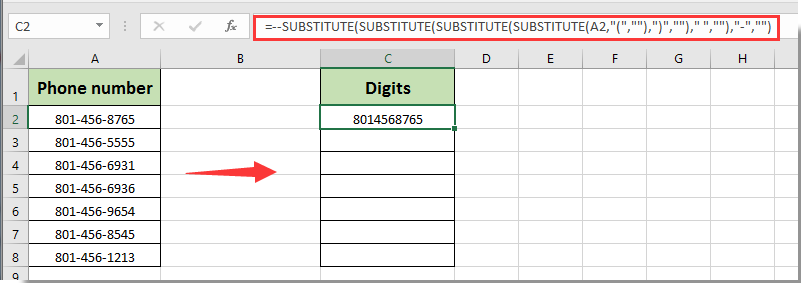
Note: In the formula, A2 is the cell contains the phone number you need to convert to digits. Please change it as you need.
2. Keep selecting the result cell C2, drag its Fill Handle down to cell C8 to get all converted digits as below screenshot shown.
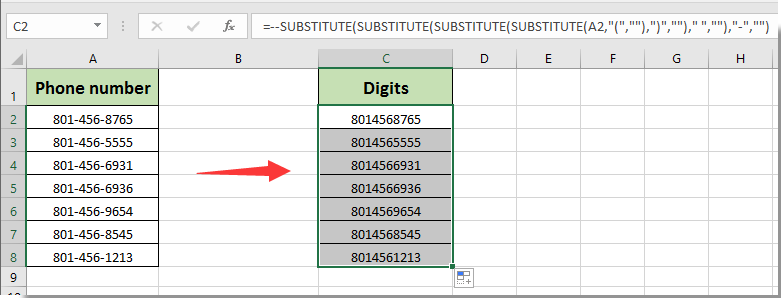
Now all phone numbers in the list are converted to digits.
Convert the phone number format to digits with Kutools for Excel
This section will recommend the Remove Characters utility of Kutools for Excel. With this utility, you can convert phone number to digits with ease in Excel.
Before applying Kutools for Excel, please download and install it firstly.
1. Select the list with phone numbers you need to convert to digits, then click Kutools > Text > Remove Characters.
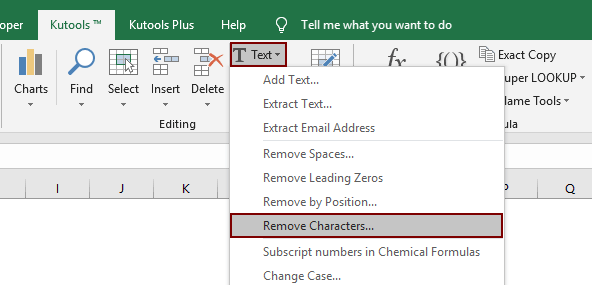
2. In the Remove Characters dialog box, please check the Custom box, enter a hyphen – into the text box, and finally click the OK button. See screenshot:
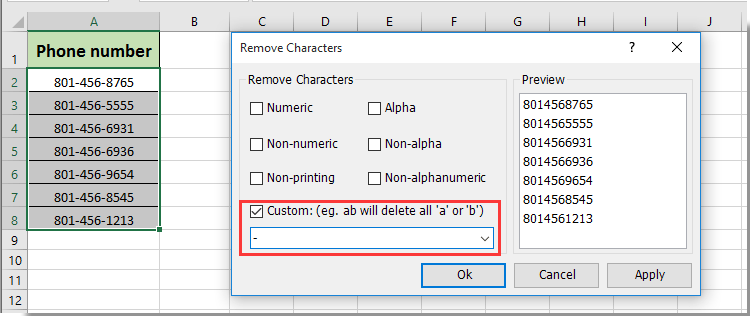
Now all hyphens between the selected phone numbers are removed immediately. And now the phone numbers are displayed as digits as below screenshot shown.

If you want to have a free trial (30-day) of this utility, please click to download it, and then go to apply the operation according above steps.
Related articles:
Best Office Productivity Tools
Supercharge Your Excel Skills with Kutools for Excel, and Experience Efficiency Like Never Before. Kutools for Excel Offers Over 300 Advanced Features to Boost Productivity and Save Time. Click Here to Get The Feature You Need The Most...

Office Tab Brings Tabbed interface to Office, and Make Your Work Much Easier
- Enable tabbed editing and reading in Word, Excel, PowerPoint, Publisher, Access, Visio and Project.
- Open and create multiple documents in new tabs of the same window, rather than in new windows.
- Increases your productivity by 50%, and reduces hundreds of mouse clicks for you every day!
