Convert Excel date format from dd/mm/yyyy to mm/dd/yyyy
Managing date formats in Excel can often be challenging, especially when collaborating internationally or migrating data between systems that use different date conventions. This guide demonstrates practical methods to convert date formats from dd/mm/yyyy to mm/dd/yyyy, ensuring your data aligns with the expected standards in environments that prefer the U.S. date format.

Convert dd/mm/yyyy to mm/dd/yyyy with Formula
There is a formula that can quickly convert dd/mm/yyyy to mm/dd/yyyy date format.
Select a blank cell next to the dates you want to convert, type the below formula, and drag fill handle over the cells which need to use this formula.
=DATE(VALUE(RIGHT(A9,4)), VALUE(MID(A9,4,2)), VALUE(LEFT(A9,2)))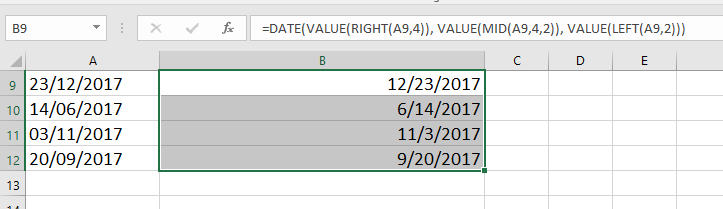
Note: A9 is the date you use to convert.
One click to convert dd/mm/yyyy to mm/dd/yyyy with Kutools
For those looking for a quicker, more efficient way to handle date conversions, Kutools for Excel offers a powerful Convert to Date feature. This tool allows you to transform various date format into mm/dd/yyyy format with just a single click, eliminating the complexity and potential errors of manual conversions.
After downloading and installing Kutools for Excel, you need to do as follows.
- Select the range of cells containing the dd/mm/yyyy formatted dates you wish to convert. Then, navigate to Kutools > Content > Convert to Date.
- All selected dates will be immediately converted to the mm/dd/yyyy format. Following the conversion, a Convert to Date dialog box will appear, displaying details of the conversion. From this dialog, you can choose to revert any changes if necessary, or simply close the dialog once the conversion process is complete.

Convert dd/mm/yyyy to mm/dd/yyyy with Text to Column
Also, you can split the date format into columns by the Text to Columns feature, and then combine with a formula with the new order.
1. Select the dates you want to convert, and click Data > Text to Columns. See screenshot: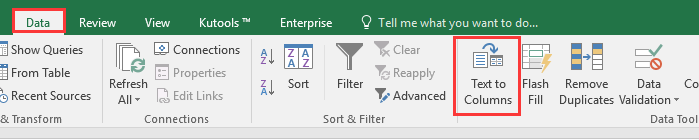
2. In Step 1 of Convert Text to Columns Wizard, check Delimited option. See screenshot: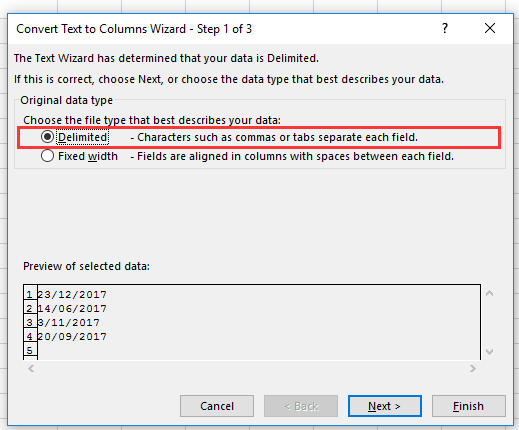
3. Click Next, and check Other, and type / into the next to text box. See screenshot: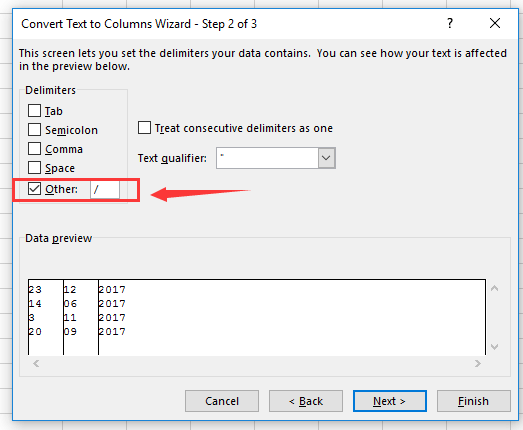
4. Click Next, and select a cell to output the data in Destination box. See screenshot: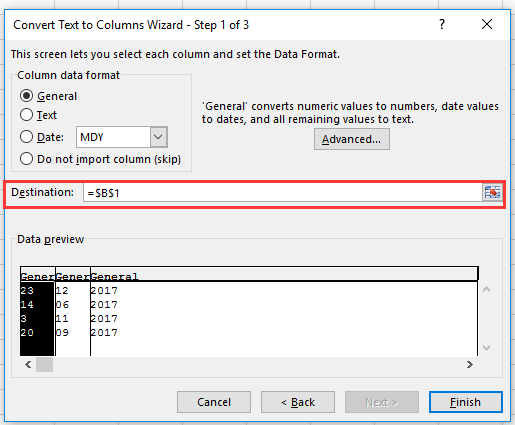
5. Click Finish. Then the dates have been split into columns.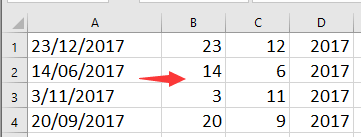
6. Select a blank cell, and type this formula =C1&"/"&B1&"/"&D1, drag auto fill handle down to the cells needed this formula.
 |
 |
 |
Note: In the formula, C1, B1 and D1 are the delimited cells.
Efficiently managing date formats in Excel enhances data clarity and ensures consistency across reports and analyses. By adopting these methods, you can effortlessly convert dates from dd/mm/yyyy to mm/dd/yyyy, suiting your project needs or regional preferences. For those eager to delve deeper into Excel's capabilities, our website boasts a wealth of tutorials. Discover more Excel tips and tricks here.
Relative Articles:
- How to convert dD.MM.YYYY to date format (mM/DD/YYYY) in Excel?
- How to calculate net work hours between two dates excluding weekends or holidays in Excel?
Best Office Productivity Tools
Supercharge Your Excel Skills with Kutools for Excel, and Experience Efficiency Like Never Before. Kutools for Excel Offers Over 300 Advanced Features to Boost Productivity and Save Time. Click Here to Get The Feature You Need The Most...
Office Tab Brings Tabbed interface to Office, and Make Your Work Much Easier
- Enable tabbed editing and reading in Word, Excel, PowerPoint, Publisher, Access, Visio and Project.
- Open and create multiple documents in new tabs of the same window, rather than in new windows.
- Increases your productivity by 50%, and reduces hundreds of mouse clicks for you every day!
All Kutools add-ins. One installer
Kutools for Office suite bundles add-ins for Excel, Word, Outlook & PowerPoint plus Office Tab Pro, which is ideal for teams working across Office apps.
- All-in-one suite — Excel, Word, Outlook & PowerPoint add-ins + Office Tab Pro
- One installer, one license — set up in minutes (MSI-ready)
- Works better together — streamlined productivity across Office apps
- 30-day full-featured trial — no registration, no credit card
- Best value — save vs buying individual add-in
