How to add percentage of grand total/subtotal column in an Excel Pivot Table?
When working with large datasets in Excel and analyzing them through a pivot table, it's common for the tool to automatically generate grand total columns or rows that aggregate your numeric data. However, there are many practical situations—such as performance reviews or sales comparisons—where you need to see not only the totals, but also the proportion (percentage) that each item represents relative to the grand total or its subgroup subtotal. By displaying these percentages directly alongside your values, you can quickly identify key contributors, spot trends, and communicate insights more effectively. This guide demonstrates step-by-step how to add an additional column to your pivot table which calculates each value as a percentage of the overall grand total or of the subgroup subtotal, streamlining your data analysis and reporting tasks in Excel.
➤ Add percentage of grand total/subtotal column in an Excel Pivot Table
➤ Use an Excel Formula to Calculate Percent of Grand Total Outside the Pivot Table
➤ Use VBA Code to Add Percentage of Grand Total to Pivot Table
Add percentage of grand total/subtotal column in an Excel Pivot Table
To display the percentage that each item contributes to the overall totals or to a subgroup within your data, you can enhance your Excel pivot table by adding a percentage calculation column. This approach is particularly useful when you want to perform data comparison or present summary statistics that go beyond the raw numbers. The following expanded steps outline how to set up this feature, along with practical tips and considerations at each stage.
1. Start by selecting your data range that you wish to analyze in the pivot table. Then go to the Excel ribbon and click Insert > PivotTable. This creates a pivot table foundation for your analysis. Choosing the right source range at the outset ensures your calculations will be accurate; double-check that your selection covers all relevant data without blank rows or columns.
2. In the Create PivotTable dialog box that appears, specify whether you want the pivot table to be placed in a new worksheet or an existing one. Selecting a new worksheet often makes your table easier to view and keeps your original data intact. After setting your preference, click the OK button to proceed.
3. In the PivotTable Fields pane, drag the Shop field and the Items field to the Rows area. Next, drag the Sales field into the Values area twice. Doing this allows you to display both the original sales values and the percentage calculation side by side in the resulting table. If you only wish to show the percentage column, you can later remove or hide the original value field.
4. In the Values area below, click on the drop-down arrow next to the second Sales field (this will typically show as “Sum of Sales2” by default). Select Value Field Settings from the context menu. This step opens a dialog box where you can define how the field’s data is summarized and displayed in the table.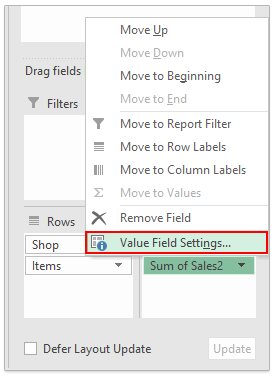
5. Within the Value Field Settings dialog box, go to the Show Values As tab. From the Show value as drop-down menu, pick % of Grand Total to calculate each value as a proportion of the grand total. Optionally, type a clear, descriptive name for your new column in the Custom Name field, such as "Percent of Total Sales," to make interpretation easier. Confirm your changes by clicking OK.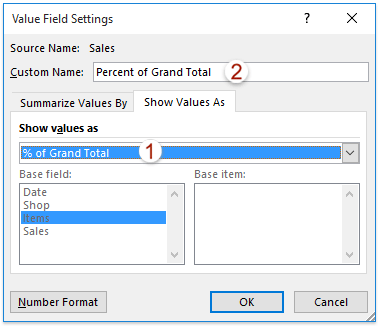
Note: If you'd like to show the percentage that each value represents of its parent subtotal (rather than the overall grand total), select % of Parent Row Total from the Show values as drop-down menu instead. This option is especially valuable when your dataset has grouped rows—such as categories under a shop—so you can analyze contribution to category-level totals.
Upon returning to the pivot table, you'll now see an added column displaying the “Percent of Grand Total” alongside the original values. This allows immediate comparison, making it much easier to interpret which items or categories are making the largest contribution to total results.
Note: When you select % of Parent Row Total in step 5, the percentage reflects each item's contribution to its respective subtotal (e.g., each product’s share within a shop), offering a more granular perspective on your data.
💡 Tips and Considerations:
- If your original data contains filters or blanks, double-check your pivot table for accuracy after setting up the percentages.
- Formatting might display numbers as decimals by default; right-click the percentage column, choose Number Format, and select the Percentage format.
- In some versions of Excel, field names or interfaces may differ slightly—focus on the general steps if your screen doesn’t match exactly.
- If the “Show Values As” options are greyed out, ensure numerical fields are in the Values area and the PivotTable is selected.
Adding percentage columns this way is useful for dashboards, quick performance analysis, and summarizing detailed data for presentations or management reports. However, if you need further customizations, such as conditional formatting or more advanced calculations, consider using calculated fields or supplementary Excel formulas for additional flexibility.
If you are interested in alternative approaches or need to achieve customized percentage calculations outside standard PivotTable options, try supplementing your report with Excel formulas or even automating your workflow with simple VBA. These methods offer more control, especially when built-in “Show Values As” settings don’t meet special requirements.
Use an Excel Formula to Calculate Percent of Grand Total Outside the Pivot Table
In some scenarios, you may want to display the percent of grand total directly next to your pivot table, or you require more formatting options than the built-in "Show Values As" feature offers. In this case, you can use Excel formulas outside the pivot table to perform the calculation.
1. Locate the numeric values column in your pivot table (for example, suppose your sales values are in cell range D5:D10). Next, identify the cell containing the grand total (such as D11). Alternatively, you can use the GETPIVOTDATA function to reference the total more reliably.
2. In the adjacent column (for instance, cell E5), enter the following formula to calculate the percent of grand total for each item:
=D5/$D$11Or use this more robust version with GETPIVOTDATA (assuming the total value field is "Sales" and the pivot table starts in cell D4):
=D5/GETPIVOTDATA("Sales", $D$4)These formulas divide each value by the grand total, ensuring a relative percentage is calculated for each row. Adjust the field name and cell references to match your actual pivot table layout.
3. Copy the formula down alongside the entire values range. For best results, format the new column as Percentage by selecting the range, right-clicking, choosing Format Cells, and picking Percentage.
Practical tip: This method offers flexibility for further customization (such as additional conditions or color-coding with conditional formatting). However, as your pivot table updates, double-check that formula references remain accurate—especially if items or rows change dynamically. Using GETPIVOTDATA helps prevent broken references in such cases.
Use VBA Code to Add Percentage of Grand Total to Pivot Table
For users who need to automate the process of adding a percent of grand total measure—especially when creating multiple pivot tables for reporting—VBA provides a customizable approach. This practical solution is ideal for recurring tasks or templates. Please follow these steps:
1. Click Developer Tools > Visual Basic to open the Microsoft Visual Basic for Applications window. In the VBA window, click Insert > Module, then copy and paste the following code into the module:
Sub AddPercentOfGrandTotal()
Dim pt As PivotTable
Dim pf As PivotField
Dim pfNew As PivotField
Dim xTitleId As String
xTitleId = "KutoolsforExcel"
If ActiveSheet.PivotTables.Count = 0 Then
MsgBox "No PivotTable found on this sheet.", vbExclamation, xTitleId
Exit Sub
End If
Set pt = ActiveSheet.PivotTables(1)
If pt.DataFields.Count = 0 Then
MsgBox "No data field found in the PivotTable.", vbExclamation, xTitleId
Exit Sub
End If
Set pf = pt.DataFields(1)
' Check if the field already exists
Dim fldName As String
fldName = "Percent of Grand Total"
On Error Resume Next
Set pfNew = pt.PivotFields(fldName)
On Error GoTo 0
If Not pfNew Is Nothing Then
MsgBox "Field '" & fldName & "' already exists.", vbInformation, xTitleId
Exit Sub
End If
' Add new field and apply percentage calculation
Set pfNew = pt.AddDataField(pt.PivotFields(pf.SourceName), fldName, xlSum)
With pfNew
.Calculation = xlPercentOfTotal
.NumberFormat = "0.00%"
End With
End Sub2. After inserting the code, click the ![]() “Run” button or press F5 to execute. The macro will automatically add a new field showing the percent of grand total in your existing pivot table on the current sheet.
“Run” button or press F5 to execute. The macro will automatically add a new field showing the percent of grand total in your existing pivot table on the current sheet.
Notes and Troubleshooting: This code assumes your PivotTable already contains at least one data field. If you want to target a specific PivotTable by name, you can replace ActiveSheet.PivotTables(1) with something like ActiveSheet.PivotTables("PivotTable1"). Always save your workbook before running new macros and ensure macros are enabled (check Trust Center settings if the code does not run).
Related articles:
Best Office Productivity Tools
Supercharge Your Excel Skills with Kutools for Excel, and Experience Efficiency Like Never Before. Kutools for Excel Offers Over 300 Advanced Features to Boost Productivity and Save Time. Click Here to Get The Feature You Need The Most...
Office Tab Brings Tabbed interface to Office, and Make Your Work Much Easier
- Enable tabbed editing and reading in Word, Excel, PowerPoint, Publisher, Access, Visio and Project.
- Open and create multiple documents in new tabs of the same window, rather than in new windows.
- Increases your productivity by 50%, and reduces hundreds of mouse clicks for you every day!
All Kutools add-ins. One installer
Kutools for Office suite bundles add-ins for Excel, Word, Outlook & PowerPoint plus Office Tab Pro, which is ideal for teams working across Office apps.
- All-in-one suite — Excel, Word, Outlook & PowerPoint add-ins + Office Tab Pro
- One installer, one license — set up in minutes (MSI-ready)
- Works better together — streamlined productivity across Office apps
- 30-day full-featured trial — no registration, no credit card
- Best value — save vs buying individual add-in