How to extract string between two different characters in Excel?
When working with text data in Excel, you may often need to extract a substring that lies between two specific characters. For instance, extracting the text between parentheses, brackets, or any other delimiters can be crucial for data analysis and reporting. This tutorial will guide you through three effective methods to achieve this: using formulas, leveraging Kutools for Excel, and extracting text between identical characters.
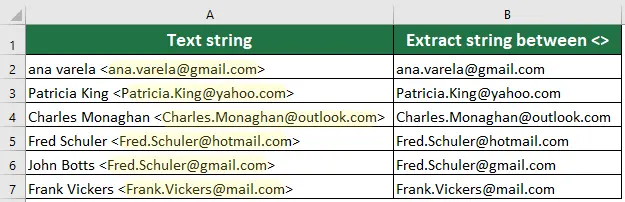
Extract part string between two different characters with formulas
If you prefer a hands-on approach, you can use Excel formulas to extract text between two distinct characters. Formulas like MID, FIND, and LEN can be combined to pinpoint the exact location of the characters and extract the desired substring.
Select a cell which you will place the result, type this formula, and press Enter key.
=MID(LEFT(A1,FIND(">",A1)-1),FIND("<",A1)+1,LEN(A1))
Note: A1 is the text cell, > and < are the two characters you want to extract string between.
Easily extract part of string between two characters with Kutools
Unlike formulas that require memorizing and complex syntax, Kutools simplifies the process into a few clicks. With its user-friendly interface, you can efficiently extract text between specified characters without the hassle of manual formula creation. This method not only saves time but also reduces the likelihood of errors, making it ideal for users who prefer a more intuitive approach to data manipulation.
After downloading and installing Kutools for Excel, select a cell to output the result, go to the Kutools tab and select Formula Helper > Formula Helper, then configure as follows:
- Check the Filter box and enter Extract to filter all formulas related to text extracting.
- Select Extract strings between specified text from the filtered list.
- Select the cell containing the substring you want to extract.
- In the Start char(s), type in the start character.
- In the End char(s), type in the end character.
- Click OK

Result
Select the result cell and drag its Fill Handle down will get the rest of the results.
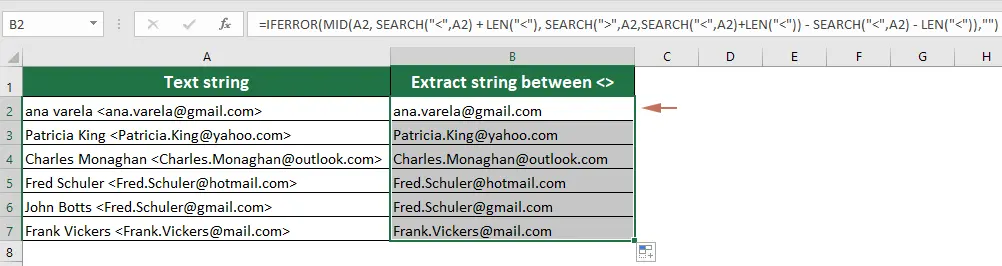
Extract part string between two same characters with formulas
Sometimes, you may need to extract text between two identical characters, such as quotes or parentheses. Using specific formulas, you can effectively target and extract substrings that are enclosed by the same characters. This approach is useful for standardizing data formats and preparing text for further analysis.
Select a cell which you will place the result, type this formula, and press Enter key.
=SUBSTITUTE(MID(SUBSTITUTE("/" & A3&REPT(" ",6),"/",REPT(",",255)),2*255,255),",","")
Note: A3 is the text cell, / is the character you want to extract between.
Best Office Productivity Tools
Supercharge Your Excel Skills with Kutools for Excel, and Experience Efficiency Like Never Before. Kutools for Excel Offers Over 300 Advanced Features to Boost Productivity and Save Time. Click Here to Get The Feature You Need The Most...
Office Tab Brings Tabbed interface to Office, and Make Your Work Much Easier
- Enable tabbed editing and reading in Word, Excel, PowerPoint, Publisher, Access, Visio and Project.
- Open and create multiple documents in new tabs of the same window, rather than in new windows.
- Increases your productivity by 50%, and reduces hundreds of mouse clicks for you every day!
All Kutools add-ins. One installer
Kutools for Office suite bundles add-ins for Excel, Word, Outlook & PowerPoint plus Office Tab Pro, which is ideal for teams working across Office apps.
- All-in-one suite — Excel, Word, Outlook & PowerPoint add-ins + Office Tab Pro
- One installer, one license — set up in minutes (MSI-ready)
- Works better together — streamlined productivity across Office apps
- 30-day full-featured trial — no registration, no credit card
- Best value — save vs buying individual add-in
