How to select random cells from a list in Google sheets?
This article, I will introduce some ways to select random cells from a list in Google sheets and Excel worksheet.
Select random cells from a list in Google sheets with formula
Select random cells from a list in Excel worksheet with Kutools for Excel
Select random cells from a list in Google sheets with formula
Applying the below formula to extract some cells randomly in Google sheets, please do as this:
1. Enter this formula: =ArrayFormula(VLOOKUP(QUERY(UNIQUE(RANDBETWEEN(ROW(INDIRECT("A1:A"&COUNTA(A:A)*10))^0,COUNTA(A:A))),"limit 4"),{ROW(INDIRECT("A1:A"&COUNTA(A:A))),FILTER(A:A,A:A<>"")},2,0)) into a blank cell where you want to get the result, and then press Enter key to get one any name.
Note: In the above code, A:A is the name column that you want to extract names from, limit 4 means 4 names will be extracted randomly, you can change them as you need.
2. Then drag the fill handle down to cells to extract any four names, see screenshot:
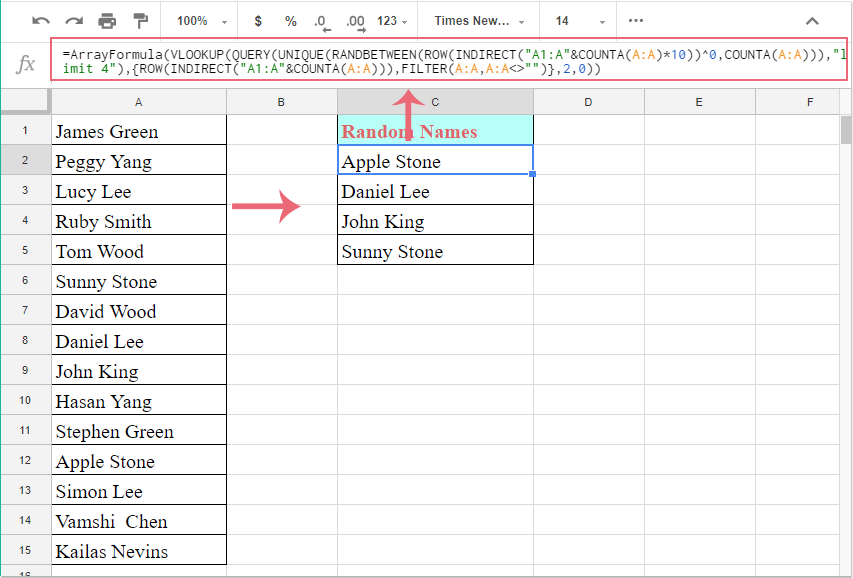
Note: You can press Ctrl + R to pick up new names randomly each time.
Select random cells from a list in Excel worksheet with Kutools for Excel
If you need to select cells randomly in Excel worksheet, Kutools for Excel’s Sort Range Randomly feature can help you to deal with this job with ease.
After installing Kutools for Excel, please do as follows:
1. Select the data list that you want to select random cells from, and then click Kutools > Range > Sort Range Randomly, see screenshot:

2. In the Sort Range Randomly dialog box, under Select tab, enter the number that you want to select the cells in the No. of cells to select text box, and then choose Select random cells in the Select Type list box, see screenshot:

3. Then click Ok button, and the specific number of cells have been selected randomly at once, see screenshot:

Kutools for Excel - Supercharge Excel with over 300 essential tools, making your work faster and easier, and take advantage of AI features for smarter data processing and productivity. Get It Now
Best Office Productivity Tools
Supercharge Your Excel Skills with Kutools for Excel, and Experience Efficiency Like Never Before. Kutools for Excel Offers Over 300 Advanced Features to Boost Productivity and Save Time. Click Here to Get The Feature You Need The Most...
Office Tab Brings Tabbed interface to Office, and Make Your Work Much Easier
- Enable tabbed editing and reading in Word, Excel, PowerPoint, Publisher, Access, Visio and Project.
- Open and create multiple documents in new tabs of the same window, rather than in new windows.
- Increases your productivity by 50%, and reduces hundreds of mouse clicks for you every day!
All Kutools add-ins. One installer
Kutools for Office suite bundles add-ins for Excel, Word, Outlook & PowerPoint plus Office Tab Pro, which is ideal for teams working across Office apps.
- All-in-one suite — Excel, Word, Outlook & PowerPoint add-ins + Office Tab Pro
- One installer, one license — set up in minutes (MSI-ready)
- Works better together — streamlined productivity across Office apps
- 30-day full-featured trial — no registration, no credit card
- Best value — save vs buying individual add-in