How to export a range of data from Excel to HTML or web page file?
If you need to export a range of data as a web page (HTML file), how do you deal with it? This article will talk about ways about how to export Excel data in selection to an HTML file quickly.
Export Excel data to HTML file with Save As command
Using the Save As command can save a selection data in Microsoft Excel as a web page (html file).
1. Select the range you want to export as html file.
2. Click the File > Save As to save the selected cells.
3. In the Save As dialog box, choose a location where you will put the file, and select the Web Page from Save as type section, and then check the Selection in Save section. See screenshot:
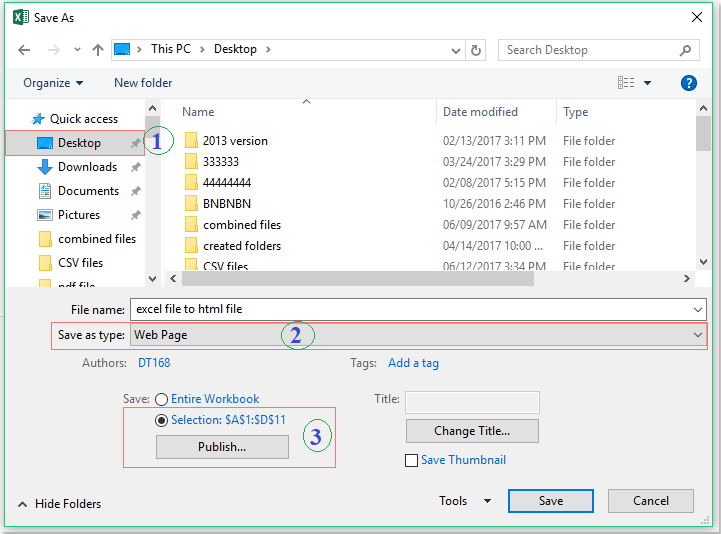
4. Then click Save button, and you will get into the Publish as Web Page dialog box, click the Publish button. See screenshot:

5. And then the selection has been exported as an html file. See screenshot:

Export Excel data to HTML file with Kutools for Excel
Kutools for Excel's Export Range to File can help you export a range data in Microsoft Excel as html files quickly and conveniently.
1. Select the range you want to export as html file.
2. Click Kutools Plus > Import & Export > Export Range to File…. See screenshot:

3. In the Export Range to File dialog box:
(1.) Check the Simple HTML option or Complex HTML (all formatting) option as you need.
(2.) Then select the file options, such as background color, font name, size, color as you want to keep.
(3.) And then click  button to choose a location to put the exported HTML file.
button to choose a location to put the exported HTML file.

4. And then click Ok, in the popped out Export Range to File dialog box, please type a new file name for your exported file, see screenshot:

5. Then click OK, and the selected data in excel has been exported to html file.

Kutools for Excel's Export Range to File makes it possible to easily export a range of date to a file, either an Excel workbook, a CSV, a text file, a simple HTML or all formatting HTML.Click to know more…
Click Download and free trial Kutools for Excel Now !
Demo: export a range of data from Excel to HTML or web page file
Best Office Productivity Tools
Supercharge Your Excel Skills with Kutools for Excel, and Experience Efficiency Like Never Before. Kutools for Excel Offers Over 300 Advanced Features to Boost Productivity and Save Time. Click Here to Get The Feature You Need The Most...
Office Tab Brings Tabbed interface to Office, and Make Your Work Much Easier
- Enable tabbed editing and reading in Word, Excel, PowerPoint, Publisher, Access, Visio and Project.
- Open and create multiple documents in new tabs of the same window, rather than in new windows.
- Increases your productivity by 50%, and reduces hundreds of mouse clicks for you every day!
All Kutools add-ins. One installer
Kutools for Office suite bundles add-ins for Excel, Word, Outlook & PowerPoint plus Office Tab Pro, which is ideal for teams working across Office apps.
- All-in-one suite — Excel, Word, Outlook & PowerPoint add-ins + Office Tab Pro
- One installer, one license — set up in minutes (MSI-ready)
- Works better together — streamlined productivity across Office apps
- 30-day full-featured trial — no registration, no credit card
- Best value — save vs buying individual add-in