How to rename signatures in Outlook?
Supposing you are going to import your colleagues’ signature into Microsoft Outlook because your organization unifies the style of signature with logo, hyperlinks, etc., there is a problem that the signature shows as your colleague’s name. You need to rename the imported signature. Here we will talk about how to rename an existing signature in Microsoft Outlook easily.
To rename existing signatures in Microsoft Outlook, please do it as following:
Step 1: Create a new email message:
- In Outlook 2007, please click the File > New > Mail Message;
- In Outlook 2010 and 2013, please click the New E-mail button on the Home tab in the Mail view.
Step 2: In the Message window, please click the Signature > Signatures in the Include group on the Insert tab.
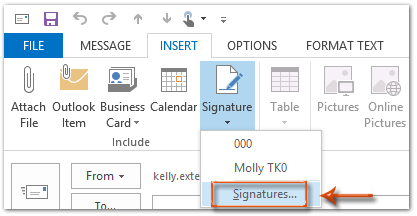
Step 3: Now you get into the Signatures and Stationery dialog box, please select a signature name in the Select signature to edit box, and then click the Rename button.
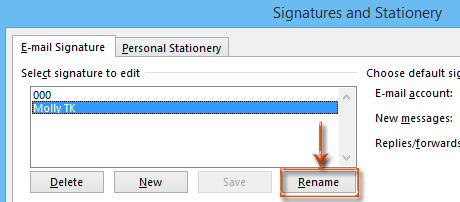
Step 4: In the Rename Signature dialog box, there is a Type a name for this signature: box. Please delete old signature name in this box, and then enter a new one.
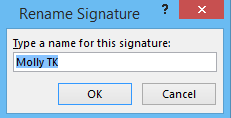
Step 5: Click all OK buttons in each dialog box.
These steps will guide you to rename an existing signature as soon as possible. After renaming, it will show the new signature name when you clicking the Insert > signatures in message window.
Best Office Productivity Tools
Experience the all-new Kutools for Outlook with 100+ incredible features! Click to download now!
📧 Email Automation: Auto Reply (Available for POP and IMAP) / Schedule Send Emails / Auto CC/BCC by Rules When Sending Email / Auto Forward (Advanced Rules) / Auto Add Greeting / Automatically Split Multi-Recipient Emails into Individual Messages ...
📨 Email Management: Recall Emails / Block Scam Emails by Subjects and Others / Delete Duplicate Emails / Advanced Search / Consolidate Folders ...
📁 Attachments Pro: Batch Save / Batch Detach / Batch Compress / Auto Save / Auto Detach / Auto Compress ...
🌟 Interface Magic: 😊More Pretty and Cool Emojis / Remind you when important emails come / Minimize Outlook Instead of Closing ...
👍 One-click Wonders: Reply All with Attachments / Anti-Phishing Emails / 🕘Show Sender's Time Zone ...
👩🏼🤝👩🏻 Contacts & Calendar: Batch Add Contacts From Selected Emails / Split a Contact Group to Individual Groups / Remove Birthday Reminders ...
Use Kutools in your preferred language – supports English, Spanish, German, French, Chinese, and 40+ others!


🚀 One-Click Download — Get All Office Add-ins
Strongly Recommended: Kutools for Office (5-in-1)
One click to download five installers at once — Kutools for Excel, Outlook, Word, PowerPoint and Office Tab Pro. Click to download now!
- ✅ One-click convenience: Download all five setup packages in a single action.
- 🚀 Ready for any Office task: Install the add-ins you need, when you need them.
- 🧰 Included: Kutools for Excel / Kutools for Outlook / Kutools for Word / Office Tab Pro / Kutools for PowerPoint