How to add checkbox controls or checkbox marks into email messages in Outlook?
Let’s say you are going to make a survey with email messages in Microsoft Outlook. When designing a questionnaire, you may need to add checkboxes. It’s quite complicated for normal users to display Developer tab and apply the Control Toolbox. In this article, we will introduce a couple of ways to add checkboxes in email messages at ease in Outlook.
- Add checkbox marks for printing in an email message (6 steps)
- Add clickable checkbox controls in an email message (7 steps)
- Add checkbox controls into an email messages (3 steps)
Add checkbox marks for printing in an email message
The Checkboxes added with Kutools for Outlook are made by controls. However, controls may not be loaded when recipients view messages. Sometimes, you may just want to add checkboxes as samples, or for printing. Here we will introduce how to add checkboxes for printing in email messages.
1. Create a new email message with clicking Home > New Email.
2. click to highlight the options text that you will add checkboxes before.
3. Click Format Text (or Message) > bullet button > Define New Bullet. See screen shot:
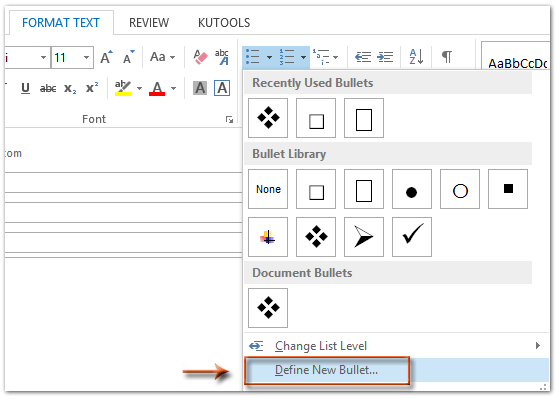
4. In the Define New Bullet dialog box, please click the Symbol button.
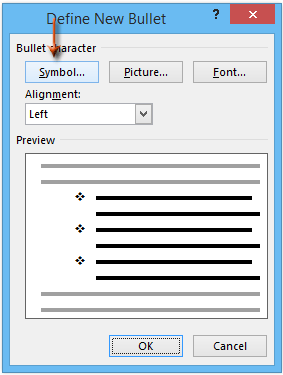
5. In the Symbol dialog box, please click the  in the Font: box, and click to select the Wingdings from the drop down list, and then click to select one of checkbox symbols from the table.
in the Font: box, and click to select the Wingdings from the drop down list, and then click to select one of checkbox symbols from the table.
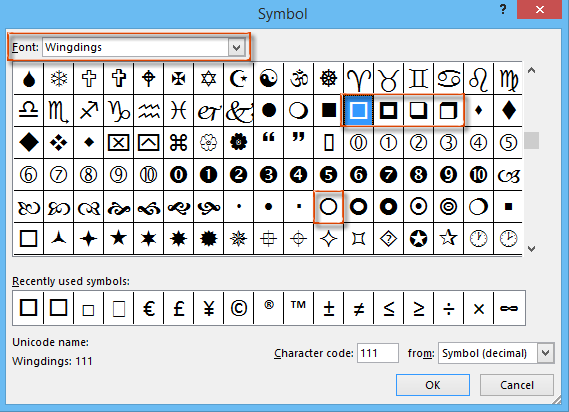
6. Click all OK buttons in each dialog box. Then you will see the selected checkbox symbol is inserted before each option text. See screen shot:
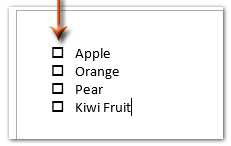
Note: The checkboxes added by this way are symbols, and you can view them without activating controls. However, they can’t be checked off.
Add clickable checkbox controls in an email message
For inserting clickable checkboxes controls in an email message in Outlook, we can generate the checkbox controls in Microsoft Word, and then copy them to the email message. Please do as follows:
1. Create a new Word document, and then insert a table with clicking Insert > Table. Please specify 2 columns for the new table. See screenshot:
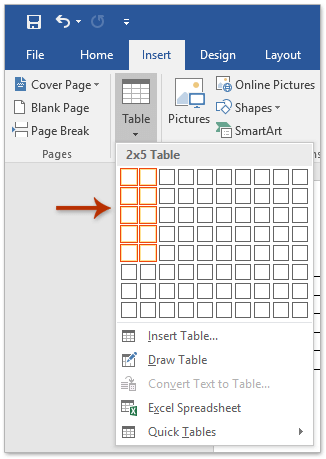
2. Activate the Developer tab in Ribbon as follows:
(1) Click File > Options;
(2) In the Word Options dialog box, please click the Customize Ribbon in the left bar, and then check the Developer in the Customize the Ribbon box, and click the OK button. See screenshot:
3. Place the cursor in the cell you will insert a checkbox control, and click Developer > Check Box Content Control. See screenshot:
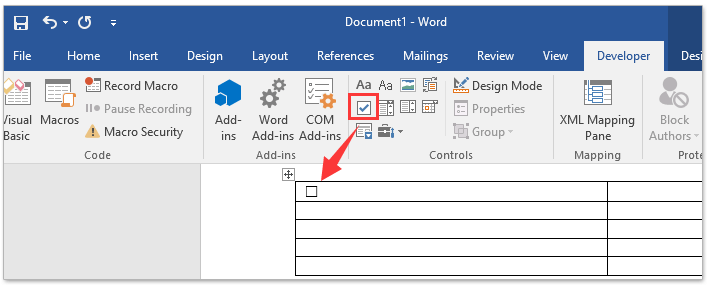
4. Go ahead to repeat above step to insert multiple checkbox controls into many cells, and then type your checkbox text besides each cell of checkbox control.
5. Select the entire table, and click Layout > AutoFit > AutoFit Contents. See screenshot:
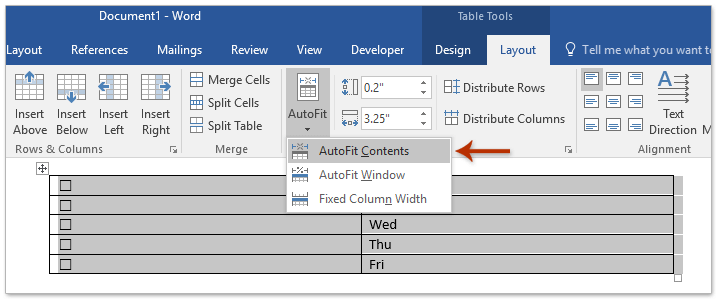
6. Keep selecting the entire table, copy it with pressing the Ctrl + C keys; and then go the email message you will insert checkbox controls, and paste the table with pressing the Ctrl + V keys.
And now the table with checkbox controls are pasted into the email message. And each checkbox control is clickable. See screenshot:
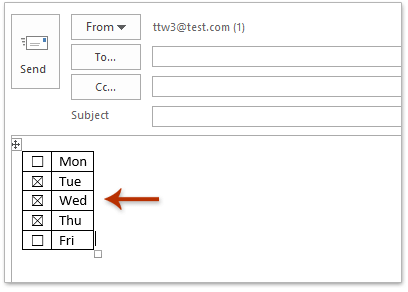
7. Compose your email message and send it.
Add checkbox controls into an email messages
Kutools for Outlook’s AutoText utility can help you quickly insert checkboxes into email messages in Microsoft Outlook with several clicks.
Say goodbye to Outlook inefficiency! Kutools for Outlook makes batch email processing easier - now with a 30-day free trial! Download Kutools for Outlook Now!!
1. Create a new email message with clicking Home > New Email.
2. Place the cursor where you will add checkboxes, and then click the CheckBox 1 in the CheckBox category of Auto Text Pane to insert it. See screenshot:
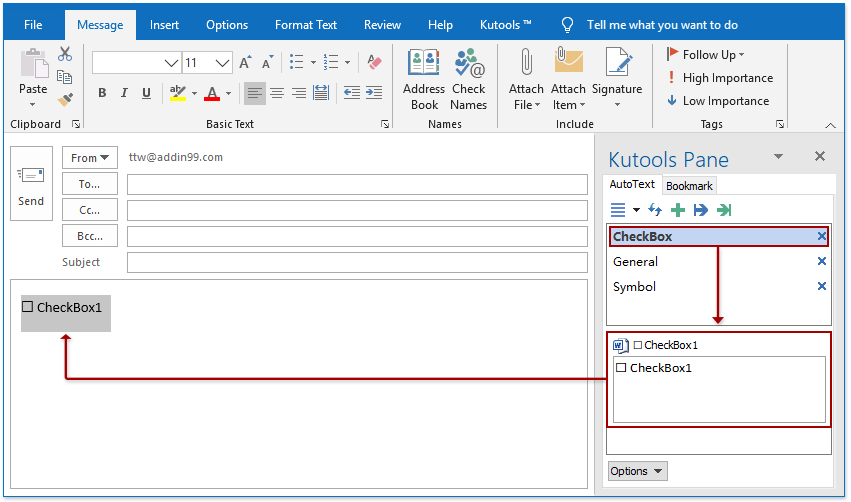
Notes: After installing Kutools for Outlook, the Auto Text pane is added in the right of Message Window by default. If the Auto Text Pane disappears, please click the Kutools > Pane to activate it.
3. Replace the text of CheckBox1 behind the inserted checkbox with your own options text.
If necessary, you can add as many checkbox controls as you need easily! And you can tick or untick these controls easily when composing the email.
When recipients receive the mails with these checkbox controls, they can also tick or untick the checkboxes when replying or forwarding the email too.
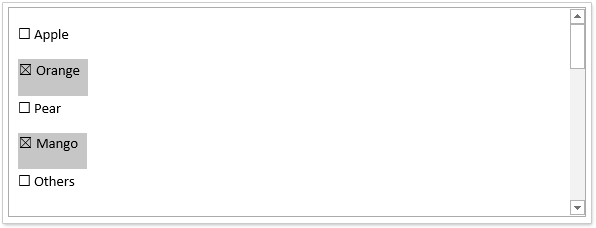
Related articles:
Best Office Productivity Tools
Experience the all-new Kutools for Outlook with 100+ incredible features! Click to download now!
📧 Email Automation: Auto Reply (Available for POP and IMAP) / Schedule Send Emails / Auto CC/BCC by Rules When Sending Email / Auto Forward (Advanced Rules) / Auto Add Greeting / Automatically Split Multi-Recipient Emails into Individual Messages ...
📨 Email Management: Recall Emails / Block Scam Emails by Subjects and Others / Delete Duplicate Emails / Advanced Search / Consolidate Folders ...
📁 Attachments Pro: Batch Save / Batch Detach / Batch Compress / Auto Save / Auto Detach / Auto Compress ...
🌟 Interface Magic: 😊More Pretty and Cool Emojis / Remind you when important emails come / Minimize Outlook Instead of Closing ...
👍 One-click Wonders: Reply All with Attachments / Anti-Phishing Emails / 🕘Show Sender's Time Zone ...
👩🏼🤝👩🏻 Contacts & Calendar: Batch Add Contacts From Selected Emails / Split a Contact Group to Individual Groups / Remove Birthday Reminders ...
Use Kutools in your preferred language – supports English, Spanish, German, French, Chinese, and 40+ others!


🚀 One-Click Download — Get All Office Add-ins
Strongly Recommended: Kutools for Office (5-in-1)
One click to download five installers at once — Kutools for Excel, Outlook, Word, PowerPoint and Office Tab Pro. Click to download now!
- ✅ One-click convenience: Download all five setup packages in a single action.
- 🚀 Ready for any Office task: Install the add-ins you need, when you need them.
- 🧰 Included: Kutools for Excel / Kutools for Outlook / Kutools for Word / Office Tab Pro / Kutools for PowerPoint