How to create contact group from category in Outlook?
You may have marked some contacts with certain categories in Outlook for some reasons. And now you need to create a contact group with these marked contacts, how do you deal with it? In this article, I will introduce a way to create a contact group from certain categories in Outlook.
- Enhance your email productivity with AI technology, enabling you to quickly reply to emails, draft new ones, translate messages, and more efficiently.
- Automate emailing with Auto CC/BCC, Auto Forward by rules; send Auto Reply (Out of Office) without requiring an exchange server...
- Get reminders like BCC Warning when replying to all while you're in the BCC list, and Remind When Missing Attachments for forgotten attachments...
- Improve email efficiency with Reply (All) With Attachments, Auto Add Greeting or Date & Time into Signature or Subject, Reply Multiple Emails...
- Streamline emailing with Recall Emails, Attachment Tools (Compress All, Auto Save All...), Remove Duplicates, and Quick Report...
The following steps will walk you through creating a contact group from a certain category in Microsoft Outlook easily.
Step 1: Shift to the People view (or Contact view), and open the specified contact folder that the contacts with the specified category are in.
Step 2: Activate the Search Tools in Ribbon with putting cursor into the search box above contacts.
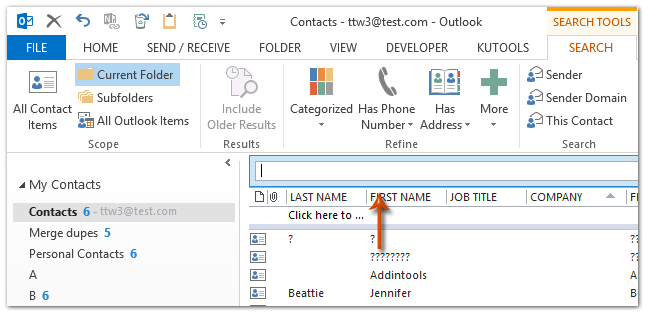
Note: In Outlook 2007, expand the Query Builder with clicking the arrow ![]() above the contact list, then click the Add Criteria > Categories to show the Categories field into the Query Builder.
above the contact list, then click the Add Criteria > Categories to show the Categories field into the Query Builder.
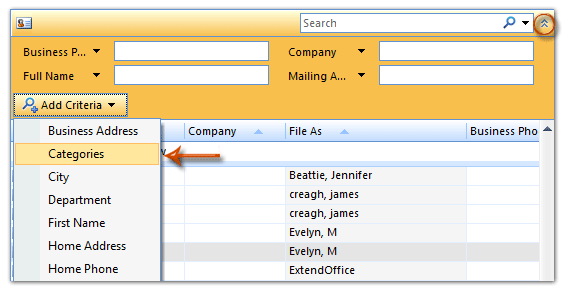
Step 3: Click the Categorized button (or Categories field), and then select the specified category from the drop down list on the Search tab.
In our example, we click the Categorized > Orange Category on the Search Tab.

Step 4: Then all contacts marked as Orange Category are listed out. Select all searching results with clicking one contact, and then pressing the Ctrl + A keys simultaneously; then right click the selected contacts, and then click the Move > Copy to Folder from the right clicking menu. See screen shot below:
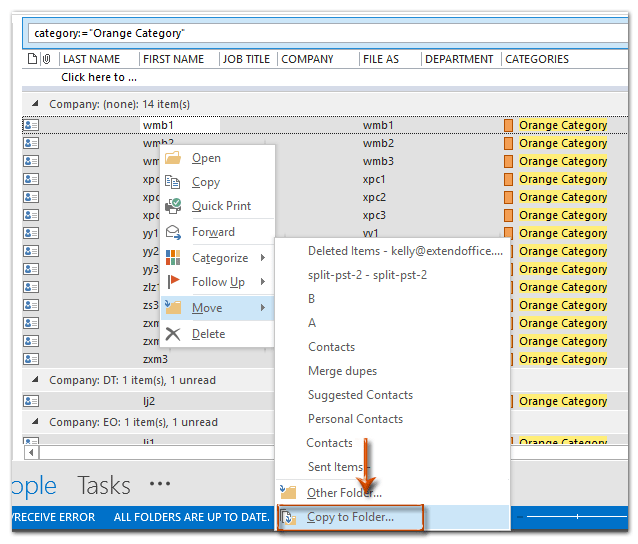
Note: In Outlook 2007, right click the selected contacts, and select the Move to Folder from the right-clicking menu. By the way, the Moves to Folder option won’t display if you select only one contact.
Step 5: To Move or copy the selected contacts with the specified category to a new folder, you need to:
(1) In the Move Items or Copy Items dialog box, click the New button;
(2) In the Create New Folder dialog box, enter a name for the new folder in the Name box, and then click to select a contact folder in the Select where to place the folder box;
(3) Click two OK buttons to close both dialog boxes.
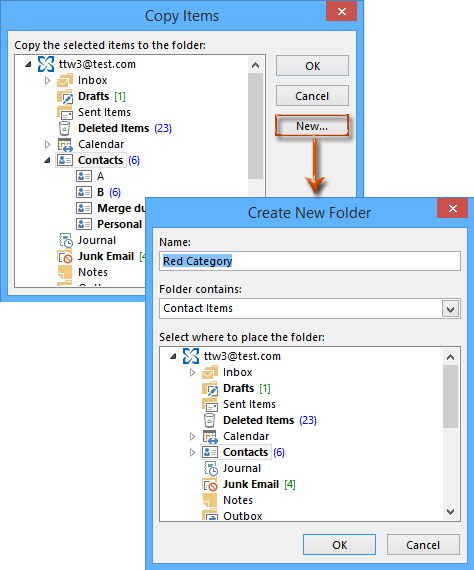
Step 6: Create a new contact group with clicking the New Contact Group button on the Home tab in the Contacts or People view.
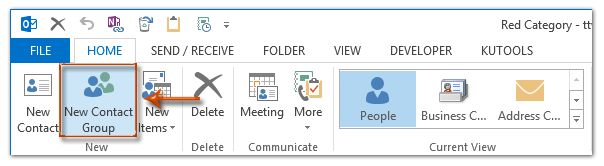
Note: In Outlook 2007, you need to click the File > New > Distribution List.
Step 7: In the Contact Group window, enter a name for the contact group in the Name box, and then click the Add Members > From Outlook Contacts on the Contact Group tab. See screen shot below:
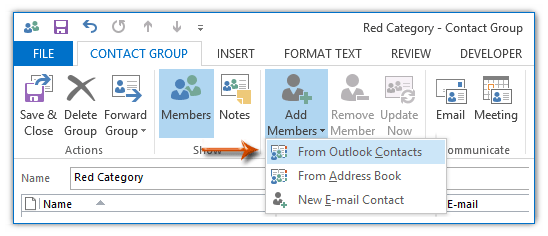
Note: In Outlook 2007, click the Select Members button on the Distribution List tab.
Step 8: Now in the Select Members dialog box, click the Address Book box, and then specify the folder you created in Step 5 from the drop down list.
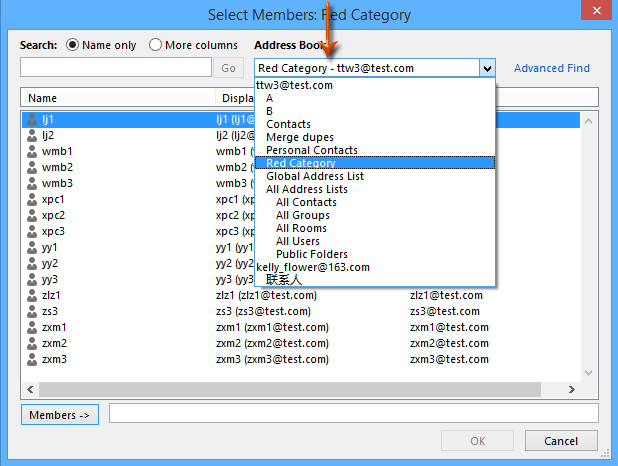
Step 9: Select all contacts in the specified folder with holding the Shift key and clicking the first contact and the last one, next click the Members button, and at last click the OK button.
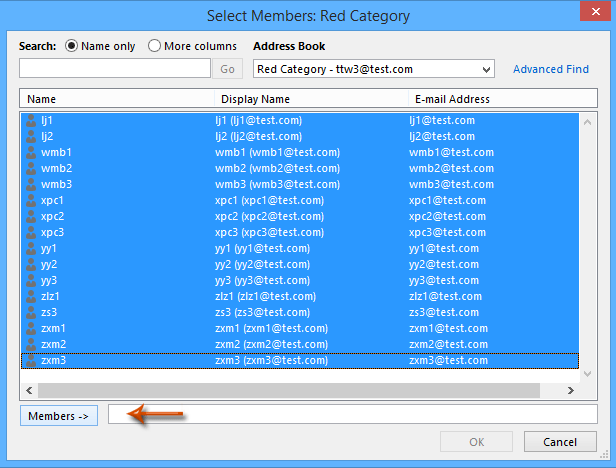
Step 10: Now you get back to the Contact Group window, click the Save & Close button.
Up to present, we have created a contact group by contacts marked by specified category already.
Best Office Productivity Tools
Experience the all-new Kutools for Outlook with 100+ incredible features! Click to download now!
📧 Email Automation: Auto Reply (Available for POP and IMAP) / Schedule Send Emails / Auto CC/BCC by Rules When Sending Email / Auto Forward (Advanced Rules) / Auto Add Greeting / Automatically Split Multi-Recipient Emails into Individual Messages ...
📨 Email Management: Recall Emails / Block Scam Emails by Subjects and Others / Delete Duplicate Emails / Advanced Search / Consolidate Folders ...
📁 Attachments Pro: Batch Save / Batch Detach / Batch Compress / Auto Save / Auto Detach / Auto Compress ...
🌟 Interface Magic: 😊More Pretty and Cool Emojis / Remind you when important emails come / Minimize Outlook Instead of Closing ...
👍 One-click Wonders: Reply All with Attachments / Anti-Phishing Emails / 🕘Show Sender's Time Zone ...
👩🏼🤝👩🏻 Contacts & Calendar: Batch Add Contacts From Selected Emails / Split a Contact Group to Individual Groups / Remove Birthday Reminders ...
Use Kutools in your preferred language – supports English, Spanish, German, French, Chinese, and 40+ others!


🚀 One-Click Download — Get All Office Add-ins
Strongly Recommended: Kutools for Office (5-in-1)
One click to download five installers at once — Kutools for Excel, Outlook, Word, PowerPoint and Office Tab Pro. Click to download now!
- ✅ One-click convenience: Download all five setup packages in a single action.
- 🚀 Ready for any Office task: Install the add-ins you need, when you need them.
- 🧰 Included: Kutools for Excel / Kutools for Outlook / Kutools for Word / Office Tab Pro / Kutools for PowerPoint