How to search words within attachment names or content in Outlook?
Outlook can store a significant number of emails and attachments, making it challenging to locate specific files. Fortunately, there are effective methods to search for keywords within attachment names or even the content of attachments. Below, we’ll explore two approaches: using Outlook’s built-in search function and leveraging Kutools for Outlook’s Attachment Manager for a more advanced and flexible search.
Search words within attachment names or content using built-in Search
Search words only within attachment names using Attachment Management
Search words within attachment names or content using built-in Search
Outlook allows you to search for keywords in attachment names and sometimes within attachment content.
Step 1. Go to the folder where you want to perform the search (e.g., Inbox or Sent Items). Click on the Search Bar at the top of your Outlook window.
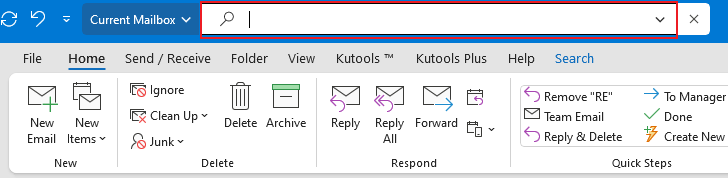
Step 2. To search within attachment names, type the following: attachment:keyword.
Replace keyword with the word you want to search for. For example, attachment:outlook will display all emails with attachments containing the word "outlook" in their file names or contents.

Step 3. Press the Enter key, and all attachments that contain the word “outlook” within in their names or contents are listed.
Search words only within attachment names using Attachment Management
If you're looking to search specifically within attachment file names, Kutools for Outlook’s Attachment Manager is an excellent tool. It offers more flexible options, allowing you to search attachments by name, size, and more.
Step 1. Download and install Kutools for Outlook, open Outlook, and click Kutools Plus tab > Manager.
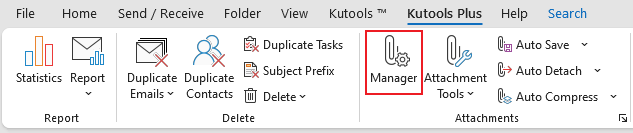
Step 2. In the pop-up window, select the folders you want to search. Click Ok.
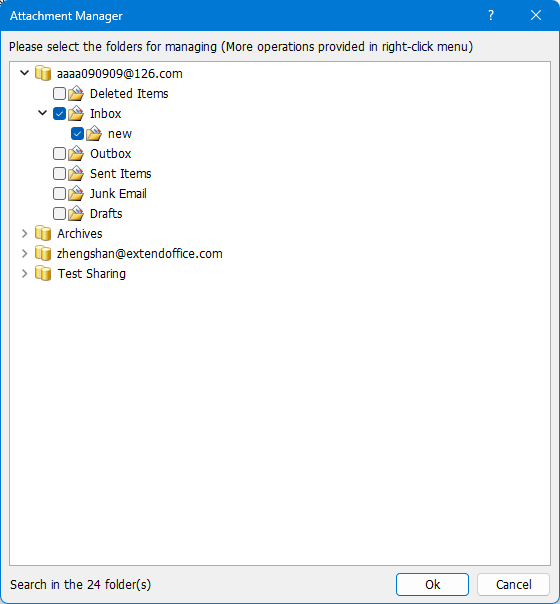
Step 3. Then select the Attachment name from the Search scope drop-down list, type the keyword into the textbox on the right side, and press the Enter key. All attachment names contain the keyword listed.
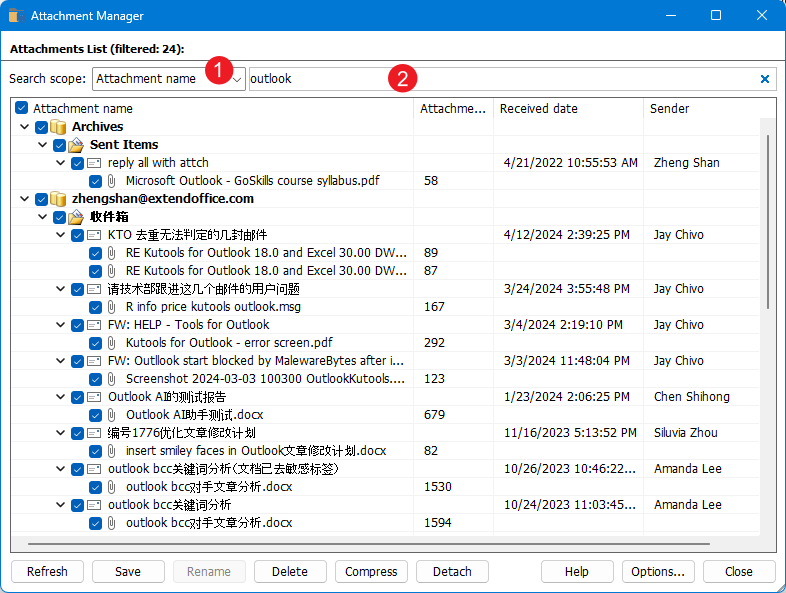
You can batch save, delete, compress, or detach the attachments in the list.
Related Articles
Count the total number of attachments in selected emails in Outlook
Best Office Productivity Tools
Experience the all-new Kutools for Outlook with 100+ incredible features! Click to download now!
📧 Email Automation: Auto Reply (Available for POP and IMAP) / Schedule Send Emails / Auto CC/BCC by Rules When Sending Email / Auto Forward (Advanced Rules) / Auto Add Greeting / Automatically Split Multi-Recipient Emails into Individual Messages ...
📨 Email Management: Recall Emails / Block Scam Emails by Subjects and Others / Delete Duplicate Emails / Advanced Search / Consolidate Folders ...
📁 Attachments Pro: Batch Save / Batch Detach / Batch Compress / Auto Save / Auto Detach / Auto Compress ...
🌟 Interface Magic: 😊More Pretty and Cool Emojis / Remind you when important emails come / Minimize Outlook Instead of Closing ...
👍 One-click Wonders: Reply All with Attachments / Anti-Phishing Emails / 🕘Show Sender's Time Zone ...
👩🏼🤝👩🏻 Contacts & Calendar: Batch Add Contacts From Selected Emails / Split a Contact Group to Individual Groups / Remove Birthday Reminders ...
Use Kutools in your preferred language – supports English, Spanish, German, French, Chinese, and 40+ others!


🚀 One-Click Download — Get All Office Add-ins
Strongly Recommended: Kutools for Office (5-in-1)
One click to download five installers at once — Kutools for Excel, Outlook, Word, PowerPoint and Office Tab Pro. Click to download now!
- ✅ One-click convenience: Download all five setup packages in a single action.
- 🚀 Ready for any Office task: Install the add-ins you need, when you need them.
- 🧰 Included: Kutools for Excel / Kutools for Outlook / Kutools for Word / Office Tab Pro / Kutools for PowerPoint