How to do not import duplicate emails/contacts/calendars in Outlook?
Let’s say you are importing emails from a PST file of one email account to another in Outlook, some emails might be duplicate. So how could you import excluding the duplicates? This article will introduce two solutions for you.
Do not import duplicate emails/contacts/calendars from PST file
Remove duplicate imported emails/contacts/tasks with Kutools for Outlook
One click to delete all duplicate emails from a mail folder in Outlook
Do not import duplicate emails/contacts/calendars from PST file
When importing a PST file by the "Import and Export Wizard" in Outlook, you can prevent importing duplicate emails, contacts, or calendars by checking the "Do not import duplicates" option in the Wizard. Please do as follows:
1. Click "File" > "Open & Export" > "Import/Export" (or "File" > "Open" > "Import") to open the "Import and Export Wizard".
2. In the "Import and Export Wizard", select "Import from another program or file" and click the "Next" button.
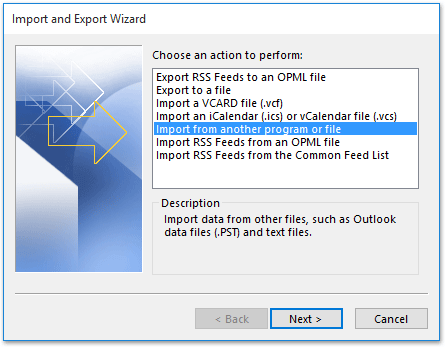
3. In the "Import a File" dialog box, select "Outlook Data File (.pst)" and click the "Next" button.

4. In the "Import Outlook Data File" dialog box:
- Click the "Browse" button to specify the PST file you want to import;
- Check the "Do not import duplicates" option;
- Click the "Next" button.

5. In the second "Import Outlook Data File" dialog box:
- Specify the folder of the PST file you want to import;
- Choose the destination email account where you want to import the PST file;
- Click the "Finish" button. See screenshot:

So far, the specified PST file has been imported, excluding all duplicate emails, contacts, calendar items, and so on.
Remove duplicate imported emails/contacts/tasks with Kutools for Outlook
Sometimes, you may import emails by copying and pasting directly, or you forget to check the "Do not import duplicates" option within the "Import and Export Wizard". In these situations, you can remove duplicated imported emails, contacts, or tasks with Kutools for Outlook.
Say goodbye to Outlook inefficiency! Kutools for Outlook makes batch email processing easier - now with a 30-day free trial! Download Kutools for Outlook Now!!
1. After importing emails, contacts, or tasks in Outlook, keep selecting the destination folder, and click "Kutools" > "Duplicate Mails", or "Kutools" > "More" > "Duplicate Contacts" / "Duplicate Tasks" as needed. See screenshot:
Note: In my case, I click "Kutools" > "Duplicate Mails".
2. In the popping out "Duplicate Mails" dialog box, please click the "Delete" button directly.

3. A dialog box will come out and tell you how many duplicate items have been removed. Please click the "OK" button to close it.
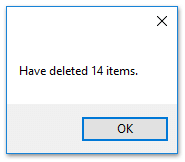
So far, all duplicate emails have been removed from the selected folder already.
Notes:
- For removing duplicate contacts, please select the contact folder, and click "Kutools" > "More" > "Duplicate Contacts". See screenshot below:
- For removing duplicate tasks, please select the task folder, and click "Kutools" > "More" > "Duplicate Tasks". See screenshot below:
Kutools for Outlook: Supercharge Outlook with over 100 must-have tools. Test drive it for FREE for 30 days, no strings attached! Read More... Download Now!
Demo: Remove duplicate imported emails/contacts/tasks in Outlook
Explore the Kutools / Kutools Plus tab in this video – packed with powerful features, including powerful AI tools! Try all features free for 30 days with no limitations!
Related Articles
Show duplicate email messages in Outlook
Remove duplicate tasks in Outlook
Best Office Productivity Tools
Experience the all-new Kutools for Outlook with 100+ incredible features! Click to download now!
📧 Email Automation: Auto Reply (Available for POP and IMAP) / Schedule Send Emails / Auto CC/BCC by Rules When Sending Email / Auto Forward (Advanced Rules) / Auto Add Greeting / Automatically Split Multi-Recipient Emails into Individual Messages ...
📨 Email Management: Recall Emails / Block Scam Emails by Subjects and Others / Delete Duplicate Emails / Advanced Search / Consolidate Folders ...
📁 Attachments Pro: Batch Save / Batch Detach / Batch Compress / Auto Save / Auto Detach / Auto Compress ...
🌟 Interface Magic: 😊More Pretty and Cool Emojis / Remind you when important emails come / Minimize Outlook Instead of Closing ...
👍 One-click Wonders: Reply All with Attachments / Anti-Phishing Emails / 🕘Show Sender's Time Zone ...
👩🏼🤝👩🏻 Contacts & Calendar: Batch Add Contacts From Selected Emails / Split a Contact Group to Individual Groups / Remove Birthday Reminders ...
Use Kutools in your preferred language – supports English, Spanish, German, French, Chinese, and 40+ others!


🚀 One-Click Download — Get All Office Add-ins
Strongly Recommended: Kutools for Office (5-in-1)
One click to download five installers at once — Kutools for Excel, Outlook, Word, PowerPoint and Office Tab Pro. Click to download now!
- ✅ One-click convenience: Download all five setup packages in a single action.
- 🚀 Ready for any Office task: Install the add-ins you need, when you need them.
- 🧰 Included: Kutools for Excel / Kutools for Outlook / Kutools for Word / Office Tab Pro / Kutools for PowerPoint



