How to print an email without its recipients in Outlook?
When printing an email in Outlook, the message header often includes a long list of recipients, taking up unnecessary space. To save paper and simplify the printout, this guide introduces a VBA script that allows you to print an email without its recipients in Outlook.
Print an email without its recipients with VBA
Print an email without its recipients with VBA
Follow the steps below to use VBA to print an email while omitting the recipients:
1. Highlight the email you wish to print without recipients. Then, press Alt + F11 to open the Microsoft Visual Basic for Applications window.
2. Click "Insert" > "Module", then paste the following VBA code into the module window.
VBA: Print an email without recipients
Public Sub PrintWithoutRecipient()
Dim oItem As Outlook.MailItem
Dim i As Long
For i = 1 To Application.ActiveExplorer.Selection.Count
Set oItem = Application.ActiveExplorer.Selection.Item(i)
oItem.To = ""
oItem.CC = ""
oItem.PrintOut
oItem.Close olDiscard
Set oItem = Nothing
Next
End Sub3. Press the "F5" key or click the "Run" button to execute the VBA.
Now, the selected email will print without displaying its recipients.
🖨️ Print Sent Emails with Bcc Recipients Effortlessly
In Outlook, the "Bcc" field is typically excluded when printing sent emails. With the "Advanced Print" feature of Kutools for Outlook, you can print sent emails with Bcc recipients, customize headers, and even include backgrounds for a professional touch.
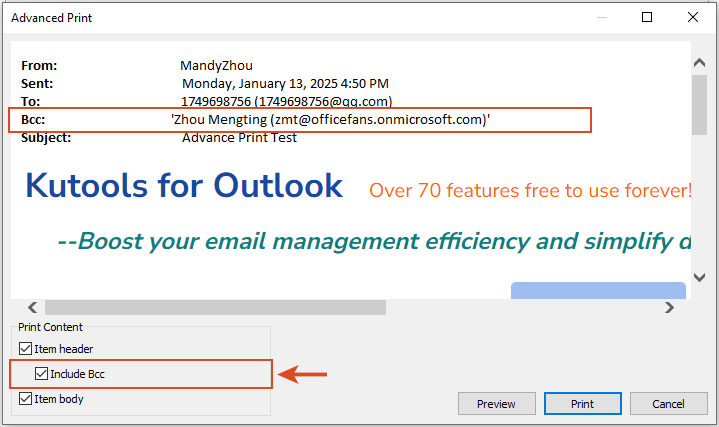
Related Articles
Search emails by recipients' names in Outlook
Count the number of recipients in To, Cc, and Bcc fields in Outlook
Best Office Productivity Tools
Experience the all-new Kutools for Outlook with 100+ incredible features! Click to download now!
📧 Email Automation: Auto Reply (Available for POP and IMAP) / Schedule Send Emails / Auto CC/BCC by Rules When Sending Email / Auto Forward (Advanced Rules) / Auto Add Greeting / Automatically Split Multi-Recipient Emails into Individual Messages ...
📨 Email Management: Recall Emails / Block Scam Emails by Subjects and Others / Delete Duplicate Emails / Advanced Search / Consolidate Folders ...
📁 Attachments Pro: Batch Save / Batch Detach / Batch Compress / Auto Save / Auto Detach / Auto Compress ...
🌟 Interface Magic: 😊More Pretty and Cool Emojis / Remind you when important emails come / Minimize Outlook Instead of Closing ...
👍 One-click Wonders: Reply All with Attachments / Anti-Phishing Emails / 🕘Show Sender's Time Zone ...
👩🏼🤝👩🏻 Contacts & Calendar: Batch Add Contacts From Selected Emails / Split a Contact Group to Individual Groups / Remove Birthday Reminders ...
Use Kutools in your preferred language – supports English, Spanish, German, French, Chinese, and 40+ others!


🚀 One-Click Download — Get All Office Add-ins
Strongly Recommended: Kutools for Office (5-in-1)
One click to download five installers at once — Kutools for Excel, Outlook, Word, PowerPoint and Office Tab Pro. Click to download now!
- ✅ One-click convenience: Download all five setup packages in a single action.
- 🚀 Ready for any Office task: Install the add-ins you need, when you need them.
- 🧰 Included: Kutools for Excel / Kutools for Outlook / Kutools for Word / Office Tab Pro / Kutools for PowerPoint