How to forward an email without header info in the message body in Outlook?
When forwarding an email in Outlook, the original email's header information (such as sender, recipient, date, and subject) is automatically included in the forwarded message, as shown in the screenshot. However, there are situations where the header information is unnecessary or unwanted. This article will introduce a workaround using the Resend This Message feature, which allows you to forward an email without the original header information in Outlook.
Forward an email without the original header information in Outlook 
Forward an email without the original header information in Outlook
To send an email without including the original message's header information, follow these steps using the Resend This Message feature:
1. In the Mail view, double-click to open the email you want to forward without header information.
2. In the Message window, click Message > Actions > Resent This Message. See screenshot:

3. A Microsoft Outlook confirmation dialog box will appear. Click Yes to proceed.
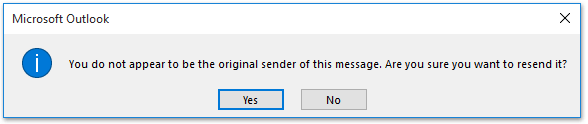
4. The email will now be editable. Select your email account from the From dropdown list, add recipients to the To, Cc, or Bcc fields, and click Send.
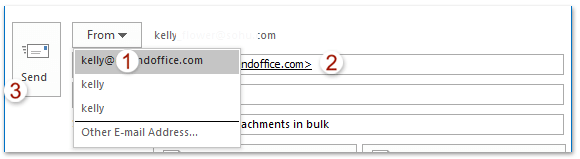
Now the selected email will be resent from your account without the original header information in the message body.

🖨️ Print Emails Without Headers or Usernames in Outlook!
Frustrated with printing unnecessary details like headers and usernames? With the incredible Advanced Print feature from Kutools for Outlook, you can focus on what matters—printing only the email body while keeping the background image intact. Just select your email, click Kutools Plus > Print > Advanced Print, and enjoy hassle-free, professional results. No extra setup, no unnecessary information—just the content you need.

Related Articles
Forward an email message with full headers in Outlook
Hide header information in Reading Pane in Outlook
Only print message header of an email in Outlook
Best Office Productivity Tools
Experience the all-new Kutools for Outlook with 100+ incredible features! Click to download now!
📧 Email Automation: Auto Reply (Available for POP and IMAP) / Schedule Send Emails / Auto CC/BCC by Rules When Sending Email / Auto Forward (Advanced Rules) / Auto Add Greeting / Automatically Split Multi-Recipient Emails into Individual Messages ...
📨 Email Management: Recall Emails / Block Scam Emails by Subjects and Others / Delete Duplicate Emails / Advanced Search / Consolidate Folders ...
📁 Attachments Pro: Batch Save / Batch Detach / Batch Compress / Auto Save / Auto Detach / Auto Compress ...
🌟 Interface Magic: 😊More Pretty and Cool Emojis / Remind you when important emails come / Minimize Outlook Instead of Closing ...
👍 One-click Wonders: Reply All with Attachments / Anti-Phishing Emails / 🕘Show Sender's Time Zone ...
👩🏼🤝👩🏻 Contacts & Calendar: Batch Add Contacts From Selected Emails / Split a Contact Group to Individual Groups / Remove Birthday Reminders ...
Use Kutools in your preferred language – supports English, Spanish, German, French, Chinese, and 40+ others!


🚀 One-Click Download — Get All Office Add-ins
Strongly Recommended: Kutools for Office (5-in-1)
One click to download five installers at once — Kutools for Excel, Outlook, Word, PowerPoint and Office Tab Pro. Click to download now!
- ✅ One-click convenience: Download all five setup packages in a single action.
- 🚀 Ready for any Office task: Install the add-ins you need, when you need them.
- 🧰 Included: Kutools for Excel / Kutools for Outlook / Kutools for Word / Office Tab Pro / Kutools for PowerPoint