How to accept a meeting request without sending response in Outlook?
Normally, when accepting a meeting invitation in Outlook, it is optional for you to respond or do not respond to the meeting organizer. This article will show you the solution of accepting a meeting request without sending response in Outlook.
Accept a meeting request without sending response in Outlook
Accept a meeting request without sending response in Outlook
You can apply the "Do Not Send a Response" option easily to accept a meeting request without sending response in Outlook.
1. In the "Mail" view, click to open the meeting request in the Reading Pane.
2. Go ahead to click "Accept" > "Do Not Send a Response" at the top of the Reading Pane.
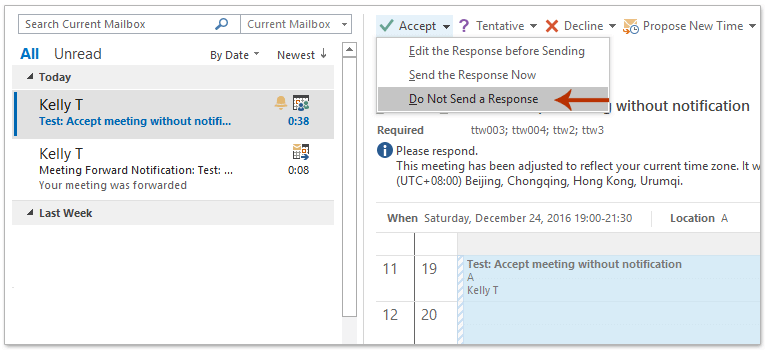
Now the meeting request is accepted and added to your calendar automatically without sending the meeting response.
Related Articles
Accept declined meeting (meeting you declined) in Outlook
Forward meeting as email without notifying meeting organizer in Outlook
Disable calendar notification in Outlook
Best Office Productivity Tools
Experience the all-new Kutools for Outlook with 100+ incredible features! Click to download now!
📧 Email Automation: Auto Reply (Available for POP and IMAP) / Schedule Send Emails / Auto CC/BCC by Rules When Sending Email / Auto Forward (Advanced Rules) / Auto Add Greeting / Automatically Split Multi-Recipient Emails into Individual Messages ...
📨 Email Management: Recall Emails / Block Scam Emails by Subjects and Others / Delete Duplicate Emails / Advanced Search / Consolidate Folders ...
📁 Attachments Pro: Batch Save / Batch Detach / Batch Compress / Auto Save / Auto Detach / Auto Compress ...
🌟 Interface Magic: 😊More Pretty and Cool Emojis / Remind you when important emails come / Minimize Outlook Instead of Closing ...
👍 One-click Wonders: Reply All with Attachments / Anti-Phishing Emails / 🕘Show Sender's Time Zone ...
👩🏼🤝👩🏻 Contacts & Calendar: Batch Add Contacts From Selected Emails / Split a Contact Group to Individual Groups / Remove Birthday Reminders ...
Use Kutools in your preferred language – supports English, Spanish, German, French, Chinese, and 40+ others!


🚀 One-Click Download — Get All Office Add-ins
Strongly Recommended: Kutools for Office (5-in-1)
One click to download five installers at once — Kutools for Excel, Outlook, Word, PowerPoint and Office Tab Pro. Click to download now!
- ✅ One-click convenience: Download all five setup packages in a single action.
- 🚀 Ready for any Office task: Install the add-ins you need, when you need them.
- 🧰 Included: Kutools for Excel / Kutools for Outlook / Kutools for Word / Office Tab Pro / Kutools for PowerPoint