How to add contacts to distribution group in Outlook Web App (OWA)?
It’s easy to add contacts to contact groups in Outlook, but do you know how to add contacts to a distribution group in the OWA (Outlook Web App)? This article will show the detailed tutorial for you.
Add contacts to distribution group in Outlook Web App (OWA)
Add contacts to distribution group in Outlook Web App (OWA)
For adding contacts/members to a distribution group in Outlook Web App, please do as follows:
1. Login your OWA on webpage.
2. In the Outlook Web App window, please click "Settings"![]() > "Options" at the upper-right corner of your OWA. See screenshot:
> "Options" at the upper-right corner of your OWA. See screenshot:

3. Go ahead to click" groups" on the left bar. See screenshot:
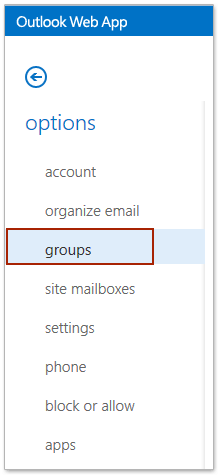
4. Go to the "distribution groups I own" section, select the distribution group you will add contacts to, and click the "Edit "button![]() . See screenshot:
. See screenshot:

5. Now the distribution group is opening in a new webpage. Please click "membership"in the left bar, and then click the" Add" button ![]() . See screenshot:
. See screenshot:
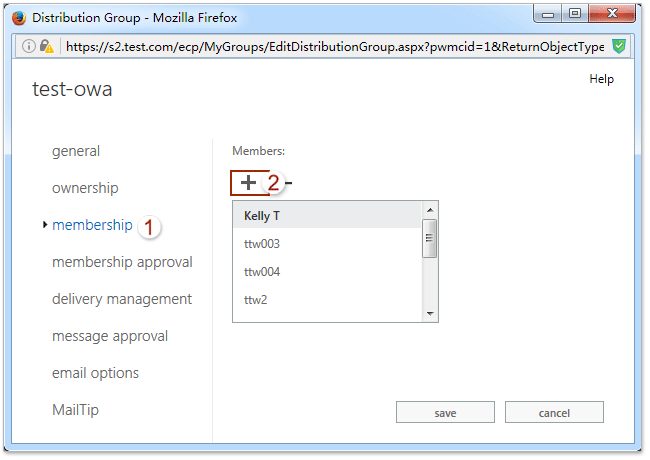
6. Now in the new popping out webpage, please double click the contacts to add them to the "Members" line separately, and then click the "OK" button ![]() . See screenshot:
. See screenshot:

7. Now you return to the webpage with opening distribution group, please click the "Save" button to save the changes.
So far, you have added contacts to the specified distribution group already.
Related Articles
Set away messages (out of office) in Outlook Web App
Best Office Productivity Tools
Experience the all-new Kutools for Outlook with 100+ incredible features! Click to download now!
📧 Email Automation: Auto Reply (Available for POP and IMAP) / Schedule Send Emails / Auto CC/BCC by Rules When Sending Email / Auto Forward (Advanced Rules) / Auto Add Greeting / Automatically Split Multi-Recipient Emails into Individual Messages ...
📨 Email Management: Recall Emails / Block Scam Emails by Subjects and Others / Delete Duplicate Emails / Advanced Search / Consolidate Folders ...
📁 Attachments Pro: Batch Save / Batch Detach / Batch Compress / Auto Save / Auto Detach / Auto Compress ...
🌟 Interface Magic: 😊More Pretty and Cool Emojis / Remind you when important emails come / Minimize Outlook Instead of Closing ...
👍 One-click Wonders: Reply All with Attachments / Anti-Phishing Emails / 🕘Show Sender's Time Zone ...
👩🏼🤝👩🏻 Contacts & Calendar: Batch Add Contacts From Selected Emails / Split a Contact Group to Individual Groups / Remove Birthday Reminders ...
Use Kutools in your preferred language – supports English, Spanish, German, French, Chinese, and 40+ others!


🚀 One-Click Download — Get All Office Add-ins
Strongly Recommended: Kutools for Office (5-in-1)
One click to download five installers at once — Kutools for Excel, Outlook, Word, PowerPoint and Office Tab Pro. Click to download now!
- ✅ One-click convenience: Download all five setup packages in a single action.
- 🚀 Ready for any Office task: Install the add-ins you need, when you need them.
- 🧰 Included: Kutools for Excel / Kutools for Outlook / Kutools for Word / Office Tab Pro / Kutools for PowerPoint