How to set away messages (out of office) in Outlook Web App?
As you know, you can set out of office replies for Exchange account in Outlook. Thus, is it able to set the same away messages in Outlook Web App? Of course, Yes! This article will show you the tutorial in detail.
Set away messages (out of office) in Outlook Web App
Set away messages (out of office) in Outlook Web App
For setting out of office replies (away messages) in Outlook Web App, please do as follows:
1. Login your Outlook Web App on webpage.
2. Click Settings![]() > Set automatic replies at the upper-right corner. See screenshot:
> Set automatic replies at the upper-right corner. See screenshot: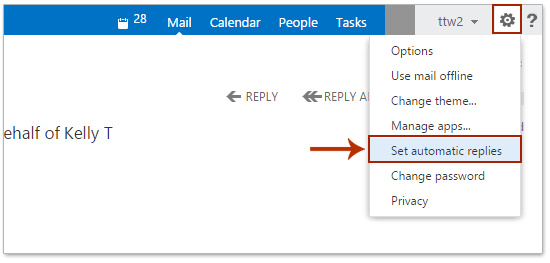
3. Set the automatic replies for internal senders as follows: (1) check the Send automatic replies option; (2) specify the start time and end time you will enable the automatic replies; and (3) type the content of automatic replies. See screenshot:
4. Go ahead to set the automatic replies for outside senders: (1) check the Send automatic reply messages to senders outside my organization option; (2) check the Send replies to all external senders option; (3) type the content of automatic replies. See screenshot:
5. Click the Save button at the bottom of the webpage.
So far, you have set the automatic replies (out of office) for both internal and external senders successfully in your Outlook Web App.
AI Mail Assistant in Outlook: Smarter Replies, Clearer Communication (one-click magic!)
Streamline your daily Outlook tasks with the AI Mail Assistant from Kutools for Outlook. This powerful tool learns from your past emails to offer intelligent and accurate responses, optimize your email content, and help you draft and refine messages effortlessly.

This feature supports:
- Smart Replies: Get responses crafted from your past conversations—tailored, precise, and ready to go.
- Enhanced Content: Automatically refine your email text for clarity and impact.
- Effortless Composition: Just provide keywords, and let AI handle the rest, with multiple writing styles.
- Intelligent Extensions: Expand your thoughts with context-aware suggestions.
- Summarization: Get concise overviews of long emails instantly.
- Global Reach: Translate your emails into any language with ease.
This feature supports:
- Smart email replies
- Optimized content
- Keyword-based drafts
- Intelligent content extension
- Email summarization
- Multi-language translation
Don’t wait—download AI Mail Assistant now and enjoy!
Related Articles
Change the login password of Outlook Web App (OWA)
Best Office Productivity Tools
Experience the all-new Kutools for Outlook with 100+ incredible features! Click to download now!
📧 Email Automation: Auto Reply (Available for POP and IMAP) / Schedule Send Emails / Auto CC/BCC by Rules When Sending Email / Auto Forward (Advanced Rules) / Auto Add Greeting / Automatically Split Multi-Recipient Emails into Individual Messages ...
📨 Email Management: Recall Emails / Block Scam Emails by Subjects and Others / Delete Duplicate Emails / Advanced Search / Consolidate Folders ...
📁 Attachments Pro: Batch Save / Batch Detach / Batch Compress / Auto Save / Auto Detach / Auto Compress ...
🌟 Interface Magic: 😊More Pretty and Cool Emojis / Remind you when important emails come / Minimize Outlook Instead of Closing ...
👍 One-click Wonders: Reply All with Attachments / Anti-Phishing Emails / 🕘Show Sender's Time Zone ...
👩🏼🤝👩🏻 Contacts & Calendar: Batch Add Contacts From Selected Emails / Split a Contact Group to Individual Groups / Remove Birthday Reminders ...
Use Kutools in your preferred language – supports English, Spanish, German, French, Chinese, and 40+ others!


🚀 One-Click Download — Get All Office Add-ins
Strongly Recommended: Kutools for Office (5-in-1)
One click to download five installers at once — Kutools for Excel, Outlook, Word, PowerPoint and Office Tab Pro. Click to download now!
- ✅ One-click convenience: Download all five setup packages in a single action.
- 🚀 Ready for any Office task: Install the add-ins you need, when you need them.
- 🧰 Included: Kutools for Excel / Kutools for Outlook / Kutools for Word / Office Tab Pro / Kutools for PowerPoint