How to add/edit/delete signature in Outlook Web App (OWA)?
Adding a personalized email signature in Outlook Web App (OWA) is a great way to make your messages look professional and consistent. Whether you're including your name, job title, contact information, or a disclaimer, having a signature saves time and ensures every email you send leaves the right impression. In this guide, we’ll show you how to add, edit, or remove your signature in OWA so you can customize your emails to suit your communication style.
Add/edit/delete signature in Outlook Web App (OWA)
Add/edit/delete signature in Outlook Web App (OWA)
To add, edit, or delete a signature in Outlook Web App, follow these steps:
1. Log in to your "Outlook Web App" in a web browser.
2. Click "Settings" ![]() > "Options" at the top-right corner. See screenshot:
> "Options" at the top-right corner. See screenshot:

3. In the left pane, click "Settings", then scroll to the "email signature" section. Type your desired signature into the "email signature" box, and click the "Save" button at the bottom of the page.
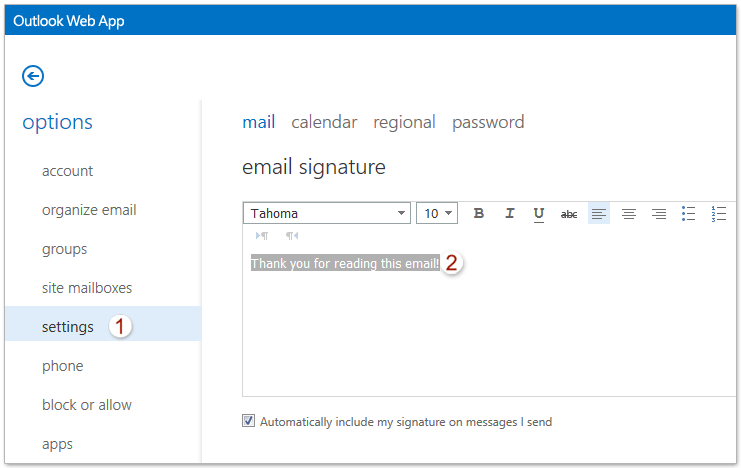
Notes:
(1) Optionally check the "Automatically include my signature on messages I send" box if you want the signature to be added by default.
(2) To edit the signature, modify the content in the "email signature" box. To delete the signature, clear all content in the box.
(3) To manually insert the signature into an email while composing, click "More" > "Insert signature" from the message toolbar. See screenshot:

Related Articles
Set away messages (out of office) in Outlook Web App
Best Office Productivity Tools
Experience the all-new Kutools for Outlook with 100+ incredible features! Click to download now!
📧 Email Automation: Auto Reply (Available for POP and IMAP) / Schedule Send Emails / Auto CC/BCC by Rules When Sending Email / Auto Forward (Advanced Rules) / Auto Add Greeting / Automatically Split Multi-Recipient Emails into Individual Messages ...
📨 Email Management: Recall Emails / Block Scam Emails by Subjects and Others / Delete Duplicate Emails / Advanced Search / Consolidate Folders ...
📁 Attachments Pro: Batch Save / Batch Detach / Batch Compress / Auto Save / Auto Detach / Auto Compress ...
🌟 Interface Magic: 😊More Pretty and Cool Emojis / Remind you when important emails come / Minimize Outlook Instead of Closing ...
👍 One-click Wonders: Reply All with Attachments / Anti-Phishing Emails / 🕘Show Sender's Time Zone ...
👩🏼🤝👩🏻 Contacts & Calendar: Batch Add Contacts From Selected Emails / Split a Contact Group to Individual Groups / Remove Birthday Reminders ...
Use Kutools in your preferred language – supports English, Spanish, German, French, Chinese, and 40+ others!


🚀 One-Click Download — Get All Office Add-ins
Strongly Recommended: Kutools for Office (5-in-1)
One click to download five installers at once — Kutools for Excel, Outlook, Word, PowerPoint and Office Tab Pro. Click to download now!
- ✅ One-click convenience: Download all five setup packages in a single action.
- 🚀 Ready for any Office task: Install the add-ins you need, when you need them.
- 🧰 Included: Kutools for Excel / Kutools for Outlook / Kutools for Word / Office Tab Pro / Kutools for PowerPoint