How to change the login password of Outlook Web App (OWA)?
This article is talking about changing the login password of your Outlook Web App account.
Change the login password of Outlook Web App (OWA)
Change the login password of Outlook Web App (OWA)
For changing the login password of OWA (Outlook Web App) on webpage, please do as follows:
1. Login your OWA account on webpage.
2. Click Settings![]() > Change password at the upper-right corner. See screenshot
> Change password at the upper-right corner. See screenshot
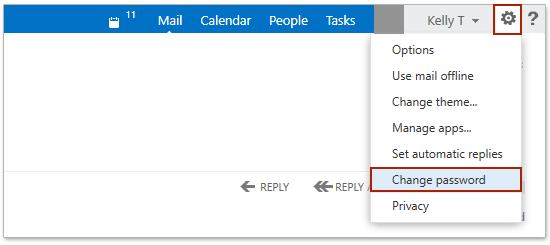
3. Now you get into the settings webpage, please type original password into the Current password box, type your new password into both New Password and Confirm new password boxes, and then click the Save button. See screenshot
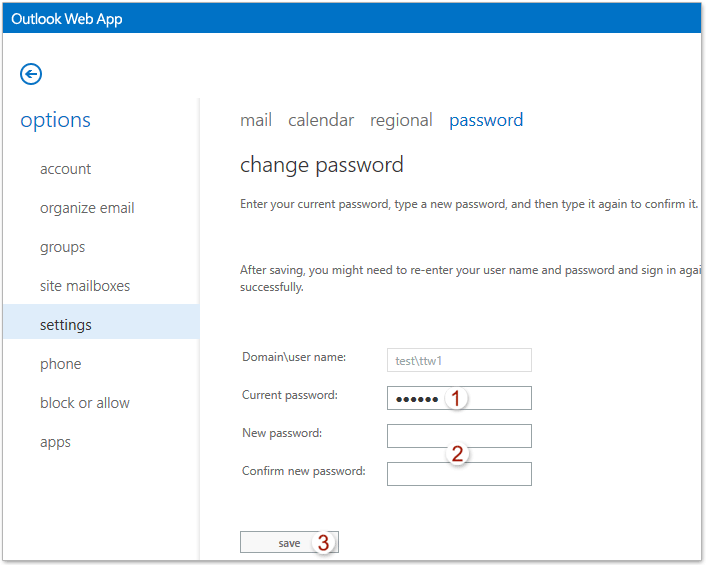
And now you return to the OWA login webpage, and please login your OWA with the new password.
Related Articles
Set away messages (out of office) in Outlook Web App
Add/edit/delete signature in Outlook Web App (OWA)
Add contacts to distribution group in Outlook Web App (OWA)
Best Office Productivity Tools
Experience the all-new Kutools for Outlook with 100+ incredible features! Click to download now!
📧 Email Automation: Auto Reply (Available for POP and IMAP) / Schedule Send Emails / Auto CC/BCC by Rules When Sending Email / Auto Forward (Advanced Rules) / Auto Add Greeting / Automatically Split Multi-Recipient Emails into Individual Messages ...
📨 Email Management: Recall Emails / Block Scam Emails by Subjects and Others / Delete Duplicate Emails / Advanced Search / Consolidate Folders ...
📁 Attachments Pro: Batch Save / Batch Detach / Batch Compress / Auto Save / Auto Detach / Auto Compress ...
🌟 Interface Magic: 😊More Pretty and Cool Emojis / Remind you when important emails come / Minimize Outlook Instead of Closing ...
👍 One-click Wonders: Reply All with Attachments / Anti-Phishing Emails / 🕘Show Sender's Time Zone ...
👩🏼🤝👩🏻 Contacts & Calendar: Batch Add Contacts From Selected Emails / Split a Contact Group to Individual Groups / Remove Birthday Reminders ...
Use Kutools in your preferred language – supports English, Spanish, German, French, Chinese, and 40+ others!


🚀 One-Click Download — Get All Office Add-ins
Strongly Recommended: Kutools for Office (5-in-1)
One click to download five installers at once — Kutools for Excel, Outlook, Word, PowerPoint and Office Tab Pro. Click to download now!
- ✅ One-click convenience: Download all five setup packages in a single action.
- 🚀 Ready for any Office task: Install the add-ins you need, when you need them.
- 🧰 Included: Kutools for Excel / Kutools for Outlook / Kutools for Word / Office Tab Pro / Kutools for PowerPoint