How to save Outlook calendar as PDF file?
This article is talking about exporting a certain calendar and saving as an individual PDF file in Outlook 2016.
Save a calendar as PDF file in Outlook 2016
Save a calendar as PDF file in Outlook 2016
This method will introduce the Microsoft Print to PDF feature to save a calendar as an individual PDF file in Outlook 2016 easily.
1. Select the specified calendar folder you will save on the Navigation Pane, and click File > Print.
2. Go ahead to (1) select Microsoft Print to PDF from the Printer drop down list, (2) specify the calendar layout style in the Settings section, and then (3) click the Print Options button. See screenshot:
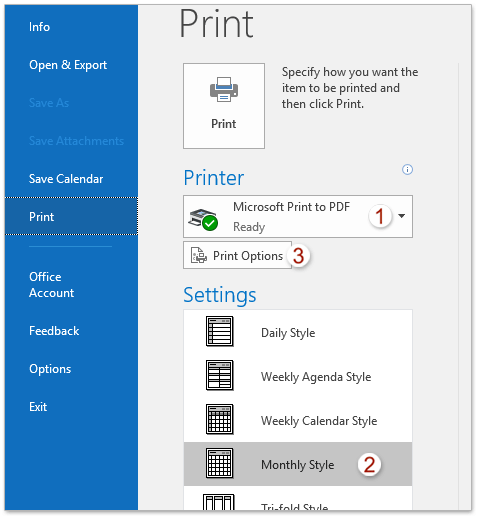
3. In the Print dialog box, go to the Print range section, type the specified date range you will export the specified calendar within in both Start and End boxes, and then click the Print button. See screenshot:
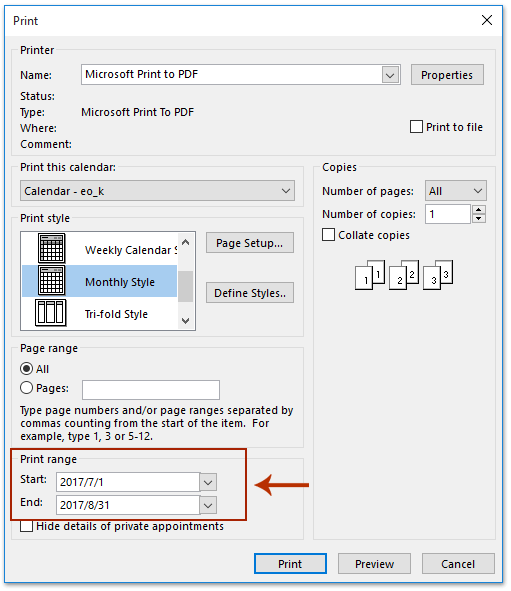
4. In the popping out Save Print Output As dialog box, please (1) open the destination folder you will save the PDF file in, (2) type a name for the PDF file in the File name box, and then (3) click the Save button. See screenshot:
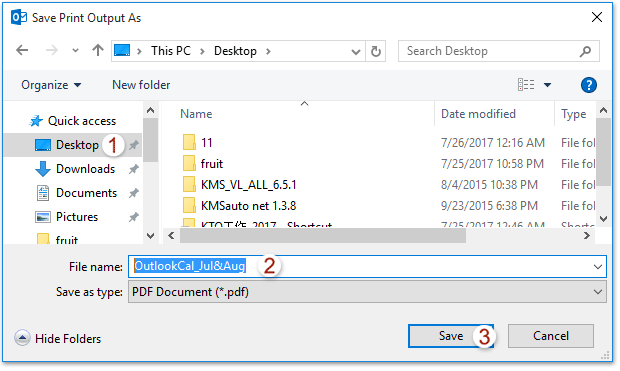
So far, the specified Outlook calendar within specified date range has been saved as an individual PDF file already.
Batch save multiple emails to hard disk as text/PDF/HTML/CSV files in Outlook
Normally we can export/save an email message as a text file with the Save As feature in Outlook. But, for batch saving/exporting multiple emails to individual text files, you have to manually handle each message one by one. Time-consuming! Tedious! Now, Kutools for Outlook's Bulk Save feature can help you quickly save multiple email messages to individual text files, PDF files, HTML files, etc. with only one click!

Related Articles
Export an Outlook email to PDF file
Best Office Productivity Tools
Experience the all-new Kutools for Outlook with 100+ incredible features! Click to download now!
📧 Email Automation: Auto Reply (Available for POP and IMAP) / Schedule Send Emails / Auto CC/BCC by Rules When Sending Email / Auto Forward (Advanced Rules) / Auto Add Greeting / Automatically Split Multi-Recipient Emails into Individual Messages ...
📨 Email Management: Recall Emails / Block Scam Emails by Subjects and Others / Delete Duplicate Emails / Advanced Search / Consolidate Folders ...
📁 Attachments Pro: Batch Save / Batch Detach / Batch Compress / Auto Save / Auto Detach / Auto Compress ...
🌟 Interface Magic: 😊More Pretty and Cool Emojis / Remind you when important emails come / Minimize Outlook Instead of Closing ...
👍 One-click Wonders: Reply All with Attachments / Anti-Phishing Emails / 🕘Show Sender's Time Zone ...
👩🏼🤝👩🏻 Contacts & Calendar: Batch Add Contacts From Selected Emails / Split a Contact Group to Individual Groups / Remove Birthday Reminders ...
Use Kutools in your preferred language – supports English, Spanish, German, French, Chinese, and 40+ others!


🚀 One-Click Download — Get All Office Add-ins
Strongly Recommended: Kutools for Office (5-in-1)
One click to download five installers at once — Kutools for Excel, Outlook, Word, PowerPoint and Office Tab Pro. Click to download now!
- ✅ One-click convenience: Download all five setup packages in a single action.
- 🚀 Ready for any Office task: Install the add-ins you need, when you need them.
- 🧰 Included: Kutools for Excel / Kutools for Outlook / Kutools for Word / Office Tab Pro / Kutools for PowerPoint