How to exclude a specified email account from send and receive in Outlook?
For multiple email accounts in Outlook, sending and receiving emails will take times during your daily work. Actually, you can exclude some email accounts from sending and receiving, and just leave the important one to work in Outlook. This article will show you method to achieve it.
Exclude a specified email account from send and receive in Outlook
Exclude a specified email account from send and receive in Outlook
Excluding certain email accounts from sending and receiving emails will enhance the work efficiency of Outlook. Please do as follows.
1. In Outlook, go to the Send and Receive tab, and click Send/Receive Groups > Define Send/Receive Groups. See screenshot:
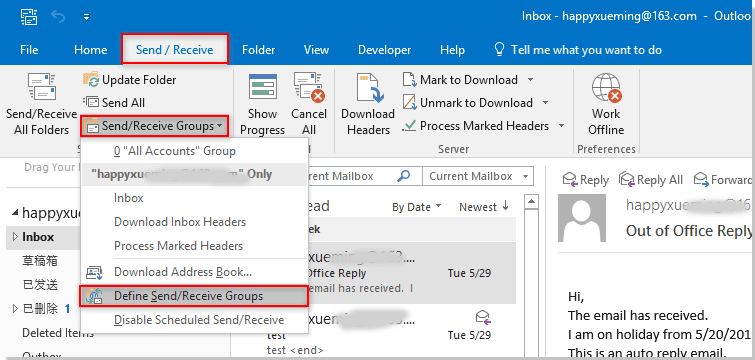
2. In the Send/Receive Groups dialog box, click the Edit button.
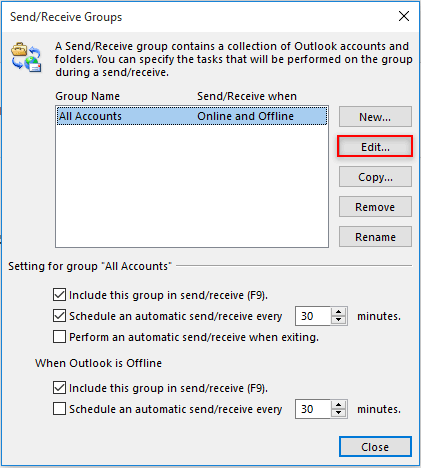
3. Then the Send/Receive Settings – All Accounts window opens, please select the account you will exclude from sending and receiving in the Accounts pane, uncheck the Include the selected account in this group box, and then click the OK button. See screenshot:
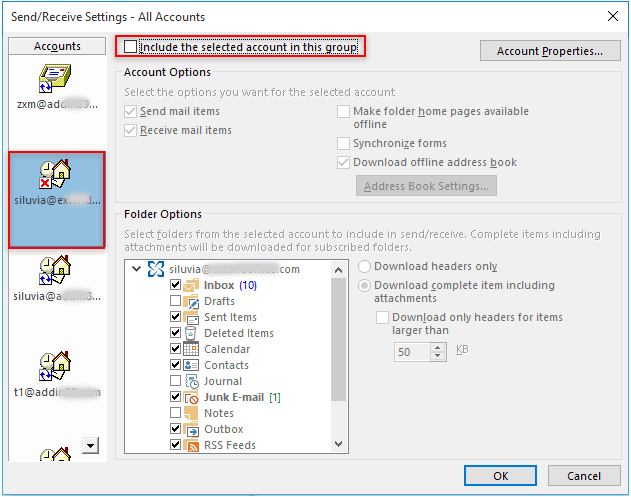
4. Repeat the step 3 to exclude other email accounts as you need.
Now the specified email accounts are excluded from sending and receiving in Outlook.
Related articles:
- How to exclude certain email sender address from out of office replies in Outlook?
- How to temporally exclude certain recipients when sending email to a Contacts group in Outlook?
- How to exclude attachment content from searching in Outlook?
Best Office Productivity Tools
Experience the all-new Kutools for Outlook with 100+ incredible features! Click to download now!
📧 Email Automation: Auto Reply (Available for POP and IMAP) / Schedule Send Emails / Auto CC/BCC by Rules When Sending Email / Auto Forward (Advanced Rules) / Auto Add Greeting / Automatically Split Multi-Recipient Emails into Individual Messages ...
📨 Email Management: Recall Emails / Block Scam Emails by Subjects and Others / Delete Duplicate Emails / Advanced Search / Consolidate Folders ...
📁 Attachments Pro: Batch Save / Batch Detach / Batch Compress / Auto Save / Auto Detach / Auto Compress ...
🌟 Interface Magic: 😊More Pretty and Cool Emojis / Remind you when important emails come / Minimize Outlook Instead of Closing ...
👍 One-click Wonders: Reply All with Attachments / Anti-Phishing Emails / 🕘Show Sender's Time Zone ...
👩🏼🤝👩🏻 Contacts & Calendar: Batch Add Contacts From Selected Emails / Split a Contact Group to Individual Groups / Remove Birthday Reminders ...
Use Kutools in your preferred language – supports English, Spanish, German, French, Chinese, and 40+ others!


🚀 One-Click Download — Get All Office Add-ins
Strongly Recommended: Kutools for Office (5-in-1)
One click to download five installers at once — Kutools for Excel, Outlook, Word, PowerPoint and Office Tab Pro. Click to download now!
- ✅ One-click convenience: Download all five setup packages in a single action.
- 🚀 Ready for any Office task: Install the add-ins you need, when you need them.
- 🧰 Included: Kutools for Excel / Kutools for Outlook / Kutools for Word / Office Tab Pro / Kutools for PowerPoint