How to exclude attachment content from searching in Outlook?
When directly entering text content that you want to filter out the emails based on into the Search box in Outlook, the search results will be displayed in email subject, body, as well as the attachment content. If you want to exclude attachment content from searching in Outlook, the method in this article can help you.
Exclude attachment content from searching in Outlook
Exclude attachment content from searching in Outlook
Actually, you can narrow your search condition to exclude attachment content from searching in Outlook. Please do as follows.
1. If you just want to search content “test” in email body, please enter content:test into the Search box. See screenshot:
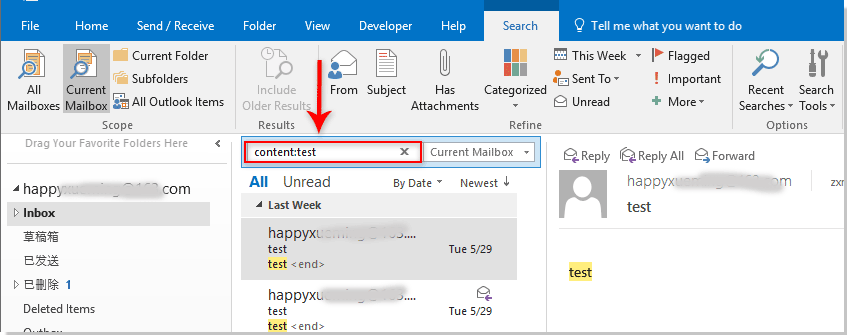
For searching in email subject only, please use this search condition: subject:test.
For searching in both email subject and body, please apply subject:test content:test.
The attachment content won’t be included in the email search with the above searching criteria.
Related articles:
- How to exclude certain email sender address from out of office replies in Outlook?
- How to temporally exclude certain recipients when sending email to a Contacts group in Outlook?
- How to exclude a specified email account from send and receive in Outlook?
Best Office Productivity Tools
Experience the all-new Kutools for Outlook with 100+ incredible features! Click to download now!
📧 Email Automation: Auto Reply (Available for POP and IMAP) / Schedule Send Emails / Auto CC/BCC by Rules When Sending Email / Auto Forward (Advanced Rules) / Auto Add Greeting / Automatically Split Multi-Recipient Emails into Individual Messages ...
📨 Email Management: Recall Emails / Block Scam Emails by Subjects and Others / Delete Duplicate Emails / Advanced Search / Consolidate Folders ...
📁 Attachments Pro: Batch Save / Batch Detach / Batch Compress / Auto Save / Auto Detach / Auto Compress ...
🌟 Interface Magic: 😊More Pretty and Cool Emojis / Remind you when important emails come / Minimize Outlook Instead of Closing ...
👍 One-click Wonders: Reply All with Attachments / Anti-Phishing Emails / 🕘Show Sender's Time Zone ...
👩🏼🤝👩🏻 Contacts & Calendar: Batch Add Contacts From Selected Emails / Split a Contact Group to Individual Groups / Remove Birthday Reminders ...
Use Kutools in your preferred language – supports English, Spanish, German, French, Chinese, and 40+ others!


🚀 One-Click Download — Get All Office Add-ins
Strongly Recommended: Kutools for Office (5-in-1)
One click to download five installers at once — Kutools for Excel, Outlook, Word, PowerPoint and Office Tab Pro. Click to download now!
- ✅ One-click convenience: Download all five setup packages in a single action.
- 🚀 Ready for any Office task: Install the add-ins you need, when you need them.
- 🧰 Included: Kutools for Excel / Kutools for Outlook / Kutools for Word / Office Tab Pro / Kutools for PowerPoint