How to set default importance level for Outlook items?
When you send an email in Outlook, its importance level by default is normal. Now, let’s say you have an email account that only sends important messages or meetings in Outlook. Which means each time you create a message, meeting, task, etc., you have to manually set its importance level as high. In this article, I will show you how to change the default setting for the importance level of Outlook items as you need.
1. In your Outlook, click File > Options.
2. Click the Mail tab. And scroll down to the Send messages section.
3. Click the drop-down arrow beside the Default Importance level, select High or Low.
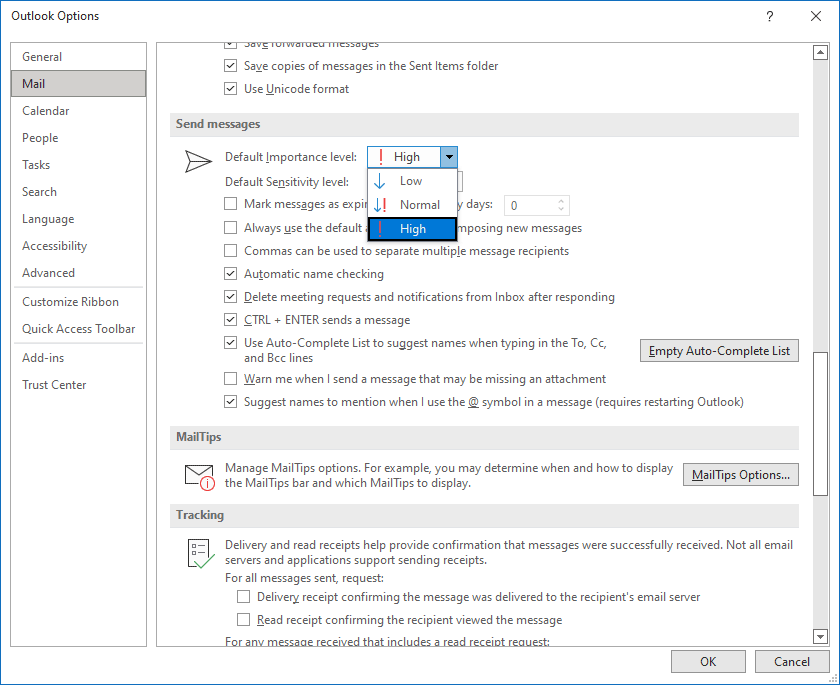
4. Click OK. Now each time you create a new message or meeting, or reply to a message, its level of importance by default is set to High or Low.
Related articles
How To Send Emails With High Or Low Importance In Outlook?
In some cases, you may want to send email with high importance mark to remind the receiver quickly handle the email in Outlook. Actually, there is a built-in function can mark an email with high or low importance in Outlook.
How To Remove All Importance Flags Of Incoming Messages In Outlook?
You may receive email messages marked as importancefrequently in Microsoft Outlook. However, it requires to remove the importance mark from email messages sometimes. Here I will introduce two ways to remove the importance flags for incoming messages in Microsoft Outlook easily.
How To Create Rules To Automatically Set Received Emails As High Importance In Outlook?
In Outlook, the important messages will be covered if your received emails are hundreds and thousands one day. In this article, I introduce some tricks on set some emails as high importance which can stand-out in mess messages in Outlook.
Best Office Productivity Tools
Experience the all-new Kutools for Outlook with 100+ incredible features! Click to download now!
📧 Email Automation: Auto Reply (Available for POP and IMAP) / Schedule Send Emails / Auto CC/BCC by Rules When Sending Email / Auto Forward (Advanced Rules) / Auto Add Greeting / Automatically Split Multi-Recipient Emails into Individual Messages ...
📨 Email Management: Recall Emails / Block Scam Emails by Subjects and Others / Delete Duplicate Emails / Advanced Search / Consolidate Folders ...
📁 Attachments Pro: Batch Save / Batch Detach / Batch Compress / Auto Save / Auto Detach / Auto Compress ...
🌟 Interface Magic: 😊More Pretty and Cool Emojis / Remind you when important emails come / Minimize Outlook Instead of Closing ...
👍 One-click Wonders: Reply All with Attachments / Anti-Phishing Emails / 🕘Show Sender's Time Zone ...
👩🏼🤝👩🏻 Contacts & Calendar: Batch Add Contacts From Selected Emails / Split a Contact Group to Individual Groups / Remove Birthday Reminders ...
Use Kutools in your preferred language – supports English, Spanish, German, French, Chinese, and 40+ others!


🚀 One-Click Download — Get All Office Add-ins
Strongly Recommended: Kutools for Office (5-in-1)
One click to download five installers at once — Kutools for Excel, Outlook, Word, PowerPoint and Office Tab Pro. Click to download now!
- ✅ One-click convenience: Download all five setup packages in a single action.
- 🚀 Ready for any Office task: Install the add-ins you need, when you need them.
- 🧰 Included: Kutools for Excel / Kutools for Outlook / Kutools for Word / Office Tab Pro / Kutools for PowerPoint