How to Turn Off the Cached Exchange Mode Only for Shared Folders in Outlook?
In most situations, we keep the Cached Exchange Mode on because it does benefit our daily usage of Outlook. But when it comes to the Cached Mode for shared folders, it may cause crashes, repeated operations of the same message by different agents due to synchronization delay, and other issues. In this tutorial, we will talk about the method to turn off the Cached Exchange Mode only for shared folders while keeping the Cached Mode on for the rest of the folders.
Note: Here takes Microsoft Outlook 365 as an instance, the steps and descriptions may have some differences in other Outlook versions.
Turn Off the Cached Exchange Mode Only for Shared Folders in Outlook
Turn Off the Cached Exchange Mode Only for Shared Folders in Outlook
By default, when the Cached Exchange Mode is turned on, a copy of shared folders will be downloaded in our computer. To turn off the Cached Exchange Mode for shared folders is to stop downloading the shared folders copy in our computer. Please do as follows:
1. Enable Outlook, click File > Info > Account Settings >Account Settings.
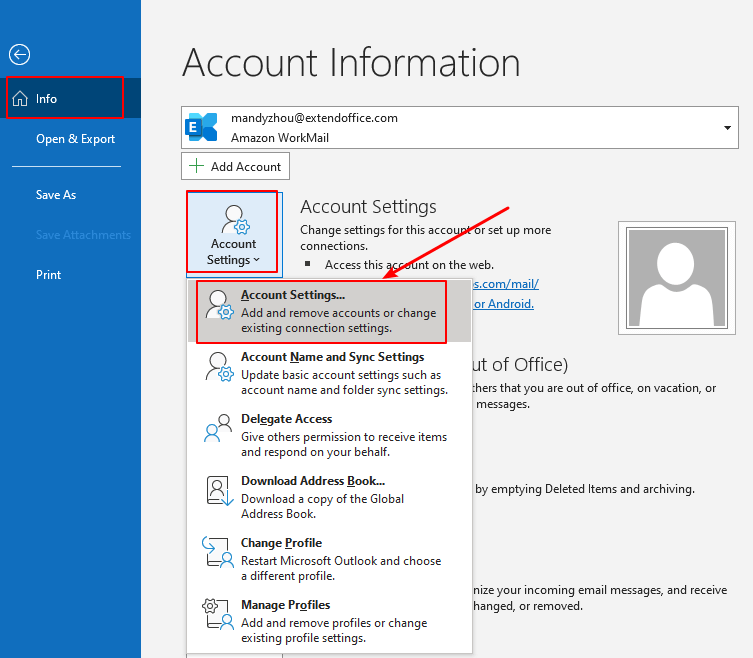
2. In the Account Setting dialog box, under the Email tab, select the exchange email account that you want to turn off the cached mode for shared folders. Then click the Change button.
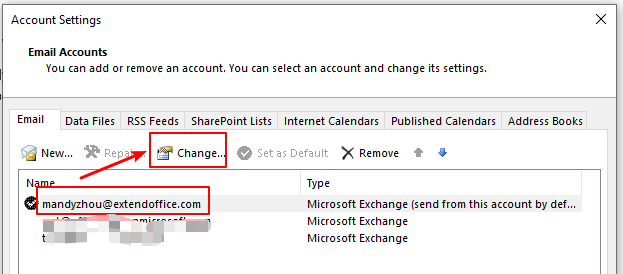
3. In the Exchange Account Settings window, click the More Settings button.
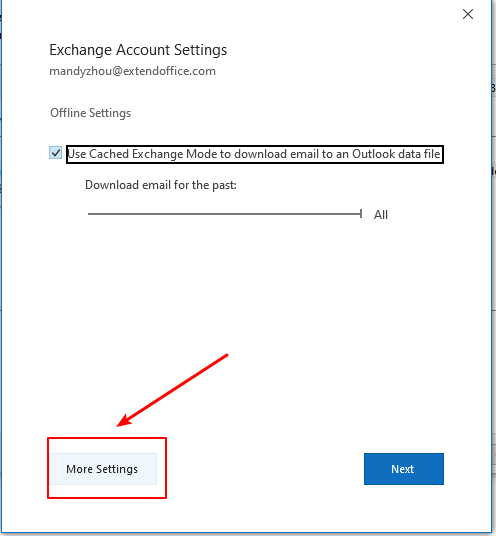
4. In the Microsoft Exchange dialog box, click the Advanced tab, then uncheck the Download Shared Folders option. And click the OK button.
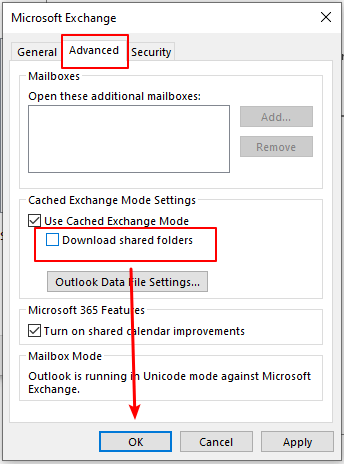
5. In the Exchange Account Settings window, click the Next button.

6. An Outlook window pops up to inform you the account is successfully updated. Click the Done button.
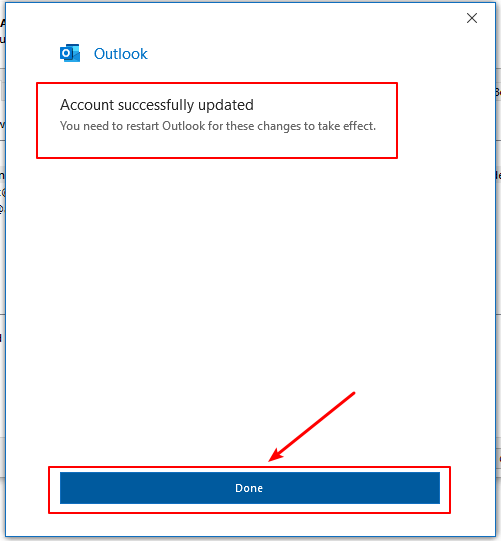
7. Back in the Account Settings window, click the Close button to finish the setting.
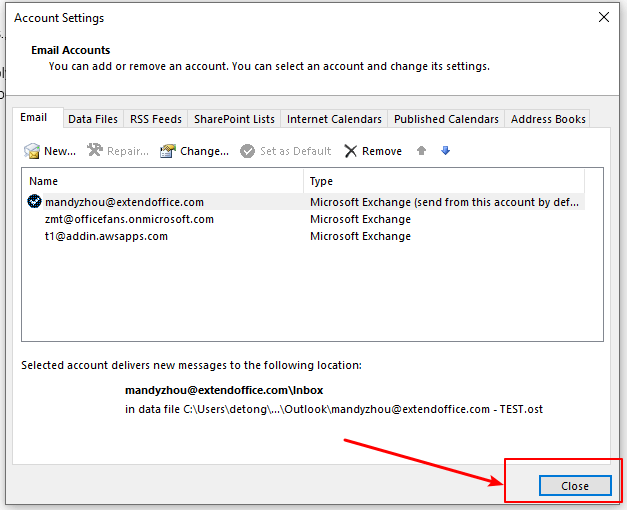
8. Restart Outlook for the change to take effect.
Related articles
How To Open Others Shared Tasks Folder In Outlook?
If you are using Microsoft Outlook with Exchange server, you can easily open another person’s Exchange tasks folder after they giving you the reading permission. Please do as the following article shows.
How To Share And View Outlook Calendar With Google?
Sometimes, the autocomplete cache may be annoyed and you need to clear them. In this article we provide three workarounds to clear autocomplete cache easily in Outlook.
How To Share Tasks With Others In Outlook?
With Microsoft Exchange server, you can not only share your calendar with others, but also can share your tasks with others. This article will show you how to share your Outlook tasks with others.
Best Office Productivity Tools
Experience the all-new Kutools for Outlook with 100+ incredible features! Click to download now!
📧 Email Automation: Auto Reply (Available for POP and IMAP) / Schedule Send Emails / Auto CC/BCC by Rules When Sending Email / Auto Forward (Advanced Rules) / Auto Add Greeting / Automatically Split Multi-Recipient Emails into Individual Messages ...
📨 Email Management: Recall Emails / Block Scam Emails by Subjects and Others / Delete Duplicate Emails / Advanced Search / Consolidate Folders ...
📁 Attachments Pro: Batch Save / Batch Detach / Batch Compress / Auto Save / Auto Detach / Auto Compress ...
🌟 Interface Magic: 😊More Pretty and Cool Emojis / Remind you when important emails come / Minimize Outlook Instead of Closing ...
👍 One-click Wonders: Reply All with Attachments / Anti-Phishing Emails / 🕘Show Sender's Time Zone ...
👩🏼🤝👩🏻 Contacts & Calendar: Batch Add Contacts From Selected Emails / Split a Contact Group to Individual Groups / Remove Birthday Reminders ...
Use Kutools in your preferred language – supports English, Spanish, German, French, Chinese, and 40+ others!


🚀 One-Click Download — Get All Office Add-ins
Strongly Recommended: Kutools for Office (5-in-1)
One click to download five installers at once — Kutools for Excel, Outlook, Word, PowerPoint and Office Tab Pro. Click to download now!
- ✅ One-click convenience: Download all five setup packages in a single action.
- 🚀 Ready for any Office task: Install the add-ins you need, when you need them.
- 🧰 Included: Kutools for Excel / Kutools for Outlook / Kutools for Word / Office Tab Pro / Kutools for PowerPoint