How to merge or combine multiple lines into a single paragraph in Word document?
When working with text in Microsoft Word, you might encounter situations where you need to merge or combine multiple lines or paragraphs into a single paragraph. This can be useful for improving readability, formatting consistency, or even saving paper when printing large documents.
In this tutorial, we will show you various methods to efficiently merge multiple lines into a single paragraph in a Word document, helping you streamline your text for better presentation and practicality.
Merge or combine multiple lines into one single paragraph with Find and Replace function
Merge all paragraphs into a single paragraph across multiple documents using Kutools for Word
Merge or combine multiple lines into one single paragraph with VBA code
Merge or combine multiple lines into one single paragraph with Find and Replace function
The "Find and Replace" function in Word can help you easily combine broken sentences into a continuous paragraph. Here's how:
- Select the paragraphs you want to merge, without selecting the final paragraph mark. Tip: Skip this step if you want to merge all paragraphs in the document.
- Click "Home" > "Find" > "Advanced Find" to open the "Find and Replace" dialog box.
- In the "Find" tab of the dialog box, enter "^p" in the "Find what" box and select "Current Selection" from the "Find In" dropdown.
 Tip: Instead of typing "^p", you can also click "More >>", then select "Paragraph Mark" from the "Special" dropdown menu.
Tip: Instead of typing "^p", you can also click "More >>", then select "Paragraph Mark" from the "Special" dropdown menu. - Go to the "Replace" tab, type a space in the "Replace with" box, and click "Replace All".

- When prompted to search the rest of the document, click "No".

The selected paragraphs are now merged into a single paragraph.
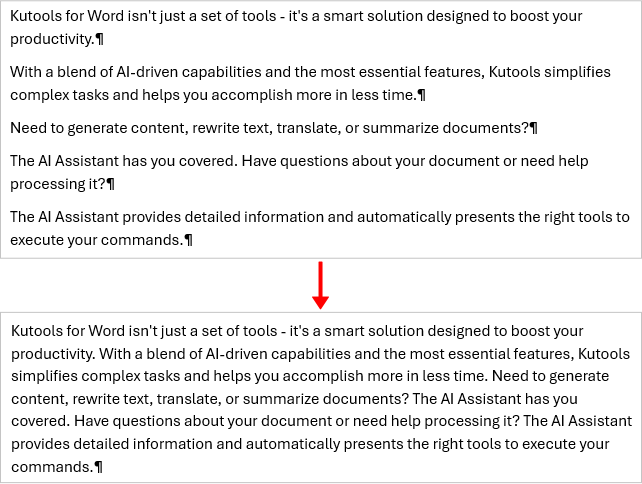
Office Tab: Brings tabbed interfaces to Word, Excel, PowerPoint... |
Enhance your workflow now. Learn More about Office Tab Free Download |
Merge all paragraphs into a single paragraph across multiple documents using Kutools for Word
Kutools for Word offers an efficient way to merge or combine all paragraphs into a single paragraph. This tool simplifies the process, enabling you to quickly consolidate all lines into one cohesive paragraph across selected documents.
- On the "Kutools" tab, click "Batch Replacement".

- In the "Batch Find and Replace" dialog:
- Click "Add Row" to create a rule for merging paragraphs.
- In the "Find" field, type "^p". In the "Replace" field, type a space.
- Click the "Add" button, then choose "Add Files" or "Add Folder" to import the documents where you want to combine all lines into a paragraph.
- Click "Replace" to apply the changes across all the selected documents.

- Preview results in the "Preview Result" tab. When you're satisfied, click "Close".

That's it! All paragraphs in each selected document are merged into a single paragraph.
Merge or combine multiple lines into one single paragraph with VBA code
This method allows you to merge lines using VBA. Follow these steps:
- Select the lines that you want to merge into one paragraph.
- Press Alt + F11 to open the Microsoft Visual Basic for Applications window.
- Click "Insert" > "Module", and paste the code below:
Sub CleanUpPastedText() Dim xSelection As Selection On Error Resume Next Application.ScreenUpdating = False Set xSelection = Application.Selection If xSelection.Type <> wdSelectionIP Then FindAndReplace xSelection Else If MsgBox("No text is selected. Do you want to merge all lines in the document into one paragraph?", vbYesNo + vbInformation, "Kutools for Word") = vbNo Then Exit Sub xSelection.WholeStory Set xSelection = Application.Selection xSelection.HomeKey wdStory FindAndReplace xSelection End If Application.ScreenUpdating = True Application.ScreenRefresh MsgBox "Merged successfully!", vbInformation, "Kutools for Word" End Sub Sub FindAndReplace(Sel As Selection) With Sel.Find .ClearFormatting .Replacement.ClearFormatting .Forward = True .Wrap = wdFindStop .Format = False .MatchAllWordForms = False .MatchSoundsLike = False .MatchWildcards = True .Text = "^13{1,}" .Replacement.Text = " " .Execute Replace:=wdReplaceAll .Text = "[ ]{2,}" .Replacement.Text = " " .Execute Replace:=wdReplaceAll .Text = "([a-z])-[ ]{1,}([a-z])" .Replacement.Text = "\1\2" .Execute Replace:=wdReplaceAll .Text = " [^13]" .Replacement.Text = "^p" .Execute Replace:=wdReplaceAll End With End Sub - Press F5 to run the code. The selected lines will be merged into one paragraph.

Best Office Productivity Tools
Kutools for Word - Elevate Your Word Experience with Over 100 Remarkable Features!
🤖 Kutools AI Features: AI Assistant / Real-Time Assistant / Super Polish (Preserve Format) / Super Translate (Preserve Format) / AI Redaction / AI Proofread...
📘 Document Mastery: Split Pages / Merge Documents / Export Selection in Various Formats (PDF/TXT/DOC/HTML...) / Batch Convert to PDF...
✏ Contents Editing: Batch Find and Replace across Multiple Files / Resize All Pictures / Transpose Table Rows and Columns / Convert Table to Text...
🧹 Effortless Clean: Sweap away Extra Spaces / Section Breaks / Text Boxes / Hyperlinks / For more removing tools, head to the Remove group...
➕ Creative Inserts: Insert Thousand Separators / Check Boxes / Radio Buttons / QR Code / Barcode / Multiple Pictures / Discover more in the Insert group...
🔍 Precision Selections: Pinpoint Specific Pages / Tables / Shapes / Heading Paragraphs / Enhance navigation with more Select features...
⭐ Star Enhancements: Navigate to Any Location / Auto-Insert Repetitive Text / Toggle Between Document Windows / 11 Conversion Tools...
🌍 Supports 40+ Languages: Use Kutools in your preferred language – supports English, Spanish, German, French, Chinese, and 40+ others!

Office Tab - Brings Tabbed interface to Office, Make Your Work Much Easier
- Enable tabbed editing and reading in Word, Excel, PowerPoint, Publisher, Access, Visio and Project.
- Open and create multiple documents in new tabs of the same window, rather than in new windows.
- Increases your productivity by 50%, and reduces hundreds of mouse clicks for you every day!
✨ Kutools for Office – One Installation, Five Powerful Tools!
Includes Office Tab Pro · Kutools for Excel · Kutools for Outlook · Kutools for Word · Kutools for PowerPoint
📦 Get all 5 tools in one suite | 🔗 Seamless integration with Microsoft Office | ⚡ Save time and boost productivity instantly
Best Office Productivity Tools
Kutools for Word - 100+ Tools for Word
- 🤖 Kutools AI Features: AI Assistant / Real-Time Assistant / Super Polish / Super Translate / AI Redaction / AI Proofread
- 📘 Document Mastery: Split Pages / Merge Documents / Batch Convert to PDF
- ✏ Contents Editing: Batch Find and Replace / Resize All Pictures
- 🧹 Effortless Clean: Remove Extra Spaces / Remove Section Breaks
- ➕ Creative Inserts: Insert Thousand Separators / Insert Check Boxes / Create QR Codes
- 🌍 Supports 40+ Languages: Kutools speaks your language – 40+ languages supported!






