Elevate Word Docs: Refine content while preserving format with Kutools AI
In today’s fast-paced digital world, ensuring your Word documents are polished and professionally presented is crucial, yet often time-consuming. With Kutools AI's Keep Format Polish feature, you can elevate your documents by refining content while preserving the original formatting effortlessly. This article explores why the Keep Format Polish feature is a game-changer, how to activate it, and how to master its functionalities to enhance your document workflows.
Why Use Keep Format Polish?
- 🔍 Clear Comparison Between Original and Polished ContentProvides a clear comparison between the original and polished texts, allowing you to see the changes made during the polishing process!
- 🛠️ Convenient Toolbar for Quick ActionsThe provided toolbar allows you to quickly replace or insert polished results into the original text and swiftly re-polish any content that doesn’t meet your satisfaction!
- 📐 Preservation of FormattingUnlike other polishing tools that might disrupt your document’s layout, the Super Polish feature ensures that all your formatting stays intact. Whether it’s bold headings, italicized quotes, or underlined key points, the integrity of your original design is preserved.
- 🎨 Multiple Writing Styling Options
This feature isn’t one-size-fits-all; it offers a variety of writing styles to choose from. Whether you need a formal tone for business documents or a more casual style for blogs or articles, you can select the option that best fits your needs. - 🎯 Versatility in Application
With the ability to target specific areas of your document—be it selected text, the current paragraph, the entire page, or the whole document—this feature provides unparalleled flexibility. This selective refinement allows you to focus your efforts precisely where needed, enhancing overall productivity. - 🖱️ User-Friendly Interface
The Keep Format Polish feature boasts a clear and straightforward interface, making it accessible even for those who are not tech-savvy. With just a few clicks, you can transform your document, saving time and effort. - ✨ Improvement in Content Quality
By refining and polishing your document’s content, this feature helps to improve readability and impact. The advanced algorithms used can elevate the language and structure of your text, ensuring that your final product is both impressive and effective. - ⏱️ Efficiency and Speed
Ideal for busy professionals, this tool significantly reduces the time spent on manual editing. You can achieve a polished, professional-looking document in a fraction of the time it would normally take.
Activating Keep Format Polish with OpenAI API Key
To start enhancing your documents with Kutools AI, activating the Keep Format Polish feature requires an OpenAI API key.
- Go to the Kutools tab and select AI > Keep Format Polish button.
Tip: You also can activate this feature under the KUTOOLS AI tab.
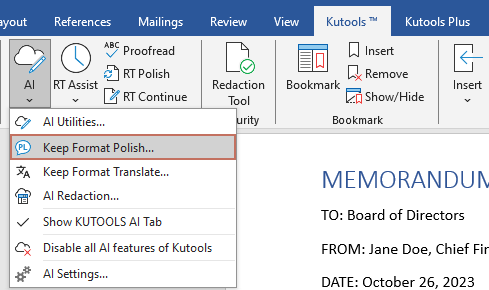
- After a brief introduction to this feature, you will get into the AI Settings dialog box:
- In the AI provider section, select KutoolsAI, OpenAI, GoogleAI, DeepSeek or OtherAI (Other Cloud Models) as you need.
- Copy and paste your API Key into the API Key textbox.
Tips:
- To get the ChatGPT API key, please go to this link: https://platform.openai.com/api-keys;
- To get the GoogleAI API key, please go to this link: https://aistudio.google.com/app/apikey.
- Choose the AI model you wish to use from the Model drop-down list.
- Click Save to finish the settings.

- If you have previously configured the AI settings for AI assistant, you can access this feature directly without needing to reconfigure the settings.
- If you didn't set it up initially, you can click the Settings button in the Keep Format Polish dialog box to access the AI Settings window again when you activate the feature next time.

- If your system is set to Chinese or if you are using the Chinese version of Office, you will see not only KutoolsAI, OpenAI, GoogleAI, Deekseek, OtherAI but also ZhipuAI models.
Matering the Keep Format Polish feature
Harnessing the full potential of the Keep Format Polish feature can transform how you handle document editing. Whether you’re looking to enhance a single paragraph or an entire document, the tool offers various customization options to suit your needs. This section will demonstrate how to master this feature to streamline your editing process, saving time while improving the quality of your documents.
- Select Kutools > Keep Format Polish to activate this feature.
- In the Keep Format Polish dialog box, you need to configure as follows.
- Choose your desired writing style from the Writing Style drop-down list.
- Select an option you need in the What content do you need to polish section.
- Click OK to start polishing the content.
 Notes:
Notes:- Selected content in the document: After choosing this option, manually select the content you want to polish.
- Current paragraph content: Automatically polishes the paragraph where your cursor is located.
- Current page content: Automatically polishes the content on the page where your cursor is located.
- Entire document content: Polishes the entire document.
Tip: If you have additional requirements for polishing the content, simply click the More button to customize your preferences.
- After the content has been polished, a new document is generated and displayed side by side with the original document, as shown in the screenshot below. In this view, you can easily compare the original and polished versions line by line.

- When you click on a paragraph in the polished document, its corresponding paragraph in the original document will be automatically highlighted. The contextual toolbar provids options such as Replace, Insert Below, change Style, Repolish, and mark as Done, making it easy to review and apply changes.
 This toolbar enables you to:
This toolbar enables you to:- Replace: Replace the original paragraph with the polished content. Highlight the paragraph and click on the button.
- Insert Below: Insert the polished content below the original paragraph. Highlight the paragraph and click on the button.
- Repolish with a different writing style: Repolish the paragraph using a different writing style selected from the Style dropdown list. After selecting a new writing style, click the Repolish button.
- Done: Close the toolbar.
- Pin: The toolbar moves with the selection by default. To pin it at a specific location, move the toolbar there and click the Pin button.
- Setting
 : In the Settings window, you can choose whether to display the original text, the polished text, or both on the toolbar.
: In the Settings window, you can choose whether to display the original text, the polished text, or both on the toolbar. 
- When you have finished polishing, close the newly generated document or save it as a copy, depending on your needs.
- Clicking the Done button will permanently close the toolbar for the current document session.
Kutools AI's Keep Format Polish feature stands out as an essential tool for anyone looking to elevate their Word documents. By maintaining your original formatting and enhancing your text’s quality, it offers a seamless integration of AI-powered efficiency into your regular document management tasks. Embrace this feature to make your documents not only look professional but also resonate with clarity and enhanced communication effectiveness.
Best Office Productivity Tools
Kutools for Word - Elevate Your Word Experience with Over 100 Remarkable Features!
🤖 Kutools AI Features: AI Assistant / Real-Time Assistant / Super Polish (Preserve Format) / Super Translate (Preserve Format) / AI Redaction / AI Proofread...
📘 Document Mastery: Split Pages / Merge Documents / Export Selection in Various Formats (PDF/TXT/DOC/HTML...) / Batch Convert to PDF...
✏ Contents Editing: Batch Find and Replace across Multiple Files / Resize All Pictures / Transpose Table Rows and Columns / Convert Table to Text...
🧹 Effortless Clean: Sweap away Extra Spaces / Section Breaks / Text Boxes / Hyperlinks / For more removing tools, head to the Remove group...
➕ Creative Inserts: Insert Thousand Separators / Check Boxes / Radio Buttons / QR Code / Barcode / Multiple Pictures / Discover more in the Insert group...
🔍 Precision Selections: Pinpoint Specific Pages / Tables / Shapes / Heading Paragraphs / Enhance navigation with more Select features...
⭐ Star Enhancements: Navigate to Any Location / Auto-Insert Repetitive Text / Toggle Between Document Windows / 11 Conversion Tools...
🌍 Supports 40+ Languages: Use Kutools in your preferred language – supports English, Spanish, German, French, Chinese, and 40+ others!

Office Tab - Brings Tabbed interface to Office, Make Your Work Much Easier
- Enable tabbed editing and reading in Word, Excel, PowerPoint, Publisher, Access, Visio and Project.
- Open and create multiple documents in new tabs of the same window, rather than in new windows.
- Increases your productivity by 50%, and reduces hundreds of mouse clicks for you every day!
✨ Kutools for Office – One Installation, Five Powerful Tools!
Includes Office Tab Pro · Kutools for Excel · Kutools for Outlook · Kutools for Word · Kutools for PowerPoint
📦 Get all 5 tools in one suite | 🔗 Seamless integration with Microsoft Office | ⚡ Save time and boost productivity instantly
Best Office Productivity Tools
Kutools for Word - 100+ Tools for Word
- 🤖 Kutools AI Features: AI Assistant / Real-Time Assistant / Super Polish / Super Translate / AI Redaction / AI Proofread
- 📘 Document Mastery: Split Pages / Merge Documents / Batch Convert to PDF
- ✏ Contents Editing: Batch Find and Replace / Resize All Pictures
- 🧹 Effortless Clean: Remove Extra Spaces / Remove Section Breaks
- ➕ Creative Inserts: Insert Thousand Separators / Insert Check Boxes / Create QR Codes
- 🌍 Supports 40+ Languages: Kutools speaks your language – 40+ languages supported!
Table of contents
Kutools for Word
Brings 100+ advanced features to Word
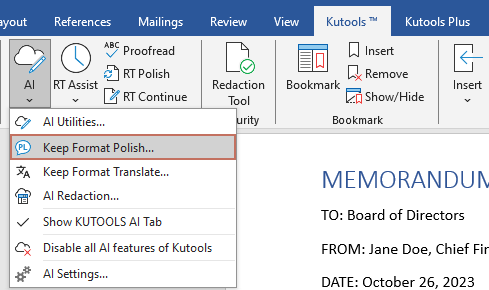






 : In the Settings window, you can choose whether to display the original text, the polished text, or both on the toolbar.
: In the Settings window, you can choose whether to display the original text, the polished text, or both on the toolbar. 