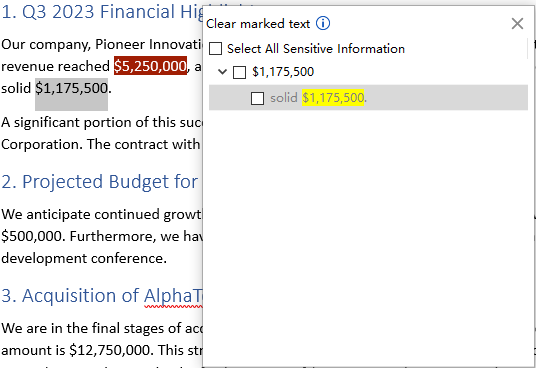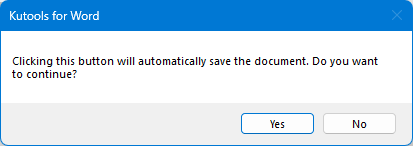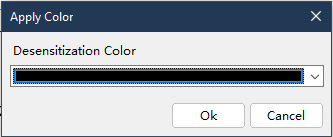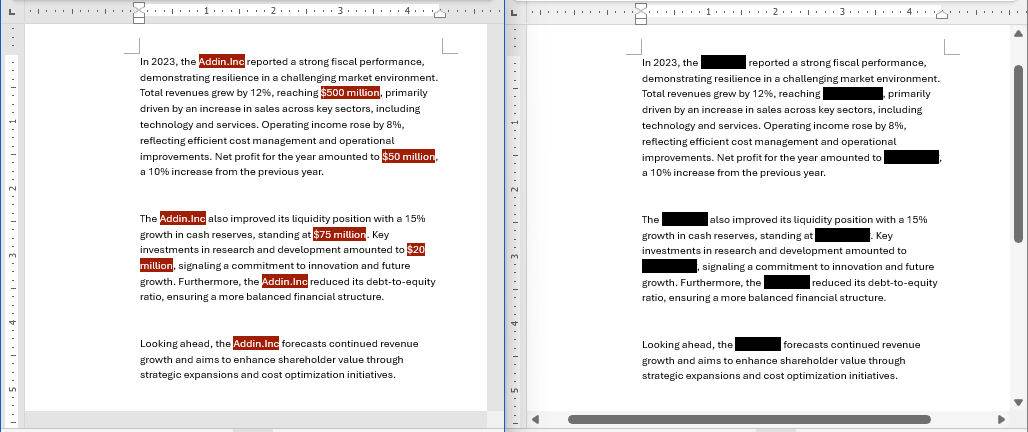Batch hides sensitive data or text from a Word document
Kutools for Word
When using Word to draft documents such as financial reports, legal briefs, or collaboration agreements, you may want to redact sensitive data like company names or figures before sharing or publishing them online, to prevent data leakage. Manually identifying and hiding this information can be time-consuming and prone to errors. To solve this, Kutools for Word developed the AI Data Redaction feature, which leverages AI to automatically redact or replace sensitive data in bulk, helping you protect privacy more efficiently.
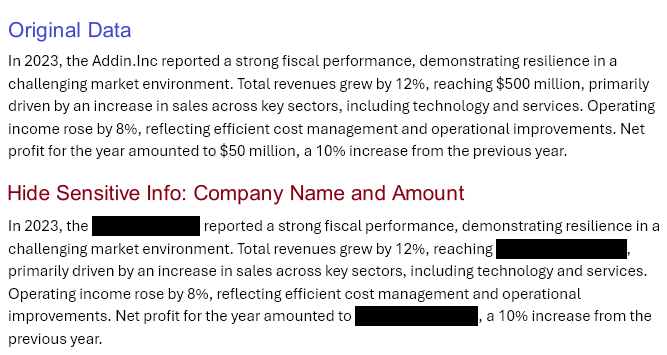
What AI Redaction Does:
- ✅ One-click automatically identifies and lists types of sensitive data like amounts, IDs, names, and addresses.
- ✅ Allows manual addition of custom sensitive data categories and lists words based on those categories.
- ✅ Highlights selected sensitive words, with real-time updates to the document when words are deselected for easier review.
- ✅ Offers one-click redaction of all selected words, creating a new document with redactions while preserving the original.
- ✅ Provides multiple color options for redaction.
How AI Redaction Work:
Step 1. Open the document you want to hide the sensitive information
Step 2. Enable the AI Redaction feature
Click Kutools AI tab or Kutools tab, and select AI Redaction.

Step 3. Complete the AI Settings
If you are the first time to use the AI Redaction feature, after selecting AI Redaction, the AI Settings window pops out for you to select the AI provider, enter the API key and choose the model. Click Save button to activate the AI Redaction pane.
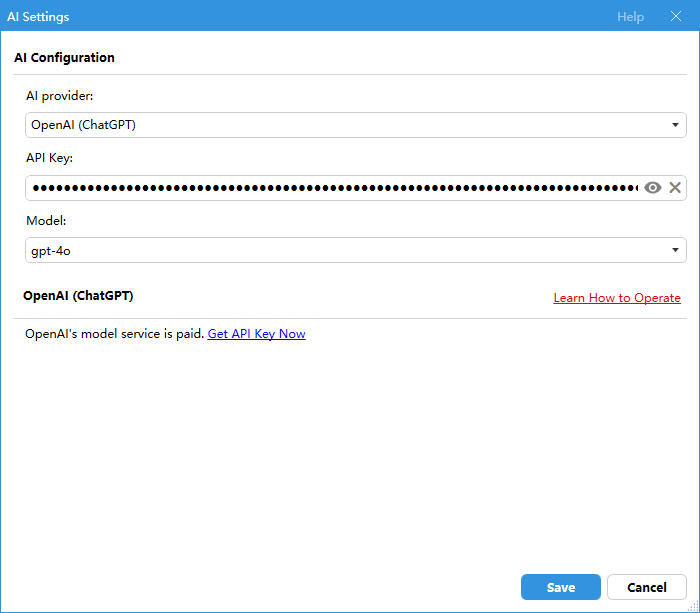
Step 4. Confirm processing
A dialog will pop up to confirm sending the document to AI for redaction. Click 'Yes' to proceed or 'No' to exit."
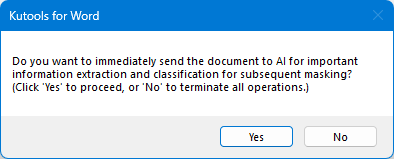
Step 5. Analyze sensitive data
AI Redaction automatically detects and lists the sensitive data types and the corresponding information in your document.
You also can:
- Add new types: Click the Plus
 button and enter a name to create a new type.
button and enter a name to create a new type. - Remove types: Select an unwanted type and click the Minus
 button to remove it.
button to remove it. - Reanalyze all types: Click
 to redetect the sensitive types.
to redetect the sensitive types. - Re-extract selected types: If you only need sensitive information for specific or newly added types, tick those types and click
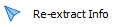 . AI will then analyze and list information only for the selected types.
. AI will then analyze and list information only for the selected types.

Step 6. Select data to mark
Choose the sensitive information you want to hide.
- To select everything at once, tick the Select All Types checkbox.
- To select only certain items, check the corresponding boxes.
The selected information will be visually highlighted in your document.
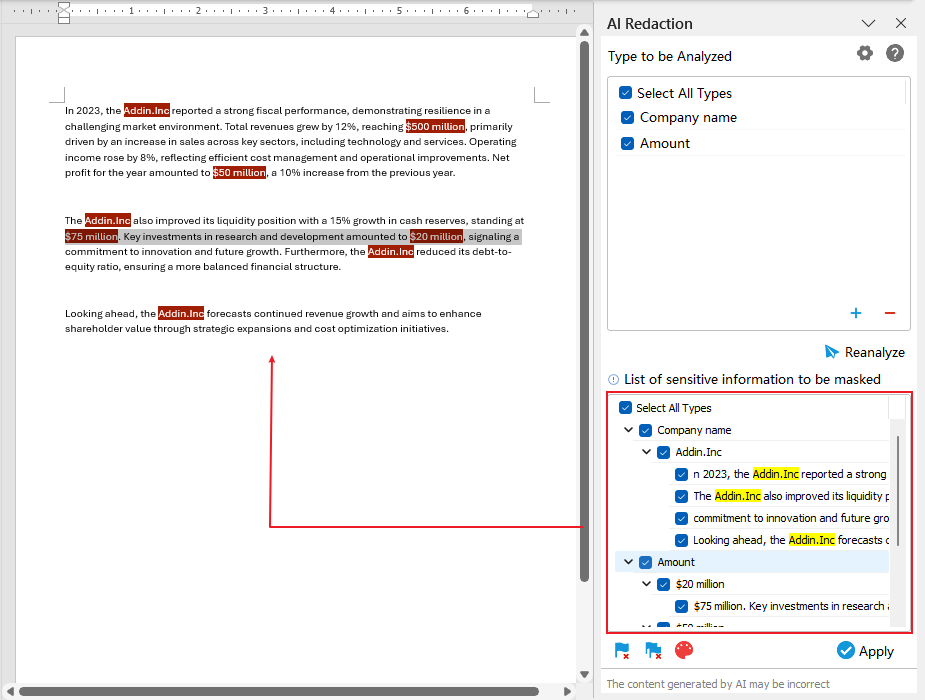
You can also use the toolbar buttons for manual control:
- Manually mark text: Click the
 button to open the Mark text to be covered dialog box, then select the text you want to mark as sensitive.
button to open the Mark text to be covered dialog box, then select the text you want to mark as sensitive. 
- Unmark text: Click the button
 to open the Clear marked text dialog box, then select the marked text you want to remove.
to open the Clear marked text dialog box, then select the marked text you want to remove. 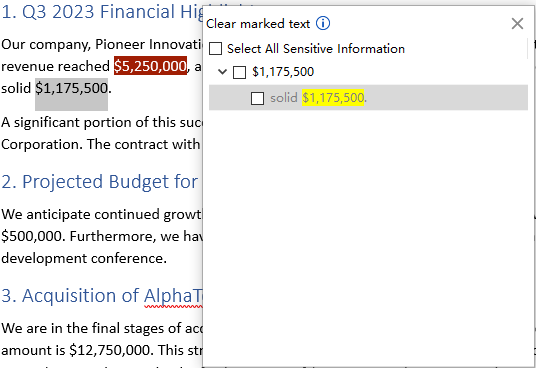
- Clear all marks: Click the button
 to remove all sensitive marks in the current document.
to remove all sensitive marks in the current document.
Step 7. Apply the marking
When you are ready to redact:
- Click Apply.
- A prompt will appear notifying you that the document will be saved. Click Yes.
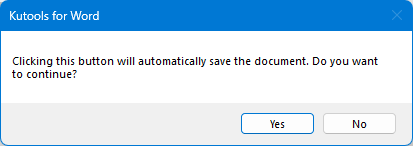
- The Apply Color dialog box will open. Choose a redaction color and click OK.
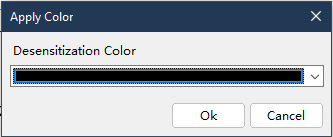
- A new document is generated with sensitive data redacted. Review both the original and redacted versions to ensure accuracy.
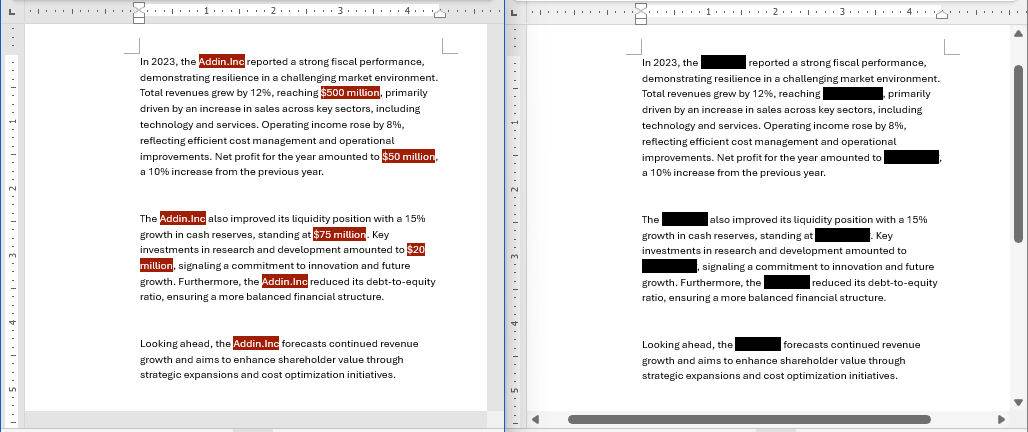
Step 8: Save the new document
If everything looks correct, save the redacted document securely.
Best Office Productivity Tools
Kutools for Word - Elevate Your Word Experience with Over 100 Remarkable Features!
🤖 Kutools AI Features: AI Assistant / Real-Time Assistant / Super Polish (Preserve Format) / Super Translate (Preserve Format) / AI Redaction / AI Proofread...
📘 Document Mastery: Split Pages / Merge Documents / Export Selection in Various Formats (PDF/TXT/DOC/HTML...) / Batch Convert to PDF...
✏ Contents Editing: Batch Find and Replace across Multiple Files / Resize All Pictures / Transpose Table Rows and Columns / Convert Table to Text...
🧹 Effortless Clean: Sweap away Extra Spaces / Section Breaks / Text Boxes / Hyperlinks / For more removing tools, head to the Remove group...
➕ Creative Inserts: Insert Thousand Separators / Check Boxes / Radio Buttons / QR Code / Barcode / Multiple Pictures / Discover more in the Insert group...
🔍 Precision Selections: Pinpoint Specific Pages / Tables / Shapes / Heading Paragraphs / Enhance navigation with more Select features...
⭐ Star Enhancements: Navigate to Any Location / Auto-Insert Repetitive Text / Toggle Between Document Windows / 11 Conversion Tools...
🌍 Supports 40+ Languages: Use Kutools in your preferred language – supports English, Spanish, German, French, Chinese, and 40+ others!

Office Tab - Brings Tabbed interface to Office, Make Your Work Much Easier
- Enable tabbed editing and reading in Word, Excel, PowerPoint, Publisher, Access, Visio and Project.
- Open and create multiple documents in new tabs of the same window, rather than in new windows.
- Increases your productivity by 50%, and reduces hundreds of mouse clicks for you every day!
✨ Kutools for Office – One Installation, Five Powerful Tools!
Includes Office Tab Pro · Kutools for Excel · Kutools for Outlook · Kutools for Word · Kutools for PowerPoint
📦 Get all 5 tools in one suite | 🔗 Seamless integration with Microsoft Office | ⚡ Save time and boost productivity instantly
Best Office Productivity Tools
Kutools for Word - 100+ Tools for Word
- 🤖 Kutools AI Features: AI Assistant / Real-Time Assistant / Super Polish / Super Translate / AI Redaction / AI Proofread
- 📘 Document Mastery: Split Pages / Merge Documents / Batch Convert to PDF
- ✏ Contents Editing: Batch Find and Replace / Resize All Pictures
- 🧹 Effortless Clean: Remove Extra Spaces / Remove Section Breaks
- ➕ Creative Inserts: Insert Thousand Separators / Insert Check Boxes / Create QR Codes
- 🌍 Supports 40+ Languages: Kutools speaks your language – 40+ languages supported!