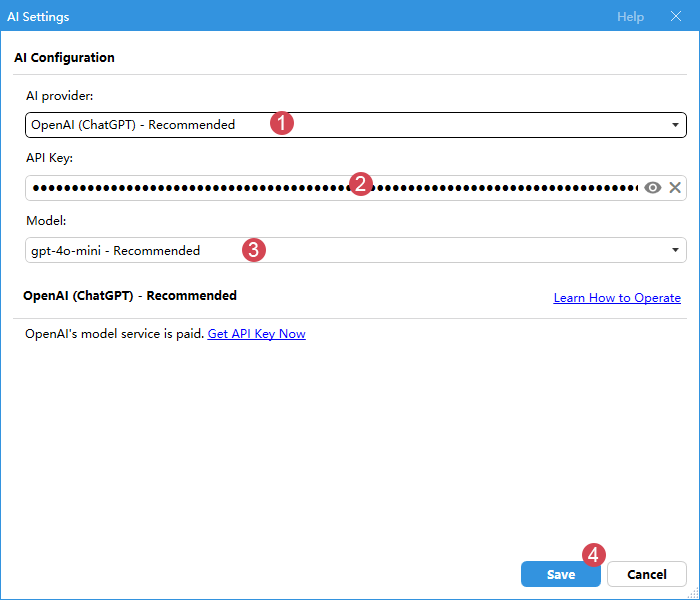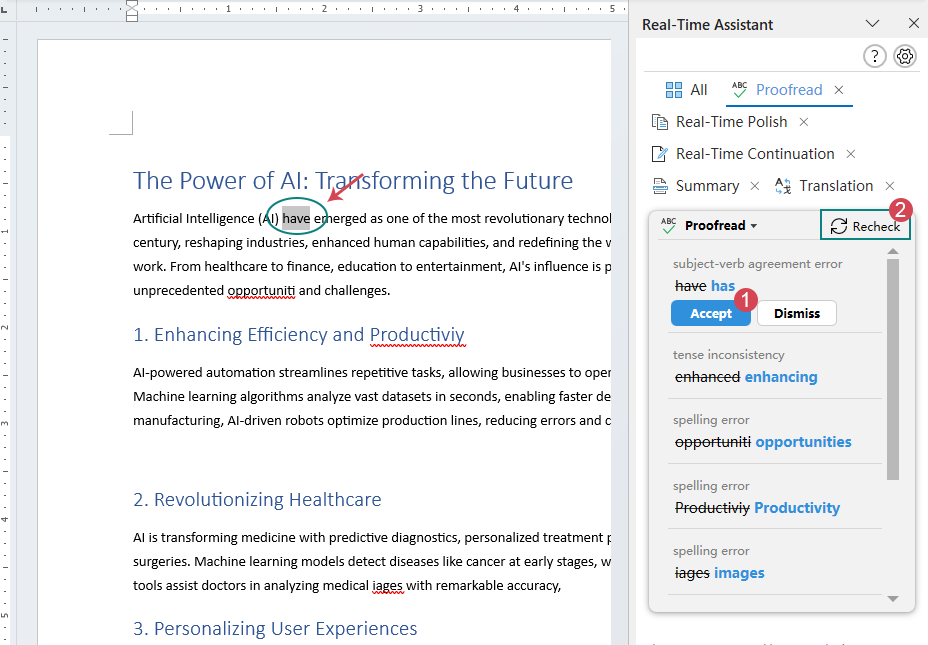Kutools AI Proofread: Maximizing document quality
Kutools for Word
In today's information-rich work environment, submitting documents that are accurate and error-free is crucial. Whether ensuring the professionalism of a business report, the accuracy of an academic paper, or simply sending an email, proofreading is an indispensable step. Kutools' AI Proofread feature offers an efficient way to thoroughly check and correct grammar, spelling, and punctuation errors in your documents before submission. Moreover, if you prefer real-time corrections to avoid oversights during later reviews, the real-time proofreading capability of AI Proofread meets this need as well. This powerful proofreading tool ensures that your documents meet the highest standards of quality before they are sent or published.
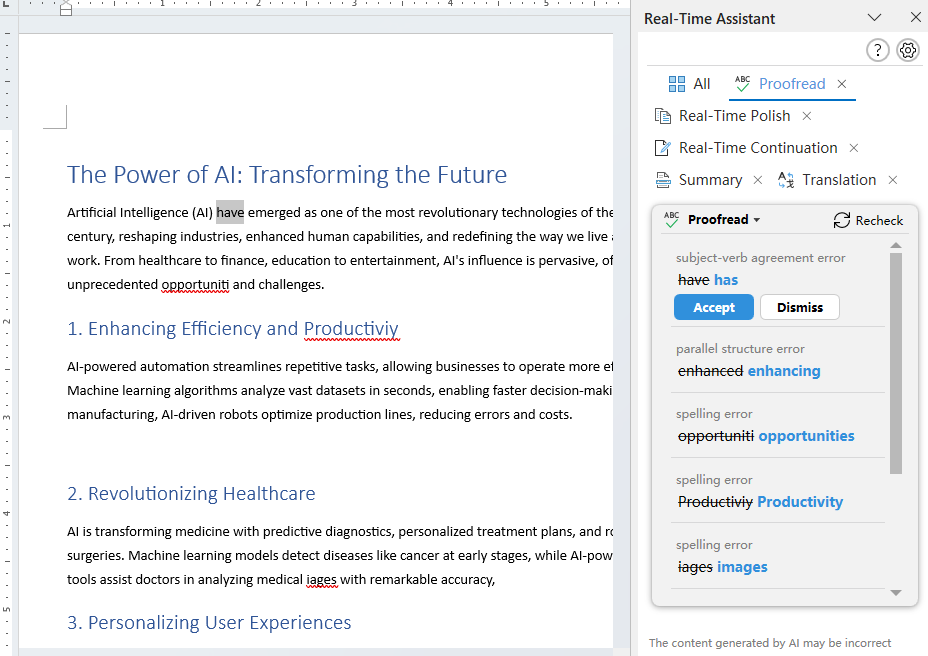
Recommended Productivity Tools for Word
Kutools for Word: Integrating AI 🤖, over 100 advanced features save 50% of your document handling time.Free Download
Office Tab: Introduces the browser-like tabs to Word (and other Office tools), simplifying multi-document navigation.Free Download
What does AI Proofread do for you?
- Accuracy: AI Proofread identifies even the most subtle errors that are often overlooked during manual proofreading.
- Efficiency: It dramatically reduces the time you spend on editing by automatically detecting and suggesting corrections.
- Automatic and real-time: AI Proofread combines the benefits of both automatic full-document scanning and real-time sentence-by-sentence analysis, allowing for comprehensive and immediate corrections as you write.
Activating AI Proofread with API Key
To begin improving your documents with AI Proofread, you first need to activate the feature using an API key. If you have previously configured the AI settings for Kutools AI Assistant, you can access this feature directly.
- After installing Kutools for Word, go to select KUTOOLS AI > AI Proofread.

- You will then get into the AI Settings dialog box after a brief introduction to AI Assistant. Please choose an AI provider, enter the corresponding API Key, choose the AI model and then save the settings.
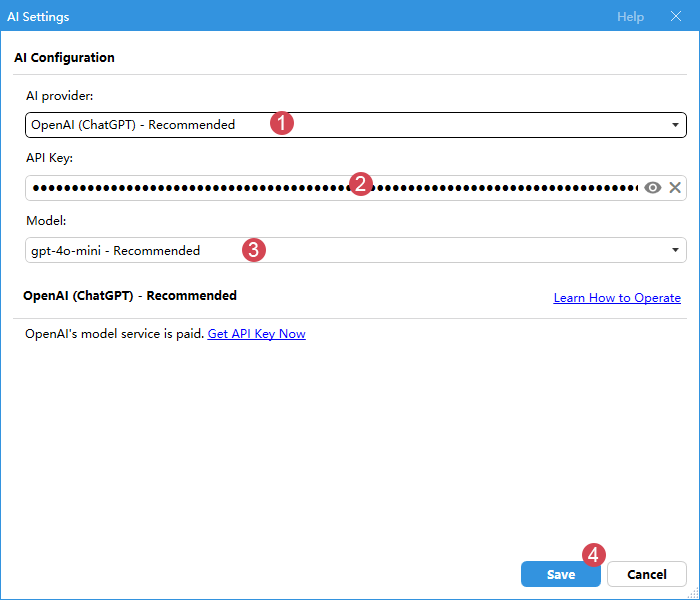
- Here, we recommend applying for an API key from our Kutools AI server, which provides 100 free uses. Visit this page to get a Kutools AI Key and enjoy 100 free uses of all Kutools AI tools.
- To get the ChartGPT API key, go to this link: https://platform.openai.com/api-keys.
- To get the GoogleAI API key, go to this link: https://aistudio.google.com/app/apikey.
Mastering the AI Proofread feature
Now you can apply AI Proofread to enhance your Word document.
Automatic proofreading of the entire document
AI Proofread can automatically scan your entire document and list all potential issues at once. Please do as follows.
- Open an existing document that you want to proofread, go to select KUTOOLS AI > AI Proofread.
- Once AI Proofread is activated, the Real-Time Assistant pane appears on the right side of the document, and your entire document is being checked.
- After checking, it lists all potential issues in the pane.
- Click on any error in the pane will highlight the corresponding item in the document. You can click Accept to apply the correction or Dismiss to ignore it.
- If you are not satisfied with the current proofing, click Recheck to check the document again.
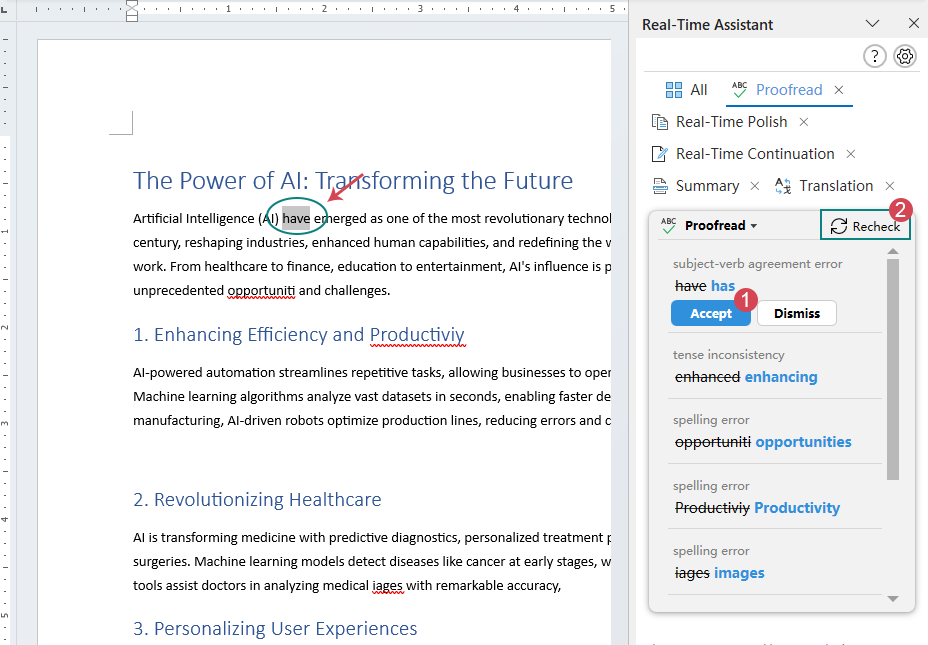
Real-time proofreading of the current sentence
In addition to full-document reviews, AI Proofread also provides real-time proofreading for the sentence you are typing. Follow these steps to enable real-time proofreading for the current sentence in your document.
As shown in the following demo, when you type a sentence and punctuate it, whether it's a comma, a period, or any other punctuation mark, the AI proofread feature instantly reviews the sentence and lists any errors in the pane. You can then accept the correction or ignore it.
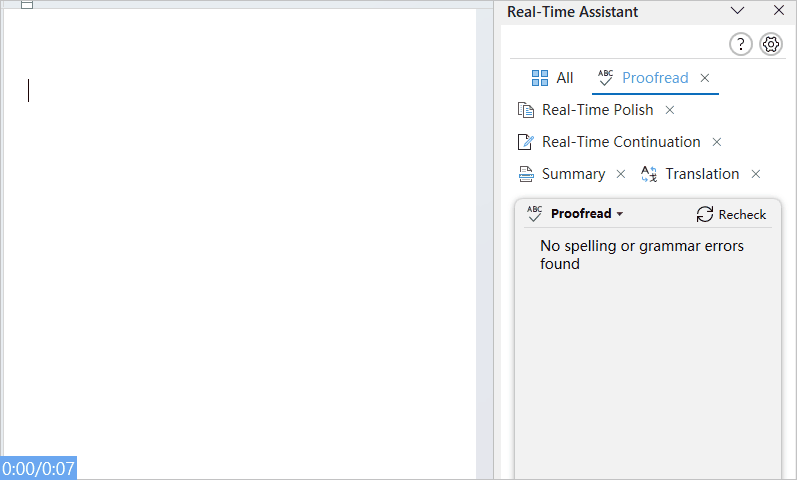
By integrating both comprehensive document scans and real-time sentence analysis, the Kutools AI Proofread ensures that every piece of your written communication is not only error-free but also optimized for clarity and professionalism. Activate it with your API key, and experience a new level of confidence in your writing, knowing that each document reflects your highest standard of excellence.
Best Office Productivity Tools
Kutools for Word - Elevate Your Word Experience with Over 100 Remarkable Features!
🤖 Kutools AI Features: AI Assistant / Real-Time Assistant / Super Polish (Preserve Format) / Super Translate (Preserve Format) / AI Redaction / AI Proofread...
📘 Document Mastery: Split Pages / Merge Documents / Export Selection in Various Formats (PDF/TXT/DOC/HTML...) / Batch Convert to PDF...
✏ Contents Editing: Batch Find and Replace across Multiple Files / Resize All Pictures / Transpose Table Rows and Columns / Convert Table to Text...
🧹 Effortless Clean: Sweap away Extra Spaces / Section Breaks / Text Boxes / Hyperlinks / For more removing tools, head to the Remove group...
➕ Creative Inserts: Insert Thousand Separators / Check Boxes / Radio Buttons / QR Code / Barcode / Multiple Pictures / Discover more in the Insert group...
🔍 Precision Selections: Pinpoint Specific Pages / Tables / Shapes / Heading Paragraphs / Enhance navigation with more Select features...
⭐ Star Enhancements: Navigate to Any Location / Auto-Insert Repetitive Text / Toggle Between Document Windows / 11 Conversion Tools...
🌍 Supports 40+ Languages: Use Kutools in your preferred language – supports English, Spanish, German, French, Chinese, and 40+ others!

Office Tab - Brings Tabbed interface to Office, Make Your Work Much Easier
- Enable tabbed editing and reading in Word, Excel, PowerPoint, Publisher, Access, Visio and Project.
- Open and create multiple documents in new tabs of the same window, rather than in new windows.
- Increases your productivity by 50%, and reduces hundreds of mouse clicks for you every day!
✨ Kutools for Office – One Installation, Five Powerful Tools!
Includes Office Tab Pro · Kutools for Excel · Kutools for Outlook · Kutools for Word · Kutools for PowerPoint
📦 Get all 5 tools in one suite | 🔗 Seamless integration with Microsoft Office | ⚡ Save time and boost productivity instantly
Best Office Productivity Tools
Kutools for Word - 100+ Tools for Word
- 🤖 Kutools AI Features: AI Assistant / Real-Time Assistant / Super Polish / Super Translate / AI Redaction / AI Proofread
- 📘 Document Mastery: Split Pages / Merge Documents / Batch Convert to PDF
- ✏ Contents Editing: Batch Find and Replace / Resize All Pictures
- 🧹 Effortless Clean: Remove Extra Spaces / Remove Section Breaks
- ➕ Creative Inserts: Insert Thousand Separators / Insert Check Boxes / Create QR Codes
- 🌍 Supports 40+ Languages: Kutools speaks your language – 40+ languages supported!