How to create dependent drop-down lists in a Word document?

As shown in the screenshot, you may want to limit the choices in the second drop-down list based on the selection made in the first drop-down list. This article shows you how to create dependent drop-down lists in a Word document.
Create dependent drop-down lists in Word with VBA code
The VBA method below helps you create a dependent drop-down list where the second list changes based on what is selected in the first list. Follow these steps:
- Make sure the "Developer" tab is visible in your Word ribbon (if not, see the tutorial How to show the Developer tab in Word?). Then insert two drop-down lists by clicking "Developer" > "Legacy Forms" > "Drop-Down Form Field" twice.

- Right-click the first drop-down (this will be the parent list) and click "Properties".

- In the "Drop-down Form Field Options" dialog:
- Enter the categories (e.g., "Fruit", "Vegetable", "Meat") into the "Drop-down item" box one at a time, clicking "Add" after each.
- Type "ddfood" in the "Bookmark" box.
- Click "OK".

- Right-click the second drop-down list, select "Properties", type "ddCategory" in the "Bookmark" box, and click "OK".

- Press Alt + F11 to open the Microsoft Visual Basic for Applications window.
- In the VBA window, click "Insert" > "Module", then paste the following code:
Sub Populateddfood() 'Update by Extendoffice 2018/10/25 Dim xDirection As FormField Dim xState As FormField On Error Resume Next Set xDirection = ActiveDocument.FormFields("ddfood") Set xState = ActiveDocument.FormFields("ddCategory") If ((xDirection Is Nothing) Or (xState Is Nothing)) Then Exit Sub With xState.DropDown.ListEntries .Clear Select Case xDirection.Result Case "Fruit" .Add "Apple" .Add "Banana" .Add "Peach" .Add "Lychee" .Add "Watermelon" Case "Vegetable" .Add "Cabbage" .Add "Onion" Case "Meat" .Add "Pork" .Add "Beef" .Add "Mutton" End Select End With End SubNotes:
- In the code, change the items under each "Case" statement to suit your content.
- "ddfood" and "ddCategory" must match the Bookmark names you entered in the "Drop-down Form Field Options" dialog boxes.
- Save the code and return to your document.
- Right-click the first drop-down list again and select "Properties". In the "Drop-down Form Field Options" dialog box that appears, from the "Exit" dropdown list, choose the macro name "Populateddfood", then click "OK".

- Click "Developer" > "Restrict Editing".

- In the "Restrict Editing" pane:
- Check "Allow only this type of editing in the document".
- Select "Filling in forms" from the dropdown list.
- Click "Yes, Start Enforcing Protection".
- In the "Start Enforcing Protection" dialog, set a password and click "OK".

Now the dependent drop-down list is active. When you select "Fruit" in the first list, only fruit options will appear in the second list.
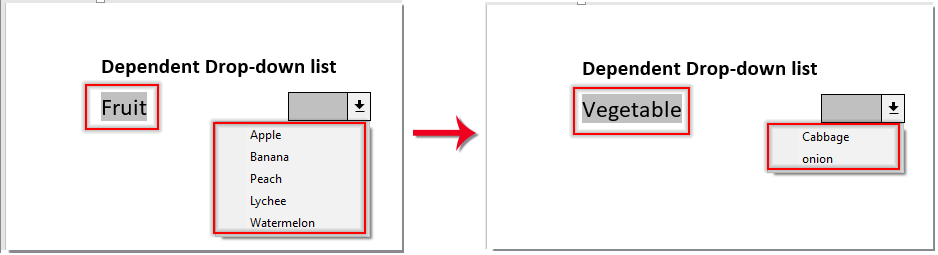
Best Office Productivity Tools
Kutools for Word - Elevate Your Word Experience with Over 100 Remarkable Features!
🤖 Kutools AI Features: AI Assistant / Real-Time Assistant / Super Polish (Preserve Format) / Super Translate (Preserve Format) / AI Redaction / AI Proofread...
📘 Document Mastery: Split Pages / Merge Documents / Export Selection in Various Formats (PDF/TXT/DOC/HTML...) / Batch Convert to PDF...
✏ Contents Editing: Batch Find and Replace across Multiple Files / Resize All Pictures / Transpose Table Rows and Columns / Convert Table to Text...
🧹 Effortless Clean: Sweap away Extra Spaces / Section Breaks / Text Boxes / Hyperlinks / For more removing tools, head to the Remove group...
➕ Creative Inserts: Insert Thousand Separators / Check Boxes / Radio Buttons / QR Code / Barcode / Multiple Pictures / Discover more in the Insert group...
🔍 Precision Selections: Pinpoint Specific Pages / Tables / Shapes / Heading Paragraphs / Enhance navigation with more Select features...
⭐ Star Enhancements: Navigate to Any Location / Auto-Insert Repetitive Text / Toggle Between Document Windows / 11 Conversion Tools...
🌍 Supports 40+ Languages: Use Kutools in your preferred language – supports English, Spanish, German, French, Chinese, and 40+ others!

Office TabBrings Tabbed interface to Office, Make Your Work Much Easier
- Enable tabbed editing and reading in Word, Excel, PowerPoint, Publisher, Access, Visio and Project.
- Open and create multiple documents in new tabs of the same window, rather than in new windows.
- Increases your productivity by 50%, and reduces hundreds of mouse clicks for you every day!
✨ Kutools for Office – One Installation, Five Powerful Tools!
Includes Office Tab Pro · Kutools for Excel · Kutools for Outlook · Kutools for Word · Kutools for PowerPoint
📦 Get all 5 tools in one suite | 🔗 Seamless integration with Microsoft Office | ⚡ Save time and boost productivity instantly
Best Office Productivity Tools
Kutools for Word - 100+ Tools for Word
- 🤖 Kutools AI Features: AI Assistant / Real-Time Assistant / Super Polish / Super Translate / AI Redaction / AI Proofread
- 📘 Document Mastery: Split Pages / Merge Documents / Batch Convert to PDF
- ✏ Contents Editing: Batch Find and Replace / Resize All Pictures
- 🧹 Effortless Clean: Remove Extra Spaces / Remove Section Breaks
- ➕ Creative Inserts: Insert Thousand Separators / Insert Check Boxes / Create QR Codes
- 🌍 Supports 40+ Languages: Kutools speaks your language – 40+ languages supported!






