Excel CHOOSECOLS function (365)
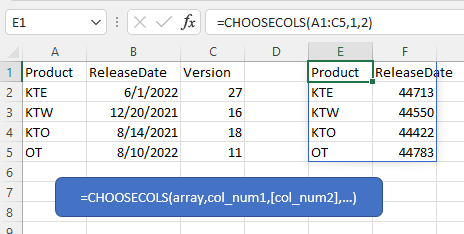
Description
The Excel CHOOSECOLS function returns specified columns in an array or a range. The columns returned are based on the provided numbers in the formula as arguments, each number corresponds to the numeric index of the column in the array.
Formula syntax
Arguments
|
Returns
The CHOOSECOLS function returns the columns of the array.
Errors
If any of the col_num arguments are zero or the number of col_num argument is exceed the number of columns in the array, CHOOSECOLS function returns #VALUE! error value.
Version
The CHOOSECOLS function is only available in Windows: 2203 (build 15104) and Mac:16.60 (220304).
Usage and Examples
To return the array in range A1:C5 of columns 1 and 3, please select a cell and use the formula as this:
=CHOOSECOLS(A1:C5,1,3)
Press Enter key.
If you want to quickly get the last two columns of the array, you can use the formula as this:
=CHOOSECOLS(A1:C5,-1,-2)
Other Functions:
Excel CHOOSE Function
The CHOOSE function returns a value from the list of value argument based on the given index number.
Excel COLUMN Function
The COLUMN function returns the number of column which formula appears or returns the column number of given reference
Excel COLUMNS Function
The COLUMNS function returns the total number of columns in a given array or reference.
Excel LOOKUP Function
LOOKUP function finds certain value in a one column or one row range, and return the corresponding value from another (one row or one column) range.
The Best Office Productivity Tools
Kutools for Excel - Helps You To Stand Out From Crowd
Kutools for Excel Boasts Over 300 Features, Ensuring That What You Need is Just A Click Away...
Office Tab - Enable Tabbed Reading and Editing in Microsoft Office (include Excel)
- One second to switch between dozens of open documents!
- Reduce hundreds of mouse clicks for you every day, say goodbye to mouse hand.
- Increases your productivity by 50% when viewing and editing multiple documents.
- Brings Efficient Tabs to Office (include Excel), Just Like Chrome, Edge and Firefox.