Excel COUNTIF function
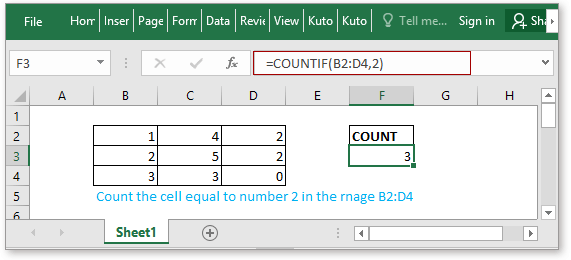
Description
The COUNTIF function is a statistical function in Excel which is used to count the number of cells that meet a criterion. It supports logical operators (<>, =, >, and <), and the wildcards (? and *) for partial matching.
Syntax and arguments
Formula syntax
| COUNTIF(range,criteria) |
Arguments
|
Return Value
The COUNTIF function returns the number of cells that meeting the specified criteria.
Basic Usage
Example1 Count cells equal to
Supposing you want to count the number of cells that equal to 2, you can use the formula as below:
=COUNTIF(B2:D4,2) |
Or
=COUNTIF(B2:D4,G3) |
Press Enter key to return the number of cells that equal to 2.
For more usages about counting cells exactly equal to and partial equal to, please click here to see the formulas and examples.

Example2 Count the cells greater than or less than
If you want to count cells that are greater than or less than a given number, you also can use the COUNTIF function.
Supposing there is a range (B2:D5) of numbers, you want to count the number of cells that are greater than 65, please using below formula:
=COUNTIF(B2:D5,">65") |
Or
=COUNTIF(B2:D5,">65") |
Press Enter key to get the result.
If you want to count cells that are less than a number, for example, count cells less than 50, just use the formula like this=COUNTIF(B2:D5,"<50 "), click here for more details about counting cells greater than or less than a given value.
Advanced Usage
Example1 Count cells not equal to
click here to know more details about the formula
Example2 Count cells equal to x or y
click here to know more details about the formula
Download Sample File
 Click to download COUNTIF function sample file
Click to download COUNTIF function sample file
Relative Functions:
Excel COUNTA Function
The COUNTA function returns the number of cells that contain number, text, error value or the empty text “”, and excluding the real empty cells.
Excel COUNTBLANK Function
The COUNTBLANK function returns the number of empty cells. The COUNTBLANK function is a built-in statistical function, which can be used as a worksheet function (WS) in Excel.
Excel COUNT Function
The COUNT function is used to count the number of cells that contain numbers, or count the numbers in a list of arguments. Take an instance, COUNT(1,2,3,4,11,2,1,0) returns 8.
Excel COUNTIFS Function
The COUNTIFS function returns the number of cells that meet one single criterion or multiple criteria. The COUNNTIFS function is one of the built-in statistical function, and it can be used as a worksheet function (WS) in Excel.
Relative Articles:
Count cells equal to
If you want to count cells exactly match a given criterion, you can choose the COUNTIF function or the SUMPRODUCT (combine with the EXACT function) function to count cells exactly equal to without case sensitive or with case sensitive.
Count cells not equal to
To count the number of cells that contain values that not equal to a specified value, such as below screenshot shown. In Excel, you can use the COUNTIF function to quickly handle this job.
Count cells equal to x or y
If you want to count cells as long as that meet at least one of given conditions (OR logic) in Excel, i.e. count cells equal to either x or y, you can use several COUNTIF formulas or combine the COUNTIF formula and SUM formula to handle this job.
The Best Office Productivity Tools
Kutools for Excel - Helps You To Stand Out From Crowd
Kutools for Excel Boasts Over 300 Features, Ensuring That What You Need is Just A Click Away...
Office Tab - Enable Tabbed Reading and Editing in Microsoft Office (include Excel)
- One second to switch between dozens of open documents!
- Reduce hundreds of mouse clicks for you every day, say goodbye to mouse hand.
- Increases your productivity by 50% when viewing and editing multiple documents.
- Brings Efficient Tabs to Office (include Excel), Just Like Chrome, Edge and Firefox.