Excel DELTA Function
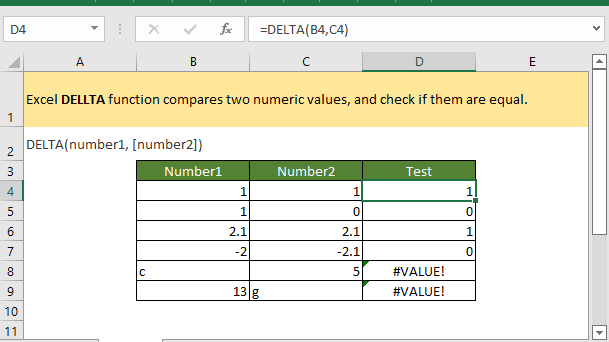
If you want to follow along with this tutorial, please download the example spreadsheet.
Description
The Excel DELTA function compares two numeric values, and checks if they are equal. If the two numbers are equal, DELTA function returns 1, if not, DELTA returns 0.
Syntax and arguments
Formula syntax
Arguments
|
Return Value
The DELTA function returns zero (0) or one (1).
Error
Return #VALUE! error if any arguments of DELTA function are non-numeric values.
Version
Excel 2003 and later
Usage and Examples
Example: Basic Usage
There are numbers listed in range B4:C9, now to test two numbers in each row if equal to each other, please copy or enter the formula as below:
=DELTA(B4,C4)
Press Enter key and drag the autofill handle down to test all numbers in each row.

If you just use the formula once, you also can directly type arguments in the formula:
=DELTA(1,1)
Relative Functions:
Excel DEC2BIN Function
The Excel DEC2BIN function converts a decimal number to a binary number.
Excel DEC2HEX.S Function
The Excel DEC2BIN function converts a decimal number to a hex number.
Excel DEC2OCT Function
The Excel DEC2OCT function converts a decimal number to an octal number
Excel HEX2DEC Function
The Excel HEX2DEC function converts a hexadecimal number to a decimal integer number.
The Best Office Productivity Tools
Kutools for Excel - Helps You To Stand Out From Crowd
Kutools for Excel Boasts Over 300 Features, Ensuring That What You Need is Just A Click Away...
Office Tab - Enable Tabbed Reading and Editing in Microsoft Office (include Excel)
- One second to switch between dozens of open documents!
- Reduce hundreds of mouse clicks for you every day, say goodbye to mouse hand.
- Increases your productivity by 50% when viewing and editing multiple documents.
- Brings Efficient Tabs to Office (include Excel), Just Like Chrome, Edge and Firefox.
