Excel XIRR function
The XIRR function calculates the internal rate of return (IRR) for a series of cash flows that may or may not be periodic.

Syntax
XIRR(values, dates, [guess])
Arguments
- Values (required): An array or a range of cells that represents the series of cash flows.
The series of values must contain at least one positive and one negative value:
- Dates (required): A series of dates that corresponds to the values.
- Dates can be in any order;
- The date of the initial investment must be first in the array;
- Dates should be entered:
- Guess (optional): A number used to estimate what the IRR will be. If it is omitted, uses the default value of 0.1 (10%).
Remarks

Return Value
It returns a numeric value.
Example
As shown in the screenshot below, supposing you invested $10000 for a project in 2015, and expect to generate the following cash flows over the next 6 years. To calculate the internal rate of return using the XIRR function, please do as follows.

1. Select a blank cell (here I select cell G5), copy or enter the formula below and press the Enter key to get the result.
=XIRR(C6:C12,D6:D12)

2. Then you need to change the cell format to percentage.

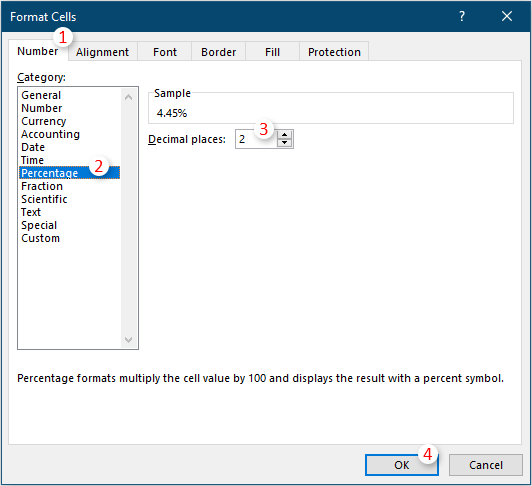
Then you can see the result is displayed as a percentage. See screenshot:
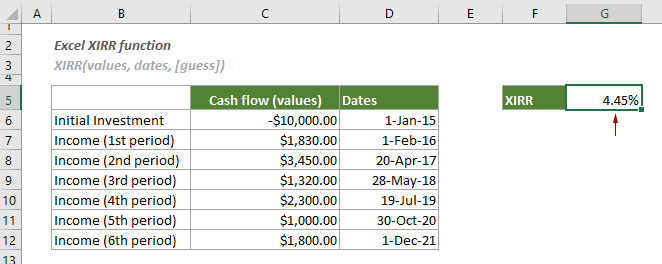
Related Functions
Excel IRR function
The IRR function returns the internal rate of return for a series of cash flows represented by the numbers in values.
Excel MIRR function
The MIRR function returns the modified internal rate of return for a series of periodic cash flows.
The Best Office Productivity Tools
Kutools for Excel - Helps You To Stand Out From Crowd
Kutools for Excel Boasts Over 300 Features, Ensuring That What You Need is Just A Click Away...
Office Tab - Enable Tabbed Reading and Editing in Microsoft Office (include Excel)
- One second to switch between dozens of open documents!
- Reduce hundreds of mouse clicks for you every day, say goodbye to mouse hand.
- Increases your productivity by 50% when viewing and editing multiple documents.
- Brings Efficient Tabs to Office (include Excel), Just Like Chrome, Edge and Firefox.