Excel YIELD function
The YIELD function calculates the yield on a security that pays periodic interest.

Syntax
YIELD(settlement, maturity, rate, pr, redemption, frequency, [basis])
Arguments
- Settlement (required): The settlement date of the security. It is the date after the issue date when the security is purchased;
- Maturity (required): The maturity date of the security. It is the date on which the security expires;
- Rate (required): The annual coupon rate of the security;
- Pr (required): The security’s price per $100 face value;
- Redemption (required): The security’s redemption value per $100 face value; Frequency (required): The number of coupon payments per year. There are three types of payment frequency:
- Frequency (required): The number of coupon payments per year. There are three types of payment frequency:
- Basis (optional): An integer number (0, 1, 2, 3 or 4) specifying the day basis to be used. Default is 0.
| Basis | Date System |
| o or omitted | US (NASD) 30/360 |
| 1 | Actual/actual |
| 2 | Actual/360 |
| 3 | Actual/365 |
| 4 | European 30/360 |
Remarks
Return Value
It returns a numeric value.
Example
As shown in the screenshot below, the range B5:C11 lists the information of a 10-year security. To calculate its yield based on the given information, you can do as follows.
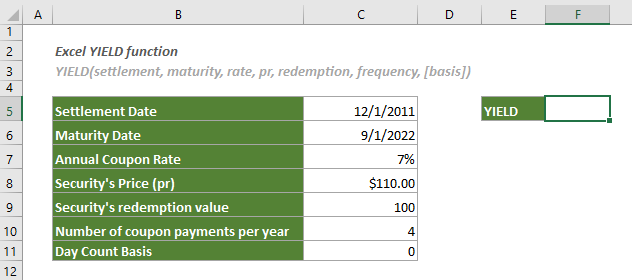
1. Select a blank cell, copy or enter the formula below and press the Enter key to get the result.
=YIELD(C5,C6,C7,C8,C9,C10,C11)

2. Then you need to change the cell format to percentage.


3. Then you can see the result is displayed as a percentage. See screenshot:
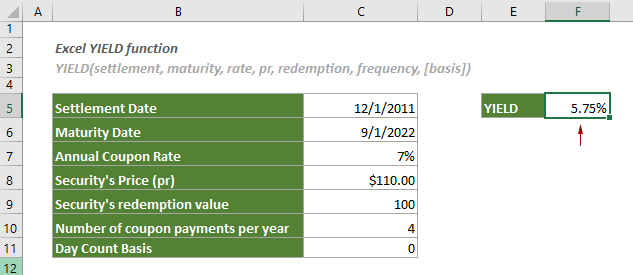
Related Functions
Excel YIELDDISC function
The YIELDDISC function returns the annual yield for a discounted security.
Excel YIELDMAT function
The YIELDMAT function returns the annual yield of a security that pays interest at maturity.
The Best Office Productivity Tools
Kutools for Excel - Helps You To Stand Out From Crowd
Kutools for Excel Boasts Over 300 Features, Ensuring That What You Need is Just A Click Away...
Office Tab - Enable Tabbed Reading and Editing in Microsoft Office (include Excel)
- One second to switch between dozens of open documents!
- Reduce hundreds of mouse clicks for you every day, say goodbye to mouse hand.
- Increases your productivity by 50% when viewing and editing multiple documents.
- Brings Efficient Tabs to Office (include Excel), Just Like Chrome, Edge and Firefox.