Excel YIELDMAT function
The YIELDMAT function returns the annual yield of a security that pays interest at maturity.

Syntax
YIELDMAT(settlement, maturity, issue, rate, pr, [basis])
Arguments
- Settlement (required): The settlement date of the security. It is the date after the issue date when the security is purchased;
- Maturity (required): The maturity date of the security. It is the date on which the security expires;
- Issue (required): The issue date of the security;
- Rate (require): The interest rate of the security on the date of issue;
- Pr (required): The security’s price per $100 face value;
- Basis (optional): An integer number (0, 1, 2, 3 or 4) specifying the day basis to be used. Default is 0.
| Basis | Date System |
| o or omitted | US (NASD) 30/360 |
| 1 | Actual/actual |
| 2 | Actual/360 |
| 3 | Actual/365 |
| 4 | European 30/360 |
Remarks
Return Value
It returns a numeric value.
Example
The following table lists the details of a 10-year security. To calculate the annual yield of it with the YIELDMAT function, you need to do as follows.
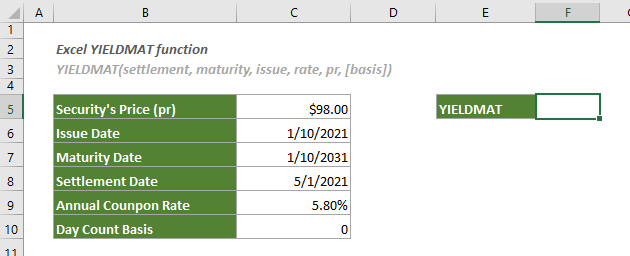
1. Select a blank cell (here I select F5), enter the following formula and press Enter to get the result.
=YIELDMAT(C8,C7,C6,C9,C5,C10)
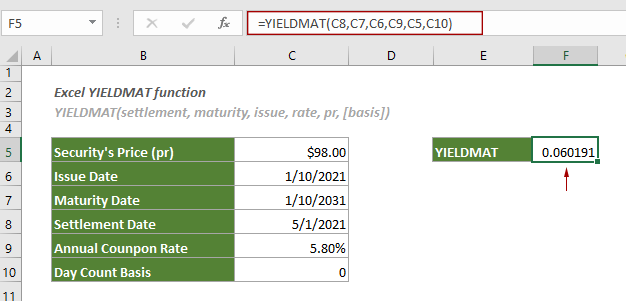
2. Then change the cell format to percentage as follows.

2.2 In the Format Cells dialog box, under the Number tab, select Percentage in the Category list box, specify the Decimal places and finally click the OK button to save the changes.
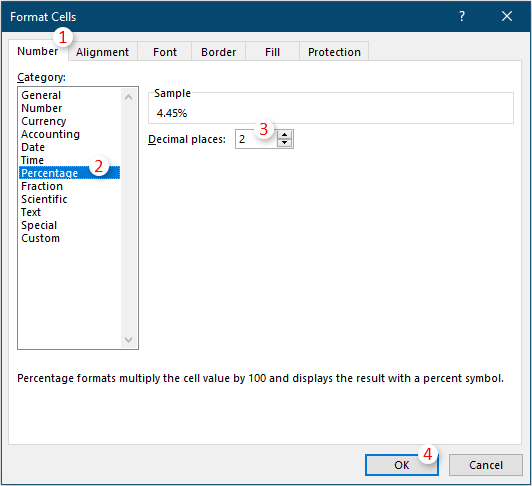
Then you can see the result is displayed as a percentage. See screenshot:
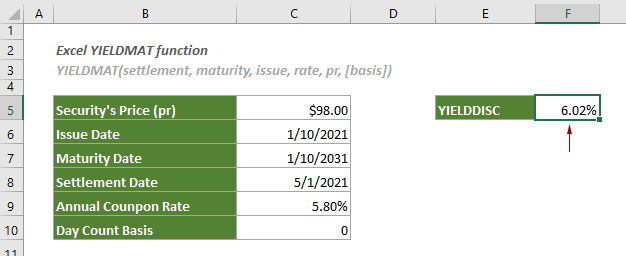
Related Functions
Excel YIELD function
The YIELD function returns the annual yield for a discounted security.
Excel YIELDDISC function
The YIELDDISC function returns the annual yield for a discounted security.
The Best Office Productivity Tools
Kutools for Excel - Helps You To Stand Out From Crowd
Kutools for Excel Boasts Over 300 Features, Ensuring That What You Need is Just A Click Away...
Office Tab - Enable Tabbed Reading and Editing in Microsoft Office (include Excel)
- One second to switch between dozens of open documents!
- Reduce hundreds of mouse clicks for you every day, say goodbye to mouse hand.
- Increases your productivity by 50% when viewing and editing multiple documents.
- Brings Efficient Tabs to Office (include Excel), Just Like Chrome, Edge and Firefox.