Quickly remove spacing before and/or after paragraphs in a Word document
Kutools for Word
Extra spacing before or after paragraphs in a Word document can make content easier to read, but it may also lead to unnecessary page breaks or wasted space when printing. To help streamline your document layout, Kutools for Word offers a set of Clear Paragraph Spacing tools that allow you to quickly remove unwanted paragraph spacing.
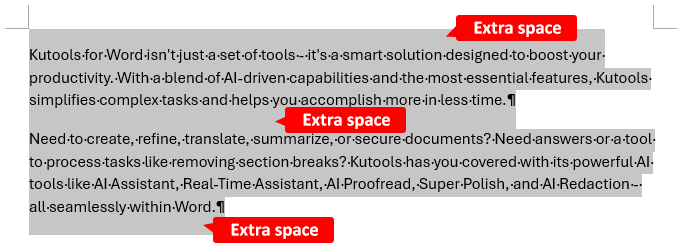
Remove the spacing before paragraphs in Word
Remove the spacing after paragraphs in Word
Remove all paragraph spacing (before and after) in Word
Note: The methods described below remove spacing from paragraphs in a selected range. To apply the changes to all paragraphs in the document, make sure no text is selected, then use the desired Clear Spacing tool directly.
Remove the spacing before paragraphs in a Word document
To remove the spacing before paragraphs, please follow these steps:
- Select the paragraphs from which you want to remove the spacing before.
- Click Kutools > Paragraphs > Clear Spacing Before Paragraphs in Selected Range.

- The spaces before the paragraphs will be deleted immediately. Click the OK button to close the prompt box.

Remove the spacing after paragraphs in a Word document
To remove the spacing after paragraphs, please follow these steps:
- Select the paragraphs for which you want to remove the spacing after.
- Click Kutools > Paragraphs > Clear Spacing After Paragraphs in Selected Range.

- The spaces after the paragraphs will be removed. Click OK to close the dialog box.

Remove all paragraph spacing (before and after) in a Word document
To remove all paragraph spacing, please do the following:
- Select the paragraphs from which you want to remove all spacing before and after.
- Click Kutools > Paragraphs > Clear Paragraph Spacing in Selected Range.

- All spacing between the paragraphs will be removed instantly. Click the OK button to close the dialog box.

Demo: Remove spacing before and/or after paragraphs in a Word document
Discover the Kutools / Kutools Plus tab in this video from Kutools for Word. Enjoy 100+ features and permanently free AI utilities. Download now!
Best Office Productivity Tools
Kutools for Word - Elevate Your Word Experience with Over 100 Remarkable Features!
🤖 Kutools AI Features: AI Assistant / Real-Time Assistant / Super Polish (Preserve Format) / Super Translate (Preserve Format) / AI Redaction / AI Proofread...
📘 Document Mastery: Split Pages / Merge Documents / Export Selection in Various Formats (PDF/TXT/DOC/HTML...) / Batch Convert to PDF...
✏ Contents Editing: Batch Find and Replace across Multiple Files / Resize All Pictures / Transpose Table Rows and Columns / Convert Table to Text...
🧹 Effortless Clean: Sweap away Extra Spaces / Section Breaks / Text Boxes / Hyperlinks / For more removing tools, head to the Remove group...
➕ Creative Inserts: Insert Thousand Separators / Check Boxes / Radio Buttons / QR Code / Barcode / Multiple Pictures / Discover more in the Insert group...
🔍 Precision Selections: Pinpoint Specific Pages / Tables / Shapes / Heading Paragraphs / Enhance navigation with more Select features...
⭐ Star Enhancements: Navigate to Any Location / Auto-Insert Repetitive Text / Toggle Between Document Windows / 11 Conversion Tools...
🌍 Supports 40+ Languages: Use Kutools in your preferred language – supports English, Spanish, German, French, Chinese, and 40+ others!

Office Tab - Brings Tabbed interface to Office, Make Your Work Much Easier
- Enable tabbed editing and reading in Word, Excel, PowerPoint, Publisher, Access, Visio and Project.
- Open and create multiple documents in new tabs of the same window, rather than in new windows.
- Increases your productivity by 50%, and reduces hundreds of mouse clicks for you every day!
✨ Kutools for Office – One Installation, Five Powerful Tools!
Includes Office Tab Pro · Kutools for Excel · Kutools for Outlook · Kutools for Word · Kutools for PowerPoint
📦 Get all 5 tools in one suite | 🔗 Seamless integration with Microsoft Office | ⚡ Save time and boost productivity instantly
Best Office Productivity Tools
Kutools for Word - 100+ Tools for Word
- 🤖 Kutools AI Features: AI Assistant / Real-Time Assistant / Super Polish / Super Translate / AI Redaction / AI Proofread
- 📘 Document Mastery: Split Pages / Merge Documents / Batch Convert to PDF
- ✏ Contents Editing: Batch Find and Replace / Resize All Pictures
- 🧹 Effortless Clean: Remove Extra Spaces / Remove Section Breaks
- ➕ Creative Inserts: Insert Thousand Separators / Insert Check Boxes / Create QR Codes
- 🌍 Supports 40+ Languages: Kutools speaks your language – 40+ languages supported!





