How to copy specified cell formatting from one cell to other cells in Excel?
Excel's Format Painter tool is widely recognized for its ability to quickly transfer the formatting from one cell to another. However, when you need to copy only specific aspects of a cell's formatting—such as font style, text size, or background color—Format Painter might not meet all your nuanced needs. This guide explains how to utilize both the Format Painter and Kutools for Excel to copy cell formatting, tailored to your specific requirements.
Copy all cell formatting from one cell to another with Format Painter
Copy specified cell formatting from one cell to another with Kutools for Excel
 Copy all cell formatting from one cell to another with Format Painter
Copy all cell formatting from one cell to another with Format Painter
Format Painter is an intuitive tool for replicating the complete formatting profile of a cell to another cell or group of cells. Here’s how to use it:
1. Select a cell that has the formatting that you want to copy.
2. If you want to copy the cell formatting to a single cell or a specific range, simply click the ![]() Format Painter button, then move the cursor to the desired cell or range and click to apply the formatting.
Format Painter button, then move the cursor to the desired cell or range and click to apply the formatting.
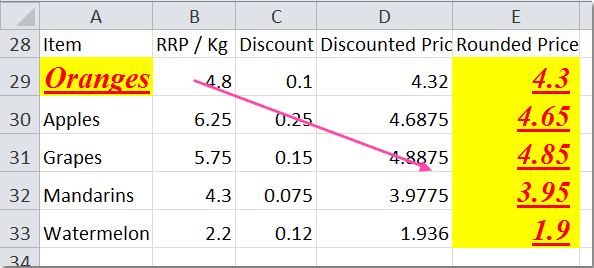
For applying the formatting to multiple cells or ranges, double-click the ![]() Format Painter button. Then, drag the cursor over each cell or range you wish to format. Once finished, click the
Format Painter button. Then, drag the cursor over each cell or range you wish to format. Once finished, click the ![]() Format Painter button again to deactivate it.
Format Painter button again to deactivate it.

 Copy specified cell formatting from one cell to another with Kutools for Excel
Copy specified cell formatting from one cell to another with Kutools for Excel
While Format Painter copies all formatting aspects, Kutools for Excel offers a more selective approach, allowing you to choose exactly which attributes to copy. This is particularly useful when you need to maintain uniformity in specific formatting elements across various cells.
1. Select the cell whose formatting you wish to replicate.
2. Click Kutools > Format > Copy Cell Formatting, see screenshot:

3. In the Copy Cell Formatting dialog box, choose the specific attributes you want to copy, such as font, color, or border settings. See screenshot:
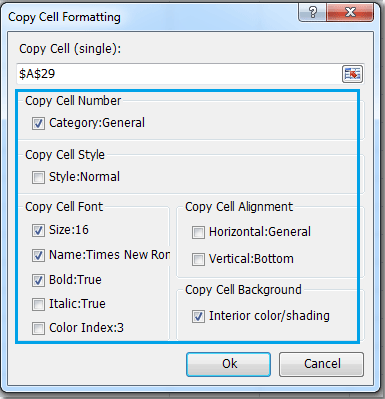
4. Then click OK, then select the range to which you want to apply the formatting. See screenshot:

5.Click OK again. The specified formatting attributes will be applied to the selected range.

- To use this feature, you should install Kutools for Excel first, please click to download and have a 30-day free trial now.
- Click Copy Cell Formatting to know more about this feature.
Best Office Productivity Tools
Supercharge Your Excel Skills with Kutools for Excel, and Experience Efficiency Like Never Before. Kutools for Excel Offers Over 300 Advanced Features to Boost Productivity and Save Time. Click Here to Get The Feature You Need The Most...
Office Tab Brings Tabbed interface to Office, and Make Your Work Much Easier
- Enable tabbed editing and reading in Word, Excel, PowerPoint, Publisher, Access, Visio and Project.
- Open and create multiple documents in new tabs of the same window, rather than in new windows.
- Increases your productivity by 50%, and reduces hundreds of mouse clicks for you every day!
All Kutools add-ins. One installer
Kutools for Office suite bundles add-ins for Excel, Word, Outlook & PowerPoint plus Office Tab Pro, which is ideal for teams working across Office apps.
- All-in-one suite — Excel, Word, Outlook & PowerPoint add-ins + Office Tab Pro
- One installer, one license — set up in minutes (MSI-ready)
- Works better together — streamlined productivity across Office apps
- 30-day full-featured trial — no registration, no credit card
- Best value — save vs buying individual add-in