How to add the same email address to a list of names in Excel?
When you have some contacts' first names in a column, and the last names in another column, now,you want to create email addresses for each of them by combining their first and last names as the user names and use the same email domain, such as google.com, how can you create the email addresses quickly? This article shows the quick tricks for you.
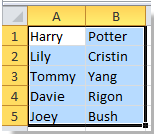


Add the same email address to names with formula in Excel
Add the same email address to names with Kutools for Excel![]()
Add the same email address to names with formula in Excel
If the first names in column A, last names in column B, and you want to create the same email address to the names, please do as follows:
1. Typing =CONCATENATE(A1, ".", B1, "@google.com") in cell C1, see screenshot:

2. Press Enter key and then drag the right fill handle to fill the range. See screenshot:

Note:You can change "," and "google.com" to meet you need. For example, typing =CONCATENATE(A1, " ", B1, "@yahoo.cn"), see screenshot:

If you need to add the emails as hyperlinks, you can type formula =HYPERLINK(A1 & B1&"@google.com"), see screenshot:

Then press Enter button and then drag the right fill handle to fill the range. See screenshot:
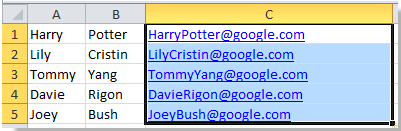
Note:You can change "google.com" to meet you need.
Add the same email address to names with Kutools for Excel
With Kutools for Excel installed, you can combine first name and last name first then add the same email address.
After free installing Kutools for Excel, please do as below:
1. Select all the names you want to add email address, and click Kutools > Merge & Split > Combine Rows, Columns or Cells without Losing Data. See screenshots:
2. Then in the popping out dialog, do as below.
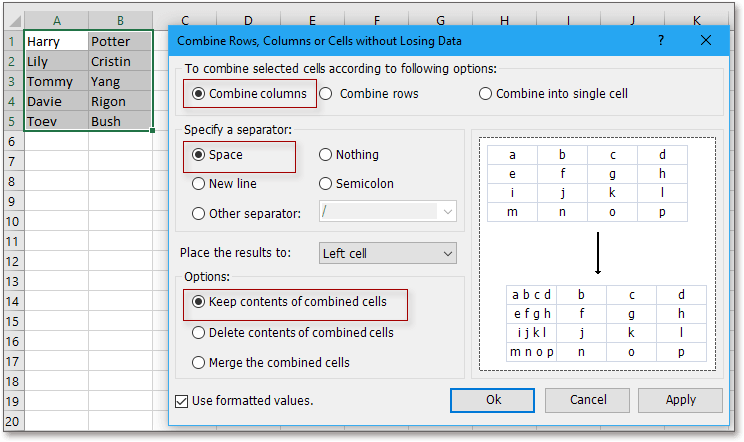
(2) Check Spaces in Specify a separator section;
(3) Specify the position you want to place the result to;
(4) Select the combine option you need.
3. Click Ok, then keep the combine cells selected, and click Kutools > Text > Add Text. See screenshot:
4. In the Add Text dialog, just enter the email address you need into the textbox of Text, then check After last character. See screenshot:
5. Click Ok. now the emails are added to the names.
Add Same Email Address To A List Of Names
Best Office Productivity Tools
Supercharge Your Excel Skills with Kutools for Excel, and Experience Efficiency Like Never Before. Kutools for Excel Offers Over 300 Advanced Features to Boost Productivity and Save Time. Click Here to Get The Feature You Need The Most...
Office Tab Brings Tabbed interface to Office, and Make Your Work Much Easier
- Enable tabbed editing and reading in Word, Excel, PowerPoint, Publisher, Access, Visio and Project.
- Open and create multiple documents in new tabs of the same window, rather than in new windows.
- Increases your productivity by 50%, and reduces hundreds of mouse clicks for you every day!
All Kutools add-ins. One installer
Kutools for Office suite bundles add-ins for Excel, Word, Outlook & PowerPoint plus Office Tab Pro, which is ideal for teams working across Office apps.
- All-in-one suite — Excel, Word, Outlook & PowerPoint add-ins + Office Tab Pro
- One installer, one license — set up in minutes (MSI-ready)
- Works better together — streamlined productivity across Office apps
- 30-day full-featured trial — no registration, no credit card
- Best value — save vs buying individual add-in