How to prevent chart / picture / button from moving in Excel?
In Excel, we always insert some objects, such as charts, pictures or buttons and so on to make the worksheet more vividly and clearly. But, when you drag the cells below these objects, the floating objects will be moving or resizing with the cells automatically. How could you prevent these objects from resizing or moving in Excel?
Prevent chart / picture / button from moving in Excel 2007/2010
Prevent chart / picture / button from moving in Excel 2013
Prevent chart / picture / button from moving in Excel 2007/2010
If you have Excel 2010/2007, you can solve this job with following steps:
1. Select your specific object which you want to prevent from resizing or moving, and click Format in the ribbon, then click  button in the Size group, see screenshot:
button in the Size group, see screenshot:

2. In the popped out dialog:
(1.) In Excel 2010, choose Properties option from the left pane, and then check Don’t move or size with cells, see screenshot:
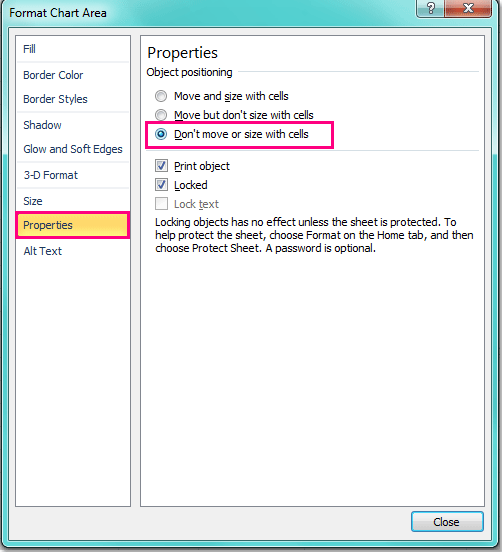
(2.) In Excel 2007, click Properties tab, and select Don’t move or size with cells option.
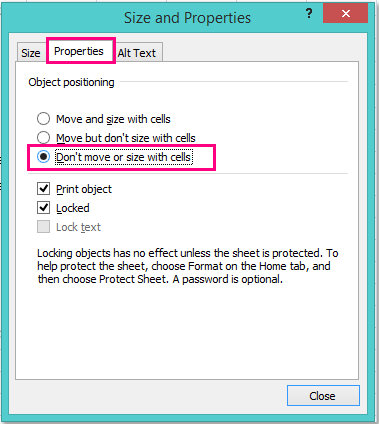
3. Then click Close button, and when you drag the cells next time, the objects will not be moving or resizing any more.
Prevent chart / picture / button from moving in Excel 2013
There is a little differences in setting the properties in Excel 2013 from Excel 2007/2010, please do as this:
1. Select your specific object which you want to prevent from resizing or moving, and click Format in the ribbon, then click  button in the Size group, see screenshot:
button in the Size group, see screenshot:

2. In the popped out pane, click Size & Properties icon, and check Don’t move or size with cells option under PROPERTIES section, see screenshot:
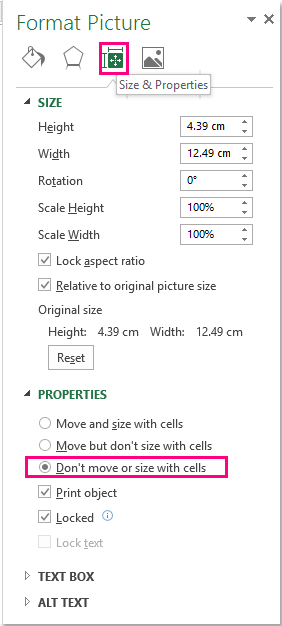
3. After changing the setting, then close the pane.
Best Office Productivity Tools
Supercharge Your Excel Skills with Kutools for Excel, and Experience Efficiency Like Never Before. Kutools for Excel Offers Over 300 Advanced Features to Boost Productivity and Save Time. Click Here to Get The Feature You Need The Most...
Office Tab Brings Tabbed interface to Office, and Make Your Work Much Easier
- Enable tabbed editing and reading in Word, Excel, PowerPoint, Publisher, Access, Visio and Project.
- Open and create multiple documents in new tabs of the same window, rather than in new windows.
- Increases your productivity by 50%, and reduces hundreds of mouse clicks for you every day!
All Kutools add-ins. One installer
Kutools for Office suite bundles add-ins for Excel, Word, Outlook & PowerPoint plus Office Tab Pro, which is ideal for teams working across Office apps.
- All-in-one suite — Excel, Word, Outlook & PowerPoint add-ins + Office Tab Pro
- One installer, one license — set up in minutes (MSI-ready)
- Works better together — streamlined productivity across Office apps
- 30-day full-featured trial — no registration, no credit card
- Best value — save vs buying individual add-in