How to view two or more worksheets at once in Excel?
If you have a workbook with multiple worksheets, and now you want to view the multiple worksheets for comparing and analyzing the data at the same time. You can do it as the following steps.
View two or more worksheets at once in Excel
View two or more worksheets at once in Excel
To view more worksheets at the same time, you need to open theses worksheet in new workbooks, and then arrange them as you need. Please do with following steps:
1. Click the worksheet that you want to view at the same time, and then click View > New Window and you will have two windows.

If you want to view more worksheets, please repeat the above step, and open more windows. And your needed worksheets have been opened in new workbooks.
2. Then in the View tab, please click Arrange All, and an Arrange Windows dialog box will pop out, in the Arrange Windows dialog, choose one type that you like to order your worksheets. See screenshots:
 |  |  |
3. And then click OK, all of your worksheets have been opened in a new workbook and been arranged in one window, you can view and compare them quickly and easily. This example, I will arrange them by titled, you will get the following screenshot:
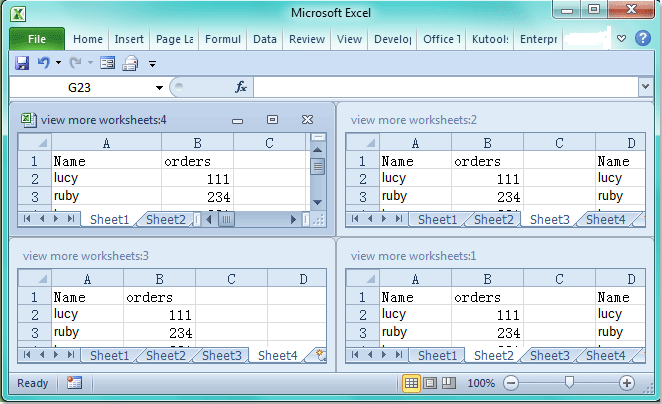
Notes:
1. Before apply this operation, please make sure only one workbook is opened.
2. You can also order the worksheets horizontally, vertically or cascade as you want.
Best Office Productivity Tools
Supercharge Your Excel Skills with Kutools for Excel, and Experience Efficiency Like Never Before. Kutools for Excel Offers Over 300 Advanced Features to Boost Productivity and Save Time. Click Here to Get The Feature You Need The Most...
Office Tab Brings Tabbed interface to Office, and Make Your Work Much Easier
- Enable tabbed editing and reading in Word, Excel, PowerPoint, Publisher, Access, Visio and Project.
- Open and create multiple documents in new tabs of the same window, rather than in new windows.
- Increases your productivity by 50%, and reduces hundreds of mouse clicks for you every day!
All Kutools add-ins. One installer
Kutools for Office suite bundles add-ins for Excel, Word, Outlook & PowerPoint plus Office Tab Pro, which is ideal for teams working across Office apps.
- All-in-one suite — Excel, Word, Outlook & PowerPoint add-ins + Office Tab Pro
- One installer, one license — set up in minutes (MSI-ready)
- Works better together — streamlined productivity across Office apps
- 30-day full-featured trial — no registration, no credit card
- Best value — save vs buying individual add-in