How to copy column width in Excel?
In Excel, you may always use the copy and paste function, when you do a basic copy and paste to paste a range of values into another worksheet, the column width will not be pasted as well. That requires you to adjust the column width to fit the contents manually. Fortunately, there is a feature for you to paste the column width as the same as the original range in Excel.
Copy and paste column width with data in Excel
Copy and paste column width formatting only in Excel
Copy and paste column width with data in Excel
If you want to copy and paste the values with column width together, the following steps can help you.
1. Select your data and press Ctrl + C or right click to select copy form the context menu to copy it.
2. Then click a cell which you want to paste the data, and right click choose Paste Special > Keep Source Column Width icon, see screenshot:
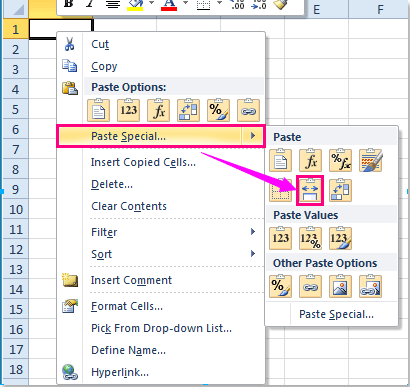
3. And the data as well as the column width has been pasted into your desired range.
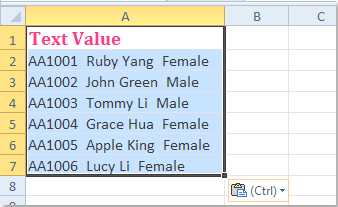
Copy and paste column width formatting only in Excel
If you just want to copy and paste only the column width formatting and without cell data, you can do as this:
1. Select the column that you want to paste its width formatting, and press Ctrl + C to copy it.
2. Then click a cell that you want to paste the column width, and right click, choose Paste Special > Paste Special from the context menu, see screenshot:
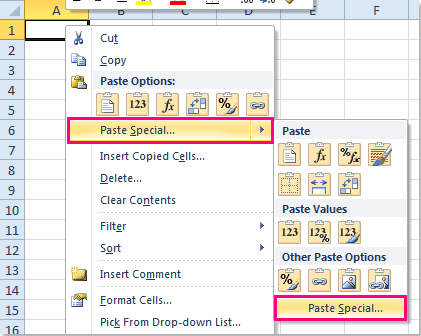
3. In the Paste Special dialog box, check Column widths option under Paste section, see screenshot:
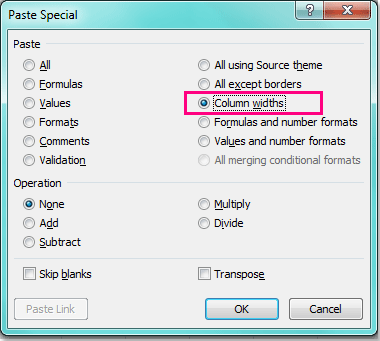
4. Then click OK to close this dialog, and your selected column width formatting has been pasted to the new range.
Best Office Productivity Tools
Supercharge Your Excel Skills with Kutools for Excel, and Experience Efficiency Like Never Before. Kutools for Excel Offers Over 300 Advanced Features to Boost Productivity and Save Time. Click Here to Get The Feature You Need The Most...
Office Tab Brings Tabbed interface to Office, and Make Your Work Much Easier
- Enable tabbed editing and reading in Word, Excel, PowerPoint, Publisher, Access, Visio and Project.
- Open and create multiple documents in new tabs of the same window, rather than in new windows.
- Increases your productivity by 50%, and reduces hundreds of mouse clicks for you every day!
All Kutools add-ins. One installer
Kutools for Office suite bundles add-ins for Excel, Word, Outlook & PowerPoint plus Office Tab Pro, which is ideal for teams working across Office apps.
- All-in-one suite — Excel, Word, Outlook & PowerPoint add-ins + Office Tab Pro
- One installer, one license — set up in minutes (MSI-ready)
- Works better together — streamlined productivity across Office apps
- 30-day full-featured trial — no registration, no credit card
- Best value — save vs buying individual add-in