How to center text across multiple cells in Excel?
In Excel, we can use the Merge & Center feature to merge and center the text across multiple columns, but after applying the operation, the merged cells will become only one cell, and it has some disadvantages such as we can’t sort or filter the data correctly. In this case, the function Center Across Selection can help us to center text across multiple columns and leave the all cells in their own places. To get more details, please read the following article.
Center text across multiple cells in Excel
 Center text across multiple cells in Excel
Center text across multiple cells in Excel
Suppose you have the following data range, and you want the heading to span the whole table:
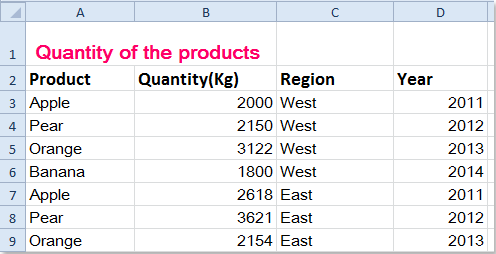
1. Select the cells that you want to center this text, see screenshot:
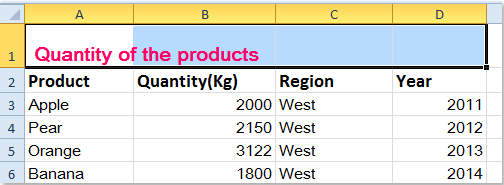
2. Right click, and choose Format Cells from the context menu, then in the popping out Format Cells dialog box, click Alignment tab, and then choose Center Across Selection from the Horizontal drop down list, see screenshot:

3. Then click OK to close this dialog, and your value in the cell has been centered across the selection, but all the cells are all still in place, see screenshot:

Note: With this Center Across Selection feature to center your data, it can keep your primary structure of your worksheet intact.
Best Office Productivity Tools
Supercharge Your Excel Skills with Kutools for Excel, and Experience Efficiency Like Never Before. Kutools for Excel Offers Over 300 Advanced Features to Boost Productivity and Save Time. Click Here to Get The Feature You Need The Most...
Office Tab Brings Tabbed interface to Office, and Make Your Work Much Easier
- Enable tabbed editing and reading in Word, Excel, PowerPoint, Publisher, Access, Visio and Project.
- Open and create multiple documents in new tabs of the same window, rather than in new windows.
- Increases your productivity by 50%, and reduces hundreds of mouse clicks for you every day!
All Kutools add-ins. One installer
Kutools for Office suite bundles add-ins for Excel, Word, Outlook & PowerPoint plus Office Tab Pro, which is ideal for teams working across Office apps.
- All-in-one suite — Excel, Word, Outlook & PowerPoint add-ins + Office Tab Pro
- One installer, one license — set up in minutes (MSI-ready)
- Works better together — streamlined productivity across Office apps
- 30-day full-featured trial — no registration, no credit card
- Best value — save vs buying individual add-in