How to add series to chart in Excel?
In some cases, after creating a chart in Excel, you want to add a new series to the chart, and how could you solve it? Now I will tell you the method to add new series to a created chart in Excel.
Add series to chart
Now for example, you want to add the follow data range as new series to the chart.

1. Right click at the chart and select Select Data from context menu. See screenshot:

2. In the popping out dialog, click Add button. See screenshot:
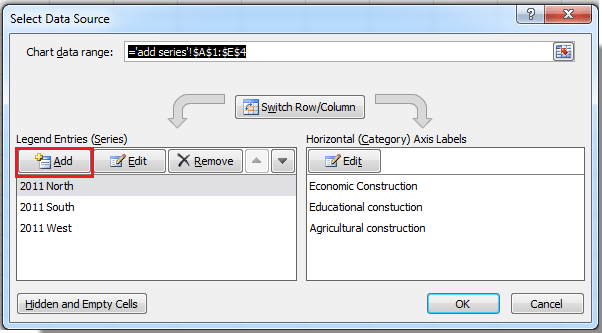
3. Then in the Edit Series dialog, specify the Series name and Series values by selecting the data you need from the data range. See screenshot:
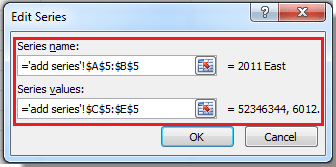
4. Click OK > OK to close dialogs. Now you can see the new series has been added.

Relative Articles:
Best Office Productivity Tools
Supercharge Your Excel Skills with Kutools for Excel, and Experience Efficiency Like Never Before. Kutools for Excel Offers Over 300 Advanced Features to Boost Productivity and Save Time. Click Here to Get The Feature You Need The Most...
Office Tab Brings Tabbed interface to Office, and Make Your Work Much Easier
- Enable tabbed editing and reading in Word, Excel, PowerPoint, Publisher, Access, Visio and Project.
- Open and create multiple documents in new tabs of the same window, rather than in new windows.
- Increases your productivity by 50%, and reduces hundreds of mouse clicks for you every day!
All Kutools add-ins. One installer
Kutools for Office suite bundles add-ins for Excel, Word, Outlook & PowerPoint plus Office Tab Pro, which is ideal for teams working across Office apps.
- All-in-one suite — Excel, Word, Outlook & PowerPoint add-ins + Office Tab Pro
- One installer, one license — set up in minutes (MSI-ready)
- Works better together — streamlined productivity across Office apps
- 30-day full-featured trial — no registration, no credit card
- Best value — save vs buying individual add-in