How to add up/down bars to line chart in Excel?
A chart with up or down bars can obviously help you view the comparison of a company’s investment and earning in the same period. Now I will teach you to insert add up and down bars into a chart in Excel.
Add up/down bars to chart in Excel
Add up/down bars to chart in Excel
Only in 2-D line chart can add up and down bars.
1. Click the line chart to show the Chart Tools group in the Ribbon. See screenshot:

2. Click Layout tab, and click Up/Down Bars > Up/Down Bars. See screenshot:

Note: In Excel 2013, you need to click the Add Chart Element > Up/Down Bars > Up/Down Bars under the Design tab. Now the up and down bars are inserted in the line chart.

You can format the bars as you need by doing as follow step:
Right click the down or up bars and select Format Down Bars/ Format Up Bars;
In the popped out dialog, check Solid fill Option in Fill section and select a color you like in the list, and check No line in the Border Color section. See screenshots:
 |
 |
 |
 |
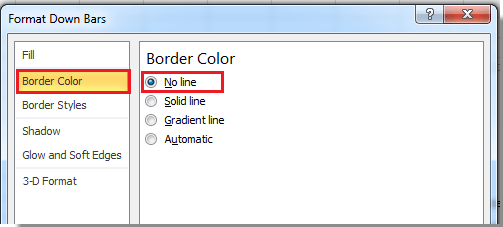 |
Note: You will see the Fill options and Border options in the added Format Down Bars pane in Excel 2013.
Now you can see the finished line chart as show as below:

Relative Articles:
Best Office Productivity Tools
Supercharge Your Excel Skills with Kutools for Excel, and Experience Efficiency Like Never Before. Kutools for Excel Offers Over 300 Advanced Features to Boost Productivity and Save Time. Click Here to Get The Feature You Need The Most...
Office Tab Brings Tabbed interface to Office, and Make Your Work Much Easier
- Enable tabbed editing and reading in Word, Excel, PowerPoint, Publisher, Access, Visio and Project.
- Open and create multiple documents in new tabs of the same window, rather than in new windows.
- Increases your productivity by 50%, and reduces hundreds of mouse clicks for you every day!
All Kutools add-ins. One installer
Kutools for Office suite bundles add-ins for Excel, Word, Outlook & PowerPoint plus Office Tab Pro, which is ideal for teams working across Office apps.
- All-in-one suite — Excel, Word, Outlook & PowerPoint add-ins + Office Tab Pro
- One installer, one license — set up in minutes (MSI-ready)
- Works better together — streamlined productivity across Office apps
- 30-day full-featured trial — no registration, no credit card
- Best value — save vs buying individual add-in