How to add hyperlink to comment in Excel?
Sometimes, you may want to add a hyperlink in the comment, but in general, the hyperlink address you type in the comment cannot be clicked. Now I will tell you how to add a hyperlink which can be clickable in comment in Excel.
Add hyperlink to comment
To add a clickable hyperlink to comment, just do as follow steps:
1. Right click at the cell you want to add hyperlink to its comment, and select Insert Comment from context menu. See screenshot:
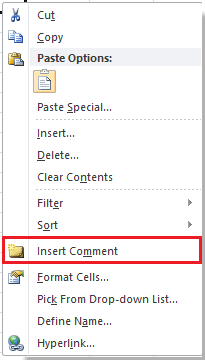
2. Then in the comment box, type the hyperlink address into it, and then remove other characters including the author name. See screenshots:
 |  |  |
3. Now you need to press Alt + End keys to make sure there are no other characters (including blank) in the comment box.

4. Right click at the comment cell, and select Show/Hide Comments to show the comment. See screenshot:
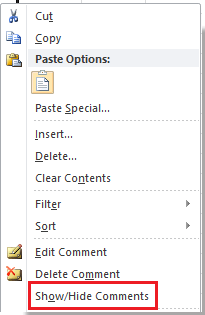
Now when you click at the hyperlink in the comment, it will link to the web address.

Best Office Productivity Tools
Supercharge Your Excel Skills with Kutools for Excel, and Experience Efficiency Like Never Before. Kutools for Excel Offers Over 300 Advanced Features to Boost Productivity and Save Time. Click Here to Get The Feature You Need The Most...
Office Tab Brings Tabbed interface to Office, and Make Your Work Much Easier
- Enable tabbed editing and reading in Word, Excel, PowerPoint, Publisher, Access, Visio and Project.
- Open and create multiple documents in new tabs of the same window, rather than in new windows.
- Increases your productivity by 50%, and reduces hundreds of mouse clicks for you every day!
All Kutools add-ins. One installer
Kutools for Office suite bundles add-ins for Excel, Word, Outlook & PowerPoint plus Office Tab Pro, which is ideal for teams working across Office apps.
- All-in-one suite — Excel, Word, Outlook & PowerPoint add-ins + Office Tab Pro
- One installer, one license — set up in minutes (MSI-ready)
- Works better together — streamlined productivity across Office apps
- 30-day full-featured trial — no registration, no credit card
- Best value — save vs buying individual add-in