How to circle around a cell in Excel?
When you edit a worksheet, you may want to draw a circle around a cell to show it obviously just as below screenshot shown. Now I will introduce some tricks for you to circle around a cell in Excel.
Circle around a cell with Oval shape
Circle around a cell with Oval shape
To circle around a cell, you need to insert an oval shape.
1. Click Insert > Shapes, and select Oval shape from the Basic Shapes section in the list. See screenshot:

2. Draw the oval to circle around the cell you need. See screenshot:
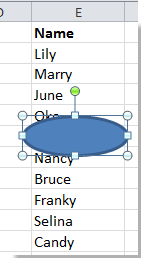
3. Right click at the shape and select Format Shape from context menu.

4. In the Format Shape dialog (or Format Shape pane), click Fill tab, and drag the arrow of Transparency to the right to make sure 100% displaying in the textbox. See screenshot:
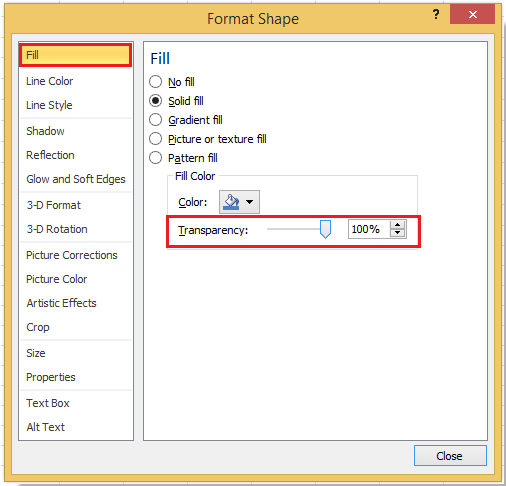
5. Close the dialog. Now you can see there is a circle around the cell.
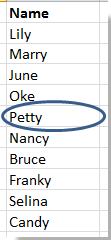
Tip: By default, the shape will move and resize with the cell.

Circle around a cell with VBA
If you want to quickly circle around a cell, you can use the VBA code.
1. Select the cell you want to circle and press Alt + F11 keys together to open the Microsoft Visual Basic for Applications window.
2. Click Insert > Module and copy the follow VBA code to the popped out window.
VBA: Circle around a cell.
Sub DrawCircle()
'Updateby20141105
Dim Arng As Range
Dim WorkRng As Range
Set WorkRng = Application.Selection
For Each Arng In WorkRng.Areas
With Arng
x = Arng.Height * 0.1
y = Arng.Width * 0.1
Application.ActiveSheet.Ovals.Add Top: = .Top - x, Left: = .Left - y, _
Height: = .Height + 2 * x, Width: = .Width + 1.5 * y
With Application.ActiveSheet.Ovals(ActiveSheet.Ovals.Count)
.Interior.ColorIndex = xlNone
.ShapeRange.Line.Weight = 1.25
End With
End With
Next
WorkRng.Select
End Sub
3. Press F5 key or click Run button to run the VBA code, now the selected cell is circled.
Tips:
(1) If you select multiple adjacent cells in the first step, this VBA macro will circle around these cells together.
(2) If you select multiple non-adjacent cells in the first step, this VBA macro will circle around each cell individually.
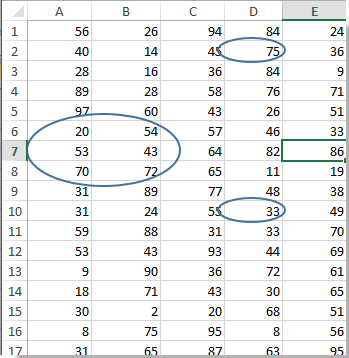
Best Office Productivity Tools
Supercharge Your Excel Skills with Kutools for Excel, and Experience Efficiency Like Never Before. Kutools for Excel Offers Over 300 Advanced Features to Boost Productivity and Save Time. Click Here to Get The Feature You Need The Most...
Office Tab Brings Tabbed interface to Office, and Make Your Work Much Easier
- Enable tabbed editing and reading in Word, Excel, PowerPoint, Publisher, Access, Visio and Project.
- Open and create multiple documents in new tabs of the same window, rather than in new windows.
- Increases your productivity by 50%, and reduces hundreds of mouse clicks for you every day!
All Kutools add-ins. One installer
Kutools for Office suite bundles add-ins for Excel, Word, Outlook & PowerPoint plus Office Tab Pro, which is ideal for teams working across Office apps.
- All-in-one suite — Excel, Word, Outlook & PowerPoint add-ins + Office Tab Pro
- One installer, one license — set up in minutes (MSI-ready)
- Works better together — streamlined productivity across Office apps
- 30-day full-featured trial — no registration, no credit card
- Best value — save vs buying individual add-in